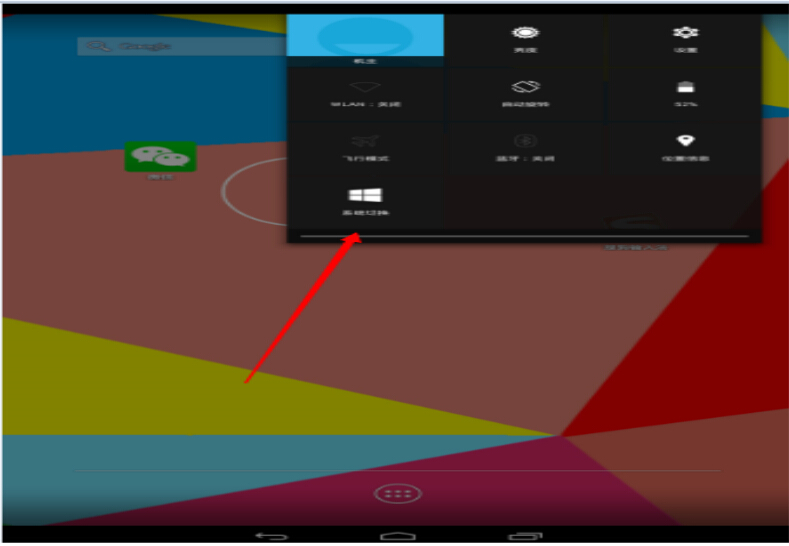Hi, here glad to share this 111K4 Lastest Firmware For MK808B Plus. This version is based on MK808B Plus 110K4 20150330. ChangeLog: 1. Add XBMC plug-in package; 2. Remove quickoffice.apk; […]
Recent Posts
Pipo X8 Dual Boot System Upgrade Method 186834 20150617
Pipo X8 upgrade method 1. Download the firmware here: Android System Windows System 2. Copy the bios files to U flash drive, connect to your mini PC, right click “FLASHWin32.BAT” […]
LCD-show Raspberry Pi 180559 20150616
This blog is for 3.5 inch Touch Screen TFT LCD (A) 320*480 Designed for Raspberry Pi RPi 2 1. If you want to transfer the newest mirror image, you can […]
Elephone G1 Smartphone Latest Firmware Released 20150311
Hi, glad to share Elephone G1 Smartphone latest firmware, please check below information: Download link: Elephone G1 Latest Firmware Password: geekbuying.com
How to get Elephone P8000 by a beneficial price?
It is $209.99 for P8000. If you get an ELE code, check it on the official website and show that “the code is valid,” then congratulations, you can buy a […]