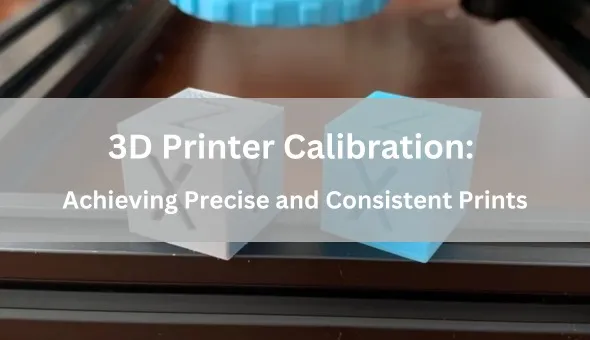Calibrating a 3D printer is an essential step in achieving accurate and consistent prints. By adjusting different settings like extrusion rate, bed temperature, and print speed, you can enhance your printer’s performance and guarantee precise print outcomes. This article will guide you through the calibration process of a 3D printer, allowing you to unleash its full capabilities and produce top-notch prints.
Calibration is crucial for ensuring that your 3D printer operates at its best potential. It allows for precise and reliable prints, reducing the chances of errors and producing high-quality results. Without proper calibration, your prints may not turn out as desired, leading to wasted time and materials. By taking the time to calibrate your printer, you can optimize its performance and achieve the best possible output for your 3D printing projects.
Step 1: Assemble and Check Your Printer
Before beginning the calibration process, it is crucial to assemble your 3D printer following the manufacturer’s guidelines. Make sure all parts are securely in place and properly installed. Regularly check for any loose or damaged components, and repair or replace them as needed. Confirm that the printer is situated on a stable and even surface. Lastly, conduct a basic functionality test to ensure all motors, heaters, sensors, and controllers are operating correctly.
Step 2: Level the Print Bed
12:48Bed leveling is indeed a crucial step in 3D printer calibration to ensure proper adhesion and first-layer height. To begin, home the printer’s axes and clean the print bed. Then, move the nozzle to each corner of the bed and adjust the bed height using the leveling knobs or screws until there is slight friction between the nozzle and a piece of paper. Repeat this process for all corners and make small adjustments as needed. Save the settings and perform a test print to verify the bed’s levelness and adhesion.
Step 3: Set Z-Axis Height
Setting the Z-axis height is essential for ensuring proper first-layer adhesion and print quality. To do this, you can follow the steps mentioned above, such as homing the printer’s axes, manually moving the nozzle to the center of the print bed, and using a piece of paper to adjust the nozzle height. It’s important to check the bed height at all four corners to ensure consistency. Once the Z-axis height is set, saving the settings in the printer’s firmware or software and performing a test print is a good way to verify the adjustments. This process helps to optimize the printing process and improve overall print quality.
Step 4: Calibrate the Extruder
To ensure accurate and consistent printing results, it is important to calibrate the extruder by preheating the printer’s hot end to the correct temperature for the filament being used. Manually feed the filament until it flows smoothly from the nozzle, then measure and mark a point on the filament approximately 120 mm above the extruder. Extrude 100 mm of filament based on software settings and measure the distance between the marked point and the top of the extruder before and after extrusion. Calculate the new steps per millimeter for the extruder based on the difference in measurements, update the value in the printer’s firmware or software, and save the new setting. Finally, perform a test print to confirm the extruder calibration.
Step 5: Calibrate the Axes
Calibrating the axes of the printer ensures accurate and aligned movements. By measuring the dimensions of a printed object and adjusting the steps per millimeter values for each axis accordingly, you can achieve precise results. Printing a calibration cube and using calipers to measure its dimensions is a common method for this process. Once you have calculated the new steps per millimeter values for each axis based on the measured dimensions, be sure to update them in the printer’s firmware or software. Finally, perform a test print to confirm the accuracy of the calibrated axes.
Step 6: Check for Skew
Skewness in a 3D printer can result in inaccuracies and imperfections in your prints. It’s important to regularly check for skew and make any necessary adjustments to ensure high-quality prints. If you’re unsure how to correct skew in your printer, consider reaching out to the manufacturer for guidance or seeking help from online resources and communities dedicated to 3D printing.
Step 7: Fine-Tune Additional Settings
In addition to the basic calibration steps, other settings can be fine-tuned to optimize print quality. These settings include print speed, layer height, temperature, cooling, and retraction. Experiment with different settings to find the optimal combination for your printer and specific print requirements. Keep a record of the settings that produce the best results for future reference.
Step 8: Regular Maintenance and Re-Calibration
Once you have calibrated your 3D printer, it is important to regularly maintain and re-calibrate it. It’s important to keep the printer in good working condition to ensure high-quality prints. Regular maintenance and calibration will help prevent issues and maintain accurate performance. I will make sure to follow these guidelines to keep my 3D printer running smoothly.
Conclusion
Calibrating a 3D printer is crucial in achieving precise and consistent prints. By following the steps outlined above, you can optimize your printer’s performance, improve print quality, and avoid common printing issues. Remember to regularly maintain and re-calibrate your printer to ensure ongoing accuracy and reliability. With proper calibration, you can unleash the full potential of your 3D printer and create high-quality prints for a wide range of applications.