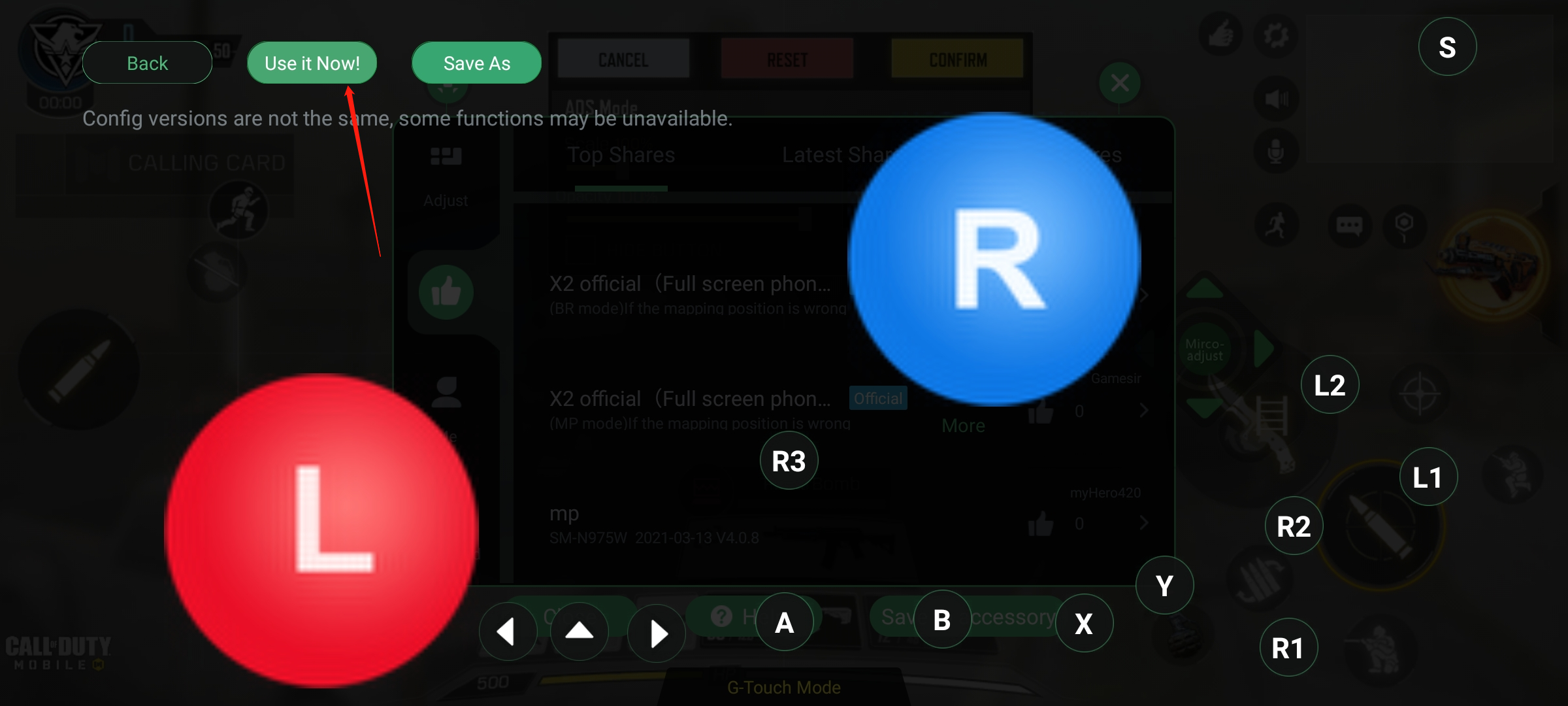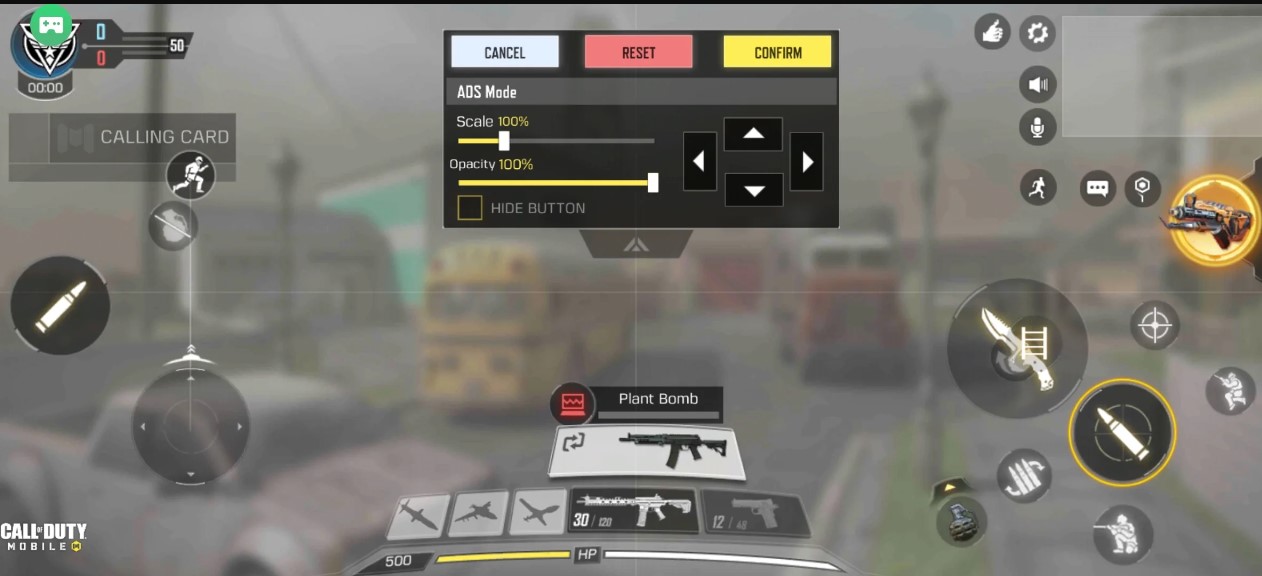Step 1: Download the GameSir app from Google Play and install it on your Android phone.
Step 2: Connect your Android phone with GameSir X2
Step 3: Long press G+Home button until the green light turned on to switch the G-Touch mode. (Note: OTG option must be turned on)
Step 4: Enter the GameSir App, after entering the GameSir App click on the “Play game” icon and enter the play game page. There is a “Add a game” option, click here and add CODM from your installed games.
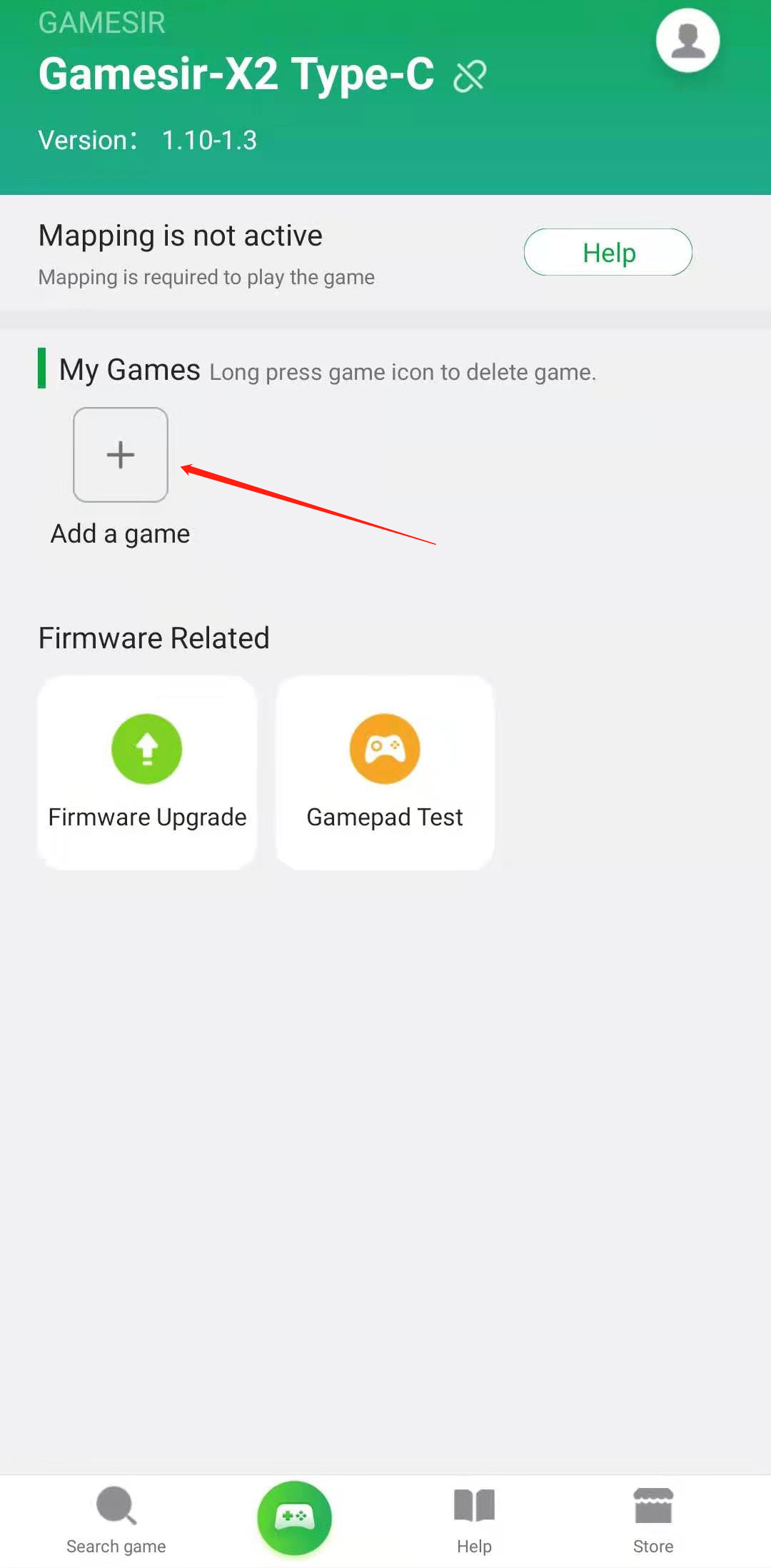
Step 5: Now click on the “Call of Duty” icon to enter the game.

Step 6: After entering the game click the game setting Icon, click on “Controls>Advanced Mode>Custom Layout” to view the control layout.
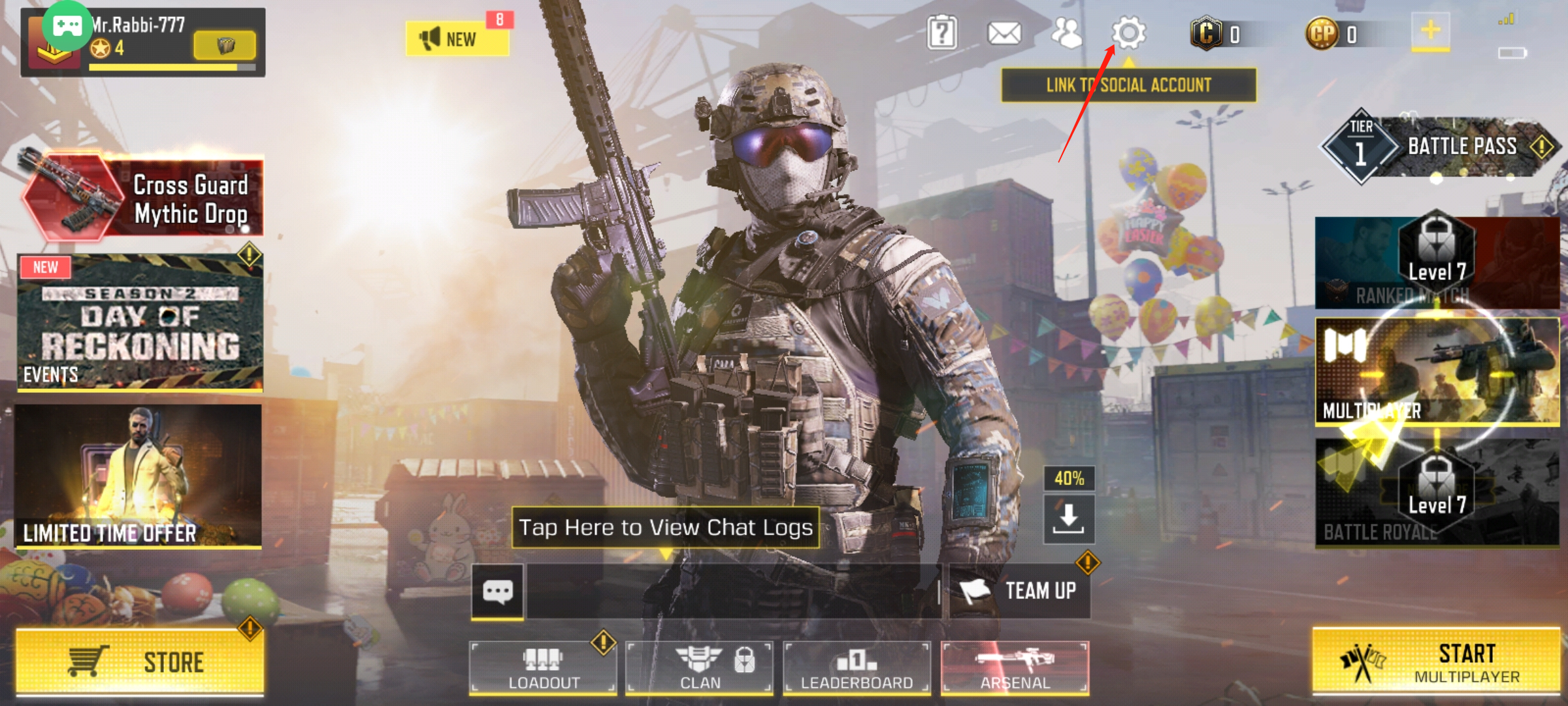
Step 7: Click on the “G-Touch” icon on the top left corner then click “Adjust”, Now drags the question mark icon on your desired On-Screen Button. and then the button that you press on GameSir X2 will be associated with this On-Screen Button. This way you can do all the key mappings. Now click “save to accessory” to save the key mapping layout.
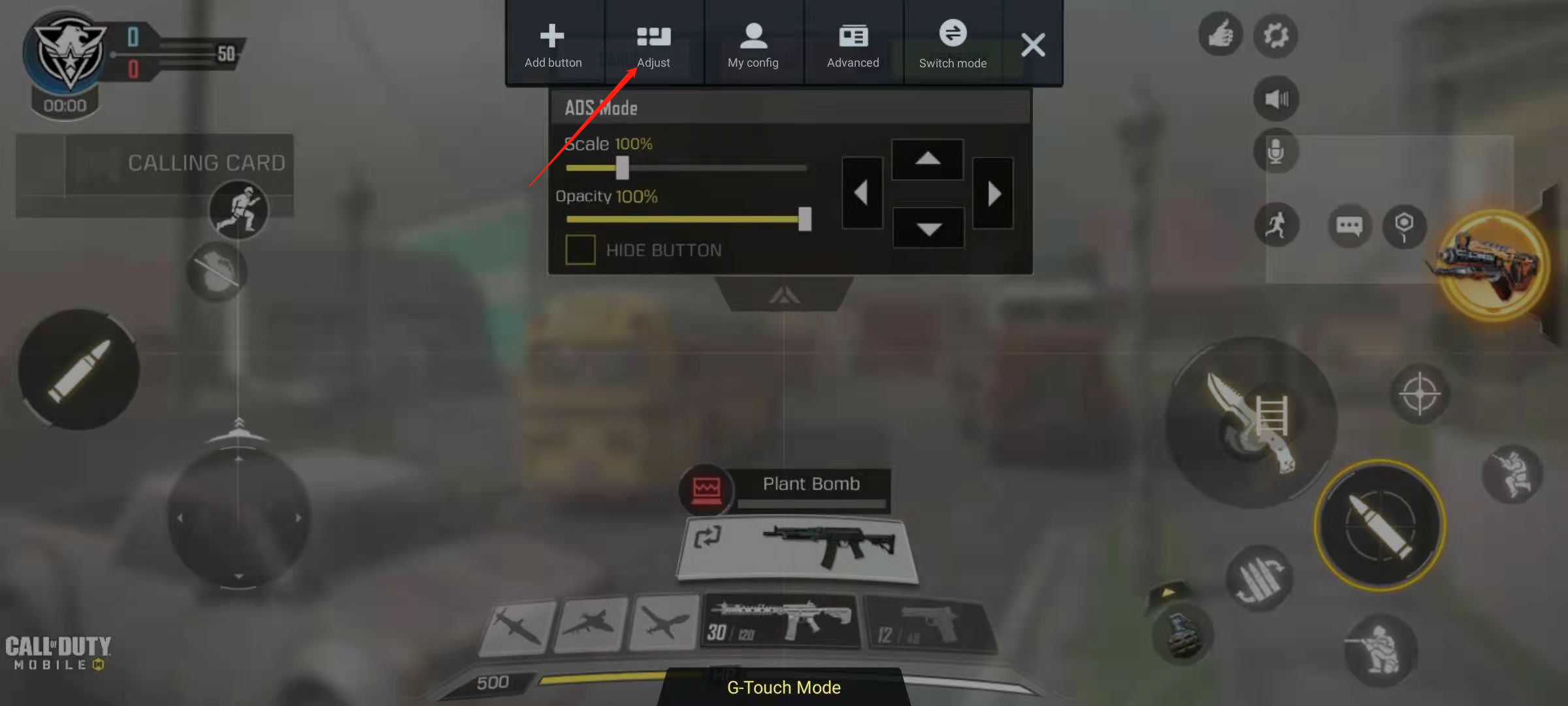
OR
After click on “Adjust” click “Layout”
Here you will see that many people have shared custom layouts, you select any layouts from there. Just click on any layout you want and then click “Use it Now”. Then if any button is not in the right place, drag it into the right place. Then click (X) and click “Save to accessory”