Q1. What system environment does the smart phone needed to install Apps?
A1: Android 4.1 or above (Android phones); iOS 7 or above (iPhone). Other operating systems are not available. The iOS App will be available in April.
Q2. How can I get Xiao Yi and Apps paired?
A2: Firstly, install the app and open it, then open your camera and open the WIFI, the blue indicator light wi
ll be flashing. You can click the camera icon at the bottom of the interface, find “YDXJ_xxxxxxx”(xxxxxxx is the later seven number of your camera battery serial number), the initial password is 1234567890.
Q3. How to change WIFI name and password?
A3: After the camera and smartphone connected, click the setting icon on the top right corner, find “WIFI settings” to set your new name and password.Then waiting for the restart of your camera, they will be connected automatically.
Q4. How to restore factory settings?
A4: After connected to the smartphone, you can find the “factory data reset”.Or you can press the power button and WIFI button for a while, after a “DI” sound, it will be reset to factory data.
Q5. Why the camera can’t be connected to phone?
A5: Please check:
1. The apps on your phone is the newest edition
2. The camera wifi function has been opened, the blue indicator light is flashing.
3. The smartphone has been connected the other camera wifi.
4. The password is right.
5. Ensure the distance between the two devices is within 100 meters.
6. If there is many wireless hotspot jamming.
If the above operations are of no use, you can restore your camera to factory settings. Do remember to save your data before you do this.
7. The app might now work properly on some android phones, please try another phone.
Q6. The indicator light is on, but I can’t find the WIFI?
A6: The light is flashing, you can find the WIFI hotspot, if the light doesn’t flashing, it for bluetooth pairi
ng.
Q7. Why I can’t view photos or videos on apps?
A7: All the photos and videos recording by Yi are saved on SD card, you can download the files to your phone, then you can view them on your phone.
Q8. Why I can’t take a snapshot while recording?
A8: The following resolution does not support capture function:
1. 1080P 60FPS/48FPS
2. 960P 60FPS
3. 720P 120FPS
4. 480P 240 FPS
Q9. How to take a quick shot?
A9: Switch Photo and Video mode by short press the power button, press the shutter when indicator light is dark (photo mode).
Q10. What video standard is supported?
A10: NTSC and PAL.
Q11. Why it become slow when taking photos in dark?
A11: Because the camera need more time to exposure.
Q12. Why the photos and videos edges have deformation?
A12: It’s the wide-angle lens, if you don’t like this deformation, you can open the correct function in Settings.
Q13. Why the files have been deleted?
A13: If you opened the cycle recording function, the earlier file maybe deleted to save storage.
Q14. How to download photos and videos?
A14: Download them in the File management on your phone through App.
Q15. Why the camera become very hot when charging?
A15: Please charge your camera in the power off state.
Q16. How long it takes to charge the battery?
A16: About 90 minutes in the power off state. The indicator light will be automatically out when the battery is full charged.
Q17. Micro SD card supported?
A17: Yes, without micro SD card, the camera can’t take photos or video. Support maximum capacity to 64GB, FAT32 format. We suggest you to restore factory settings when you insert a SD card for the first time through app.
Q18. How long the battery can be used?
A18: It’s depend on the mode you choose, it can be used for 85 minutes on 1080P 30fps mode.
Q19. How to view photos and videos?
A19:
1.Download the photos and videos into your phone through app, you can find them in your file management.
2.Using a card reader to copy your files in SD card to your PC, then you can view them on computer.
3.Conneting your camera with computer through USB cable to view.
Q20. How to update new edition?
A20: If there is a new edition available, the app will reminder you to update, please make sure the power is sufficient. We suggest you to update when the electric quantity is above 35%.
Q21. How to clean the camera surface?
A21: Using flannelette or glasses cloth to wipe the lens, clean the body with clear water, wipe to dry. Do not use alcohol.
Q22. How to connect the camera to 2 or more phones?
A22: The camera does not support that yet.
Q23. Where can I get the accessories?
A23: The Xiaomi official will release the waterproof case, HDMI cable, av out cable, belt mount and other accessories soon. We will list them on GeekBuying.com at the first moment.
Q24. When will you ship my order?
A24: We have plenty of stock now and new batches still are coming everyday, order now and we will send it right away!
Q25. Can GoPro accessories compatible with the Xiaomi Yi camera?
A25: Most GoPro accessories are compatible with Xiaomi Yi Action Camera except the waterproof/protective housing case or batteries.
Visit GeekBuying Xiaomi Yi Camera product page for more information about the product.
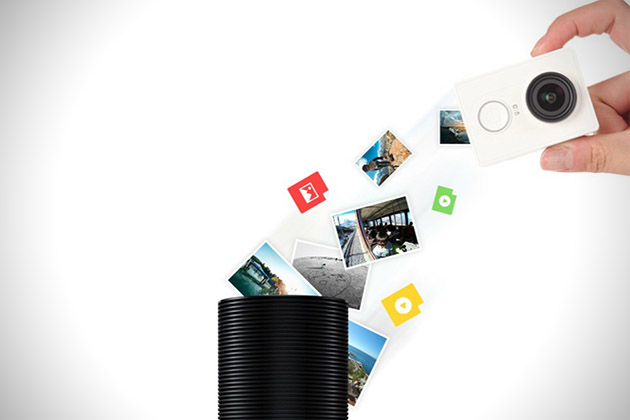












hi, my xiaomi yi won’t connect to computer via usb.
Help pls?
I updated to the latest firmware and now I can not connect to phone. Blue WiFi light is solid on. Once I turn the WiFi on, light stays solid blue and no matter what I do I can’t turn WiFi off. Press button, nothing changes, hold button, nothing changes. Blue light just stays on. Please help!
If you search the WiFi hotspot, can you see the Xiaomi hotspot?
What’s your operating system?
You can also try hold the power and wifi button for two seconds and recover the default setting.
I have tried doing the factory reset, and it did reset, but still didn’t fix my problem. I have tried to search for the camera WiFi on my phone and it doesn’t come up. The blue WiFi light used to flash, then I could connect, but now its just solid blue all the time.
Still same problem. I’m stuck. I’ve tried re formating the SD card. No luck. My phone doesn’t see the WiFi hotspot from the camera. I feel like there is a bug in the new firmware. It was perfect until it updated to the new firmware. Now i can’t get the WiFi light to flash. I’ve been trying to figure out how to return this and geekbuying has not returned my email.
Please advise us your order number and we will contact you soon.
order#3291671
Hello,
I’ve just received the camera from you. Updated the app (1.3) and firmware (1.0.0).
The sound of recorded videos is very WEIRD (with some “Shhhh Shhhhh”),
I tried many times and also factory reset… Still the same problem.
I bought all the insurances when shipping.
Hope you can help me, please.
Thanks a lot.
PS: I already tried to email you at support_aftersale@geekbuying.com (with an other email and order number but for the same problem)
I just receive the camera today, I can’t find the App. Can you provide the URL where I can download the YI Sport Camera App? can direction to update the firm ware. the manual include with the device written in Chinese and I can’t understand. Please help!
I have the same problem after updated the firmware
I downloaded the sports_camera.apk app from the description page but was not able to install it at all. It always say “App not installed” after like a minute of installing…. I’m currently running Android 5.0.2.
I am able to install the Chinese App, but I don’t speak chinese so it’s really no help.
I CANT FIND THE APP PLS HELP???? THE NAME OF THE APP FOR ANDROID??? THNX
Dear Sir,
Did our aftersale service helpd you solve your problem?
Well, we suppose the app is not ready for android 5.0 yet.
Please come to out product page, you can find the link in the description.
Please come to out product page, you will find the link in the description.
Not yet #3294004 Thanks
Hi there,
I got mine today. Order Number: #3297615. Can’t download the apk from the barcode on the Chinese manual. Tried download from other sources. The camera could not be found! Wifi blue light stayed on solid, not flashing. It could not be recognised when connected to my desktop either (Windows 7). It got extremely hot when got charged too.
Tried to reset it by pressing power and wifi buttons but could not tell if it was resetted or not …
Frustrated. Please help.
Try different usb port or try reset the camera. Hold power and WiFi button for two seconds then release the button after the beep. The camera will reset and auto restart.
Please click this link to download the apps : http://sports.xiaoyi.com/app/sports_camera.apk.
Hello
I need to know if you can control multiple xiaomi cameras at the same time with the app.
SOmething like this:
https://gopro.com/support/articles/controlling-individual-cameras-with-the-wi-fi-remote-when-multiple-cameras-are-paired
Since one xiaomi camera can only be paired with one mobile device,it is not possible to control multiple xiaomi cameras at the same time with the app at present.
Is the camera waterproof or I have to buy waterproof case ?
https://www.youtube.com/watch?v=8_K3qNHBCzc
Water-resistant up to 40 meters under water
??
Without case?
non waterproof without case
Why is the video 20 minutes later saved? Non-looping mode, 1080P 30fps, 64GB & 32GB both
You will have to buy a waterproof case
Please check the FAQ above:
Q8. Why I can’t take a snapshot while recording?
A8: The following resolution does not support capture function:
1. 1080P 60FPS/48FPS
2. 960P 60FPS
3. 720P 120FPS
4. 480P 240 FPS
If the loop mode is on,the previous video you recorded will be deleted.
If the loop mode is on,it will auto-save the video every 20 minutes.It is the configuration of the Yi camera。
Hi, I want to use Bluetooth connection. I have Mi Selfie Stick and I want to use it with Yi Camera. How can I do?
It cant be used with YI camera because the latter lacks Bluetooth function.
Thanks for your reply. But I don’t good understand. I’m sorry for my bad English.
I changed the question. Now question is: How to use the Bluetooth function? Can we take photos and videos with this function? If the answer is possible then which devices can use this function. If the answer is impossible, what can we do with the Bluetooth function?
My camera won’t start after I shot time-lapse and battery drain. Only red light is on if I connect camera to a charger but nothing happens when I try to switch it on.
Dear friend
Please contact our customer service via support_aftersale@geekbuying.com or website live chat during business hour. We are sorry for the inconvenience.