Hi guys:
Here is the instruction for how to use the Tronsmart T1000 with your Windows PC.
It can help you to mirror your windows PC screen to big TV, it also can make your TV as a second independent screen. Also it can play your local media files without any problem.
ok, here we go:
Step 1
you should connect your Tronsmart T1000 with your PC; and power it on. then you will see the following menu in your TV
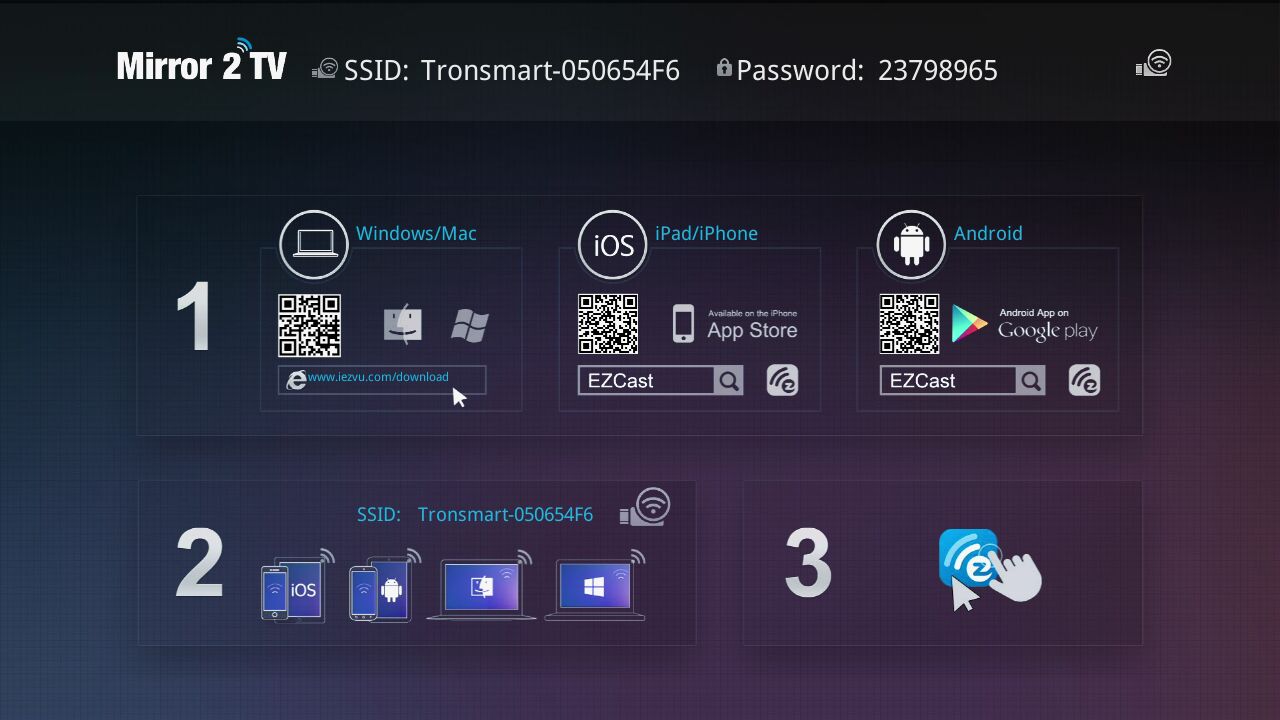
Step 2
You should download the EZCAST.exe to your windows PC, here is the program download link:
http://www.mediafire.com/download/svy9qdulgd4ci19/EZCast_Win.exe
Once already download, please execute EZcast execution file and follow the installation process.
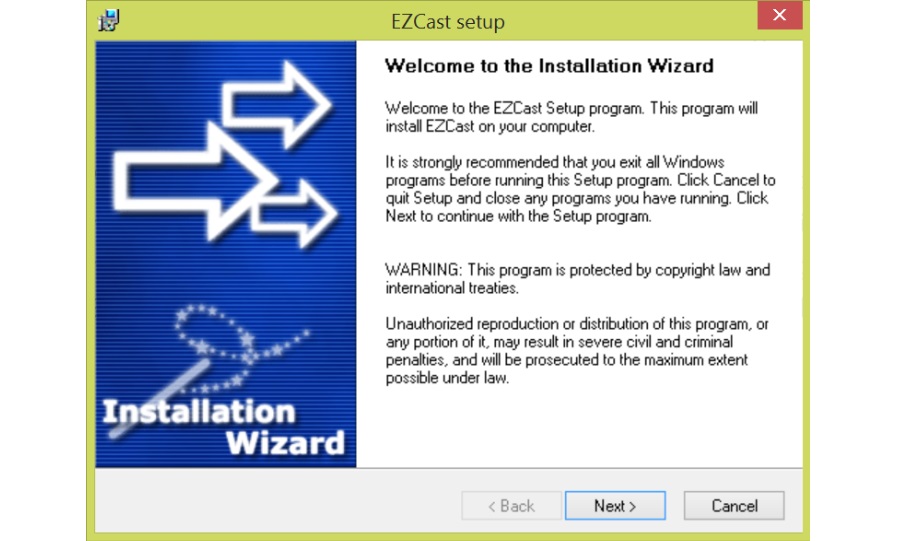
Copy file
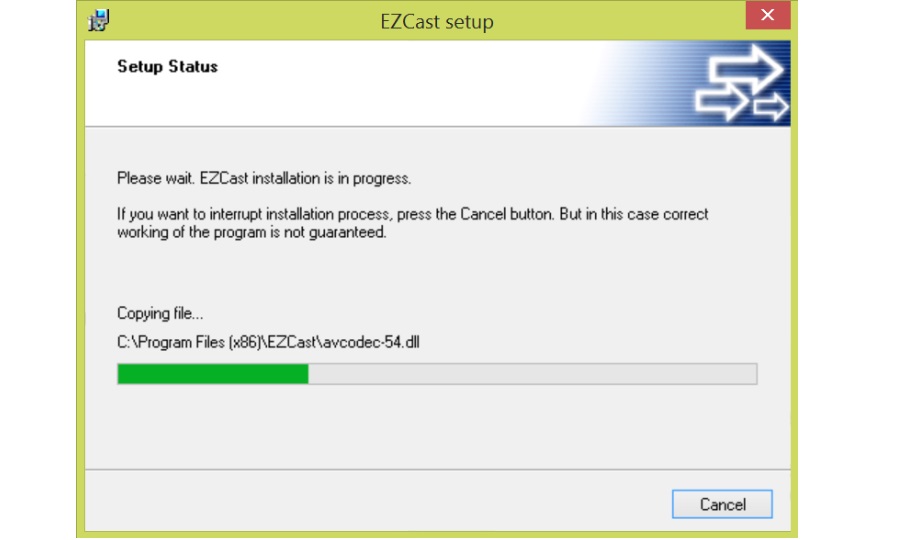
Allow EZCast through windows firewall
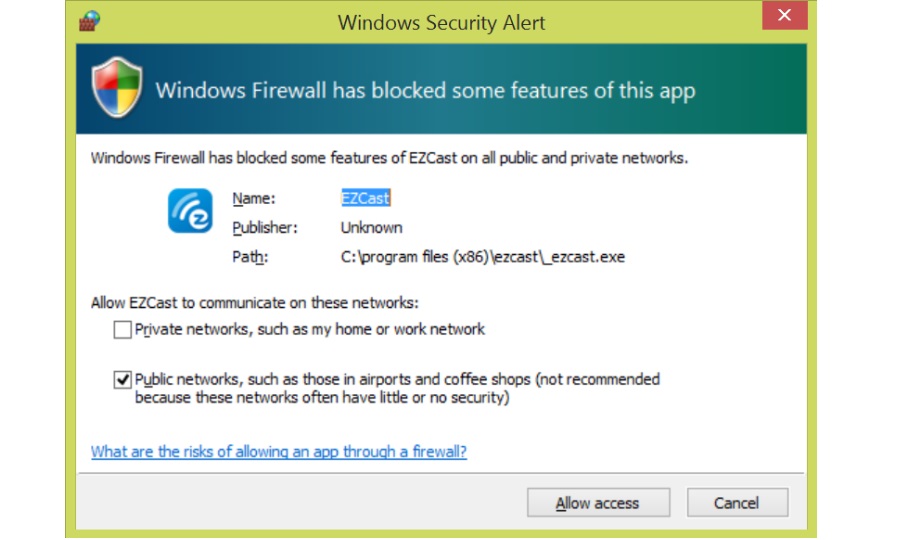
Yes, to restart computer
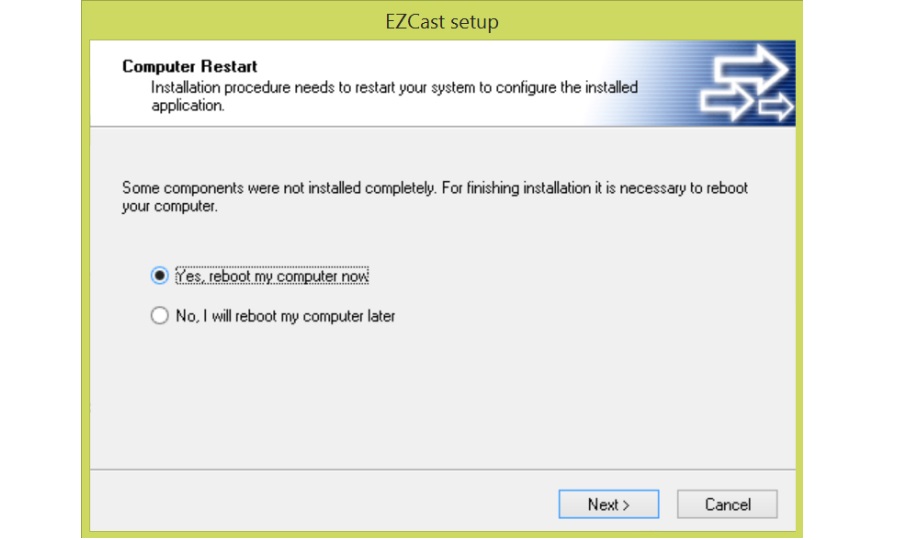
Finish
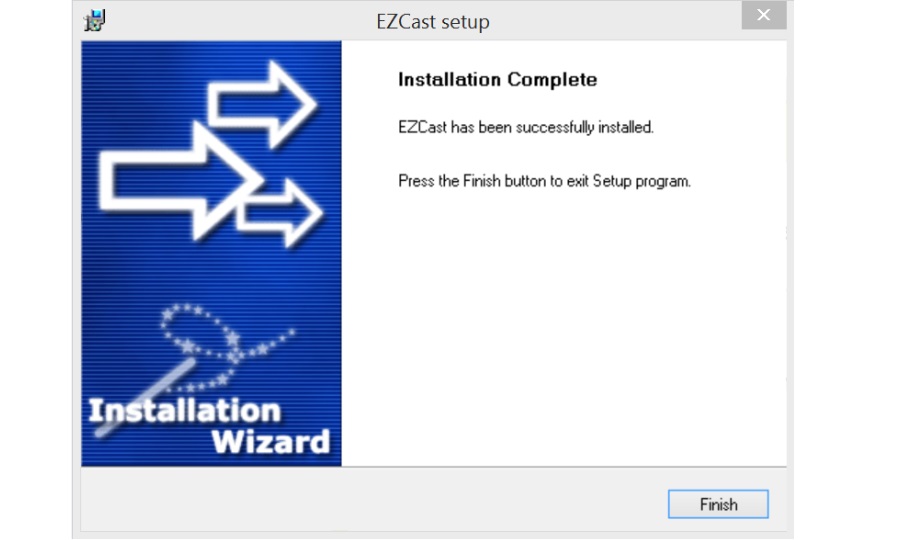
After completing installation process,and reboot, you can find EZCast in desktop and application list.
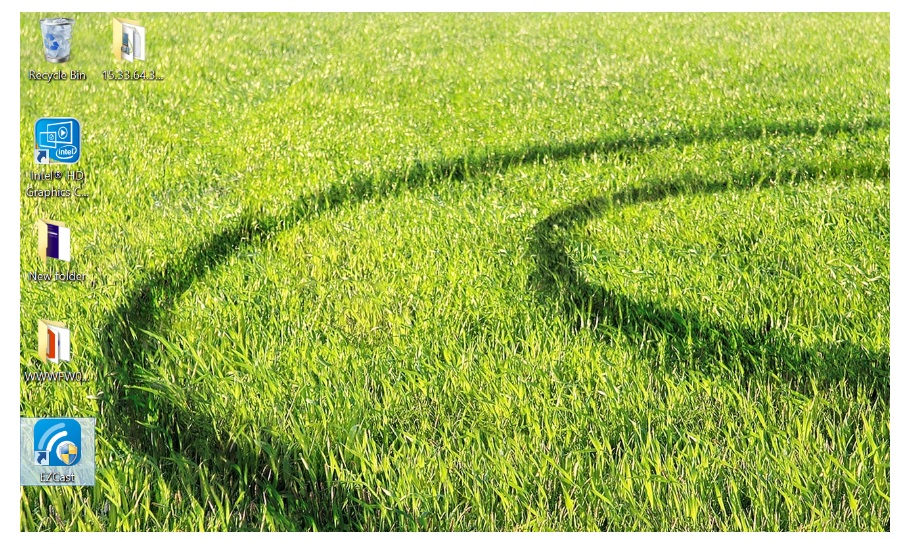
Step 3
Now you should make sure your windows pc has opened the wireless connection,and you should search the Tronsmart T1000 SSID,it should called: Tronsmart-XXXXXXXX
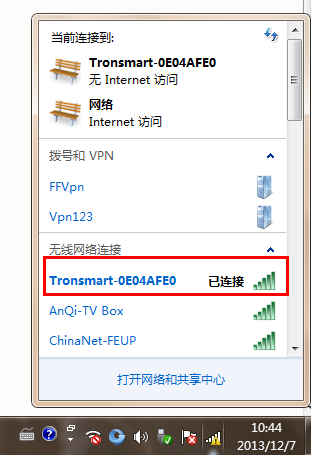
Connect it, and it will need you enter the password, the password is also on your TV screen;
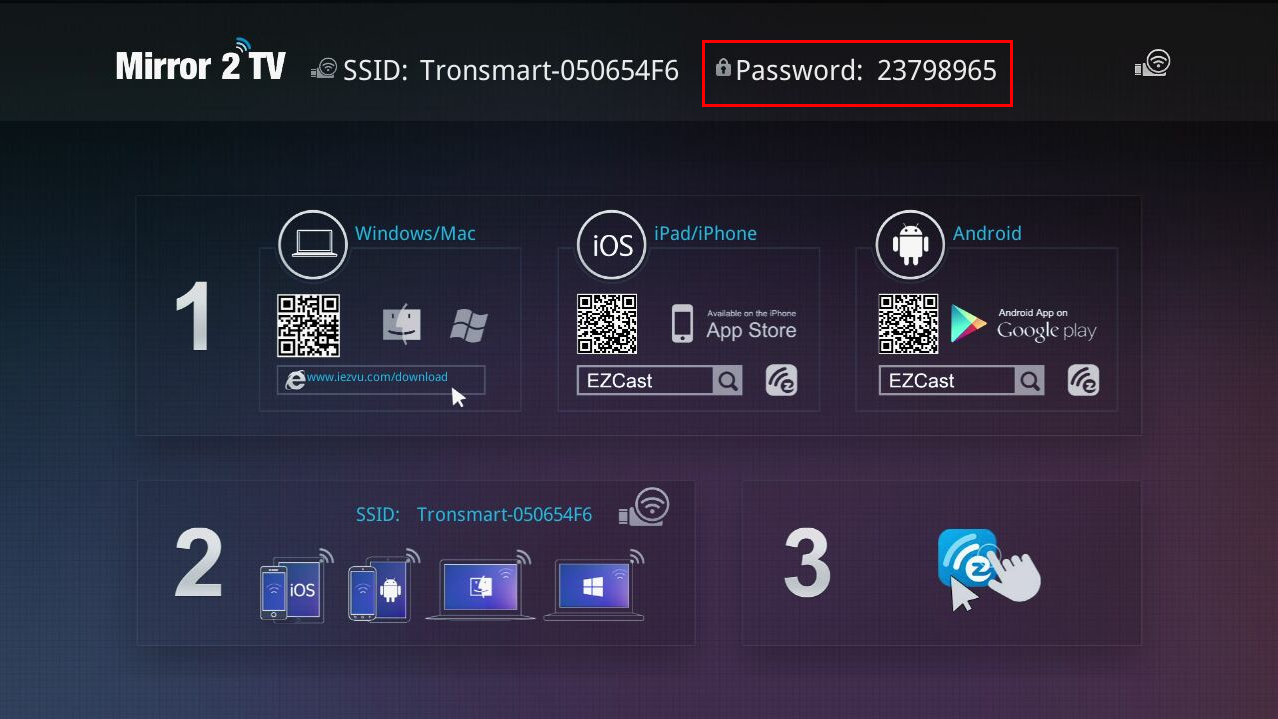
Step 4
Connect your Tronsmart T1000 miracast dongle to internet;
Now it’s time to run the EZCAST program you just installed.double click the program, and you will see it run
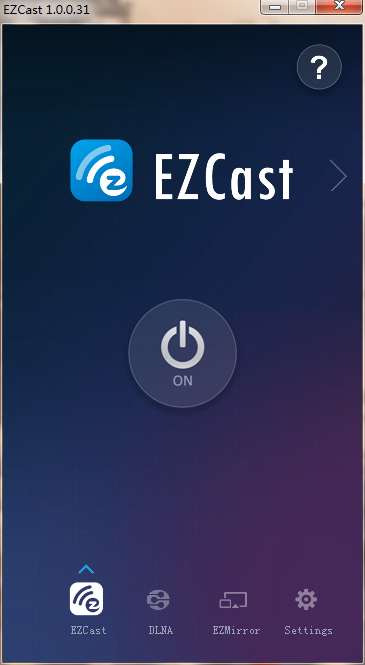
Now go back to check on your TV, you should see the Tronsmart T1000 show you such menu:
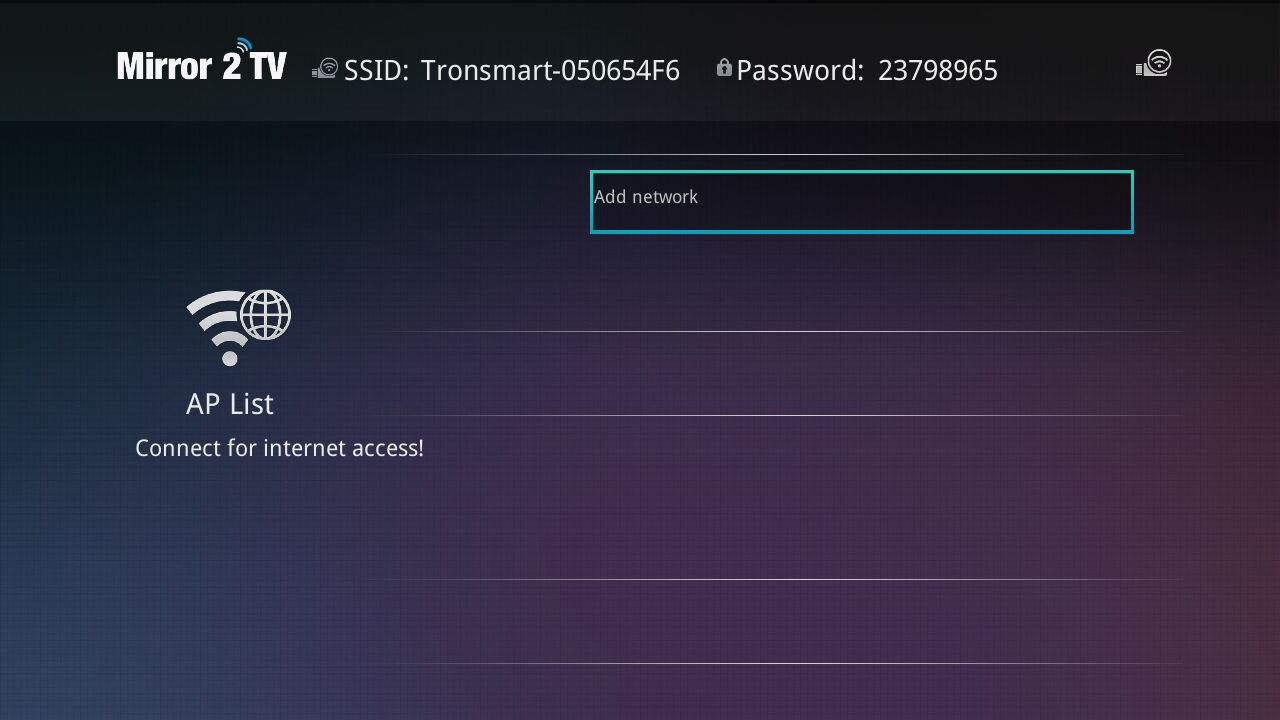
In this menu, it will list all of the available wifi ap list, now what you should do is choose the one which you always use, and connect it, please notice, All of the control are used the EZCAST program on your PC,if you want to enter the password, just type on your PC.
Here is the remote menu in your PC, use the arrow to choose the wireless AP list;
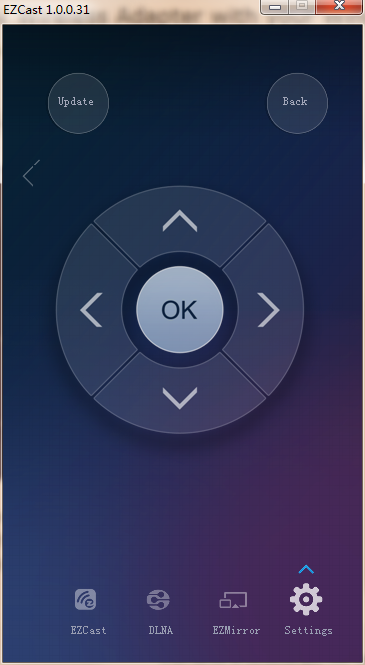
Step 5:
Enjoy the screen mirror now
EZCAST program offer you three choice, see the following photos:let’s check one by one:
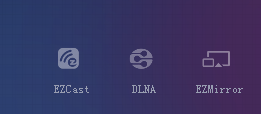
A EZcast Mode
Ezcast Mode is the most important mode you will use, click this mode, you will see this on your PC
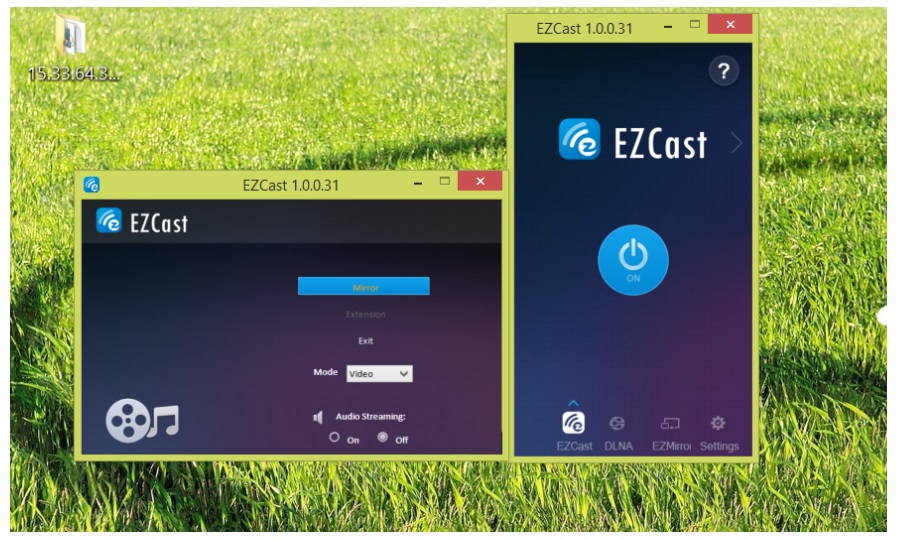
Click ON to open the ezcast function,and now you will see your whole screen on PC has already mirrored to TV, if you just want your TV as second screen, you can choose extention mode, Graphic mode is used for you to display still contents, such as Powerpoint presentation and web browsing. Video mode is used for dynamic contents, such as internet video playing to obtain better frame rates. Compatible mode is used for Windows 7+ to accelerate video performance. Audio On/Off is used for turning on and off the audio transmission.
Windows EZCast provide Video/Music streaming function for users to play video and music to Tronsmart T1000 miracast dongle. You can select video and music through windows file manager.
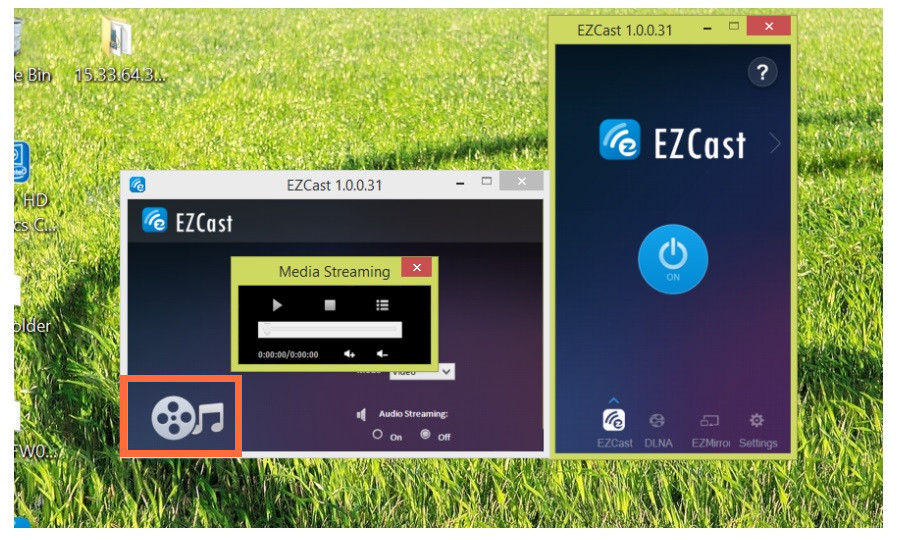
I have tried to throw some 1080p mkv and 1080p wmv file, all play smooth, now you don’t need to worry how to play local media files to TV, Tronsmart T1000 give you the easiest solution!
B DLNA Mode
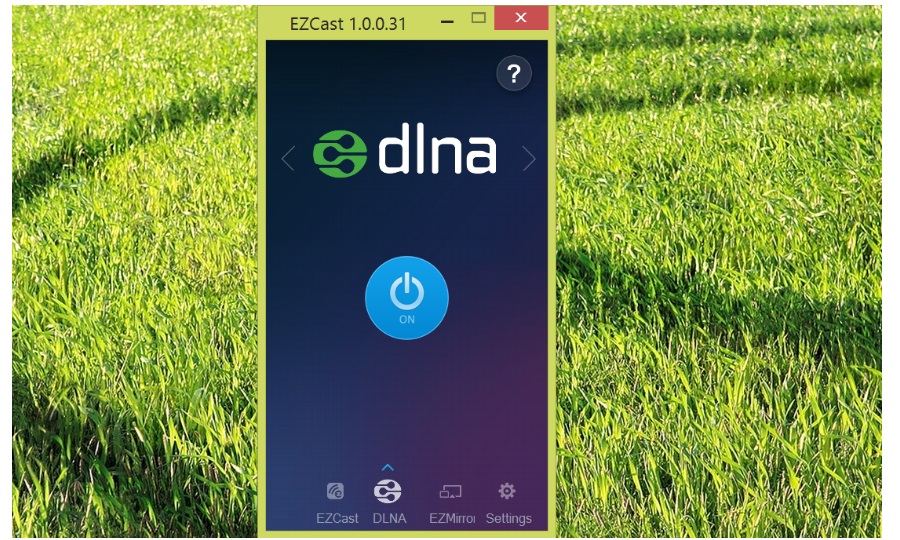 After pressing “ON” in DLNA page, the EZCast dongle acts as a DLNA DMR (Digital Media Reader) for DLNA Applications.
After pressing “ON” in DLNA page, the EZCast dongle acts as a DLNA DMR (Digital Media Reader) for DLNA Applications.
It is noted that you should click
You can find the DLNA supported list through clicking “?” in the DLNA page.
Because DLNA in windows just support little tools, and little video format, we strongly recommend you to use the EZCAST Mode for play local media files;
C Ezmirror Mode
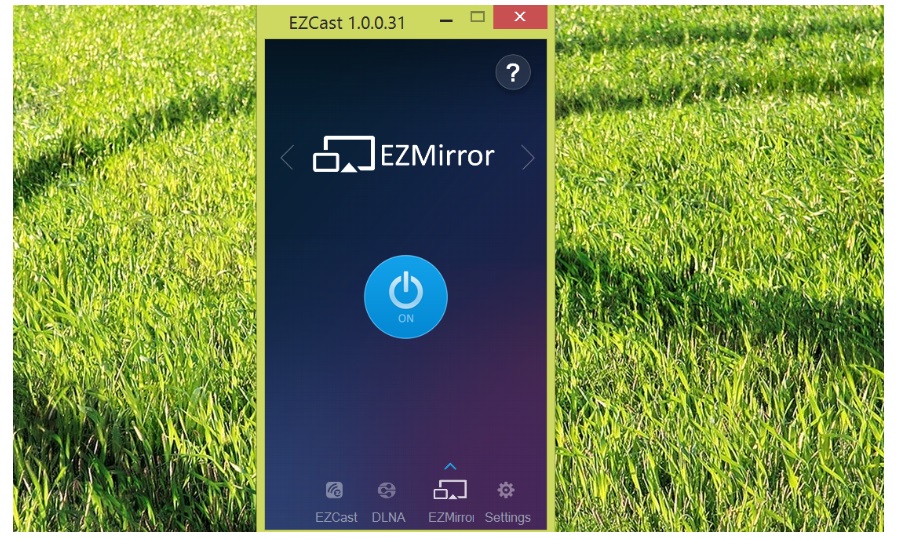 Miracast standard mirrors the screen onto the display (i.e. TV). Tronsmart T1000 miracast dongle also integrates Miracast functionality for the smartphones and tablets supporting Miracast. After you turn “ON” miracast, Tronsmart T1000 miracast dongle will wait for your Miracast connection for 60 seconds. If there is no connection in 60 seconds, EZCast will set back to normal wifi configuration, that is, AP mode with SSID and password.
Miracast standard mirrors the screen onto the display (i.e. TV). Tronsmart T1000 miracast dongle also integrates Miracast functionality for the smartphones and tablets supporting Miracast. After you turn “ON” miracast, Tronsmart T1000 miracast dongle will wait for your Miracast connection for 60 seconds. If there is no connection in 60 seconds, EZCast will set back to normal wifi configuration, that is, AP mode with SSID and password.
You can find the miracast setting method through clicking “?” in the EZMirror page.
As far as i know, some windows 8.1 PC support miracast function, you can go to your PC’s Setting,and then click change PC setting,choose PC & devices,click Devices, and then choose add a device,It will find the Tronsmart T1000, now you should enter the PIN code on your TV, after that, it will succesfully connected.(more detail, you can check here)
Above is instruction for how to use Tronsmart T1000 with your Windows PC.In a few words, The tronsmart t1000 miracast dongle can help you mirror your PC’s screen to TV/Monitor/Projectors, also it can help to play local medial file to big screen. and don’t forget, it also can used as the scecond screen. seems, it’s time to say bye bye to the wire HDMI Cables, lol.
Enjoy it!
Get the Tronsmart T1000 here:
Eric
Geekbuying










Hi, is it really smooth while mirroring? I’ve heard it’s laggy and full of artifacts (not particularly this device, but other miracast dongles). It probably depends on the level of wifi interferences. If its too bad, can the resolution be lowered in order to make it more smooth? 🙂
This is the 2nd time I’m putting this comment:
DOES THE PC NEED SOME SORT OF WIFI ADAPTER TO CONNECT TO THIS DEVICE???????
YES, your pc NEED wifi adapter to connect to this device.