Today I’d like to share with all the stock firmware for T-R42 Quad Core TV Box with Bluetooth Function, and the update method, the same method with K-R42
1 Download the Stock Firmware for T-R42, PASSWORD: geekbuying.com
Download flash tool Here:
http://www.mediafire.com/download.php?b9ckxat6t4cw5qc
Password: GEEKBUYING.COM
Drivers you might need can download here
http://www.mediafire.com/download.php?yqxz3wnqi2hpmcm
2 Power on the T-R42 tv box with the power adapter in package;
3. Unzip the flash tool to your desktop or other convenient location and locate the folder RKBatchTool1.6 – inside this folder is the flash tool program RKBatchTool and the USB drivers for the T-R42 – Don’t open anything yet!
4. Unzip the stock firmware you just download, and you will get a file named: RK3188_BOX_U42-1_BT4.0_20130819 (1).img or similar, this is the actual firmware file.
5. Next you need your T-R42 and the mini USB – standard USB cable that came with the device.
6. See the pictures below. You need to press the small recovery button on the back which show in the photos

The idea is that you should press the recovery button for a while, and then connect your T-R42 with your pc via the mini USB to usb cable.
7. When you have successfully connected your T-R42 to the computer you should hear a sound from windows telling you that a new device has been found. You can release the recovery button now.
8. The next bit is important… we don’t want windows to try and automatically install any drivers as we want to select the ones from the RKBatchTool1.6 folder.
9. Depending on which windows version you have the next bit will be different. In an ideal world the install driver dialog will appear as shown in the picture below.
10. You need to select the option “install from a list or specific location (Advanced)
11. At the next step you need to check the option “include this location in the search” and then browse to the folder: RKBatchTool1.6/RockusbDriver
12. Click Next, and the driver should install. You will get a message to tell you the driver installation has been successful – or not!
PLEASE NOTE – If it didn’t work or Windows automatically installed a driver you will need to completely remove the driver from the system and start over. To do this varies between systems but basically you will need to locate the device manager on your PC and find a USB device called “RK31SDK″ and completely remove and delete the driver from the system.
13. If the driver installation is successful you can then proceed to the firmware installation!
14. Open the program RKBatchTool and the tool will open.
15. At the top right of the RKBatchTool Window you will see a file selector, click on this and select your Firmware file in this case: RK3188_BOX_U42-1_BT4.0_20130819 (1).img
16. If your T-R42 is correctly connected to the PC, the RKBatchTool program will show a green square with “1″ on it. If not then you need to go back and make sure the USB driver is installed correctly.
17. Click on “Restore” to install the firmware!
18. The program will give an indication of what its doing with a progress percentage shown below, when its finished you will get a message like *****upgrade done success*****
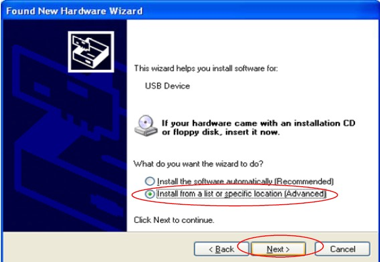
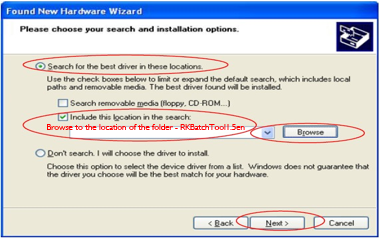










Just what I needed since I flashed with K-R42 firmware by accident. Here is hoping Lewy hasn’t given up on the custom T-R42 firmware because the K-R42 (even though I couldn’t really use it) looked awesome. Thanks!
I have given the T-r42 firmware to Lewy, and he is working on the custom rom, just stay tuned.
This firmware can be use Android TV Box CS918 with Blutooth yes or not
CS918 should be the same as K-R42 without bluetooth. but this T-r42 is with bluetooth, so it can’t work on CS918.
Also, based on compatibility comparisons I’ve seen in many places, I would expect this stock firmware for T-R42 to also work with the MK888B (MK888 + bluetooth) since those two boxes are pretty much the same. Is someone able to confirm that? Thanks
Yes,it should also work on MK888B.
How, pernament hide navigation bar? qumu.hw.mainkeys=1 not woking on this ROM.
Does anyone have RK SDK for developers?
here for root install all and run ……after few hours of search…..
https://docs.google.com/a/timingpower.com/file/d/0B2_iTyTdK_IrSFlaUklMR2Y2b1E/edit?pli=1
i load new stock firmware for my tr 42, it loaded ok, but will not able to connect to wifi. loaded several times, reboot, same problem. can someone help me please
I have followed the steps but instead clicking on restore I have clicked on upgrade. Now the computer does not recognize the box anymore.
Any suggestions?
Thanks
Hi there,
I have the same problem: The computer does not recognize the box anymore even though the RKBatchtool was working fine ending with green line.
Any solution avbailable?