Minix just release the new firmware for the NEO X7 model, it is really steady ,and fix some problems.
you can check it here;
However, some customers still don’t know how to install this firmware, here is the instructions, we try to make it clearly:
1 Step 1,: download the firmware, and flash tools.
Flash tools you need is here:
http://www.mediafire.com/download/cmj5b4222p7cbm7/RKBatchTool_v1.7.rar
2 Step 2: install drivers, most of the people stuck in this step, here is an easy method to install the drivers:
Install Moborobo [ http://www.moborobo.com/ ]
Connect NEO X7 with charger, and use the usb cable to connect NEO X7 with your PC, press the power on button on X7 and power on the neo X7;
Go to settings in android on the NEO X7 and choose USB and check Connect to PC
Go to storage (in settings in android on the NEO X7) then in the right corner under USB connection check mass storage
Go to Developer options check USB Debugging
Run Moborobo and after finding your android device connected to the computer it will promt to install the drivers…choose install driver software anyway
Step 3 Open the flash tool, and prepare to flash the stock rom:
Decompress the flash tool zip, and open the RKBatchtool v1.7
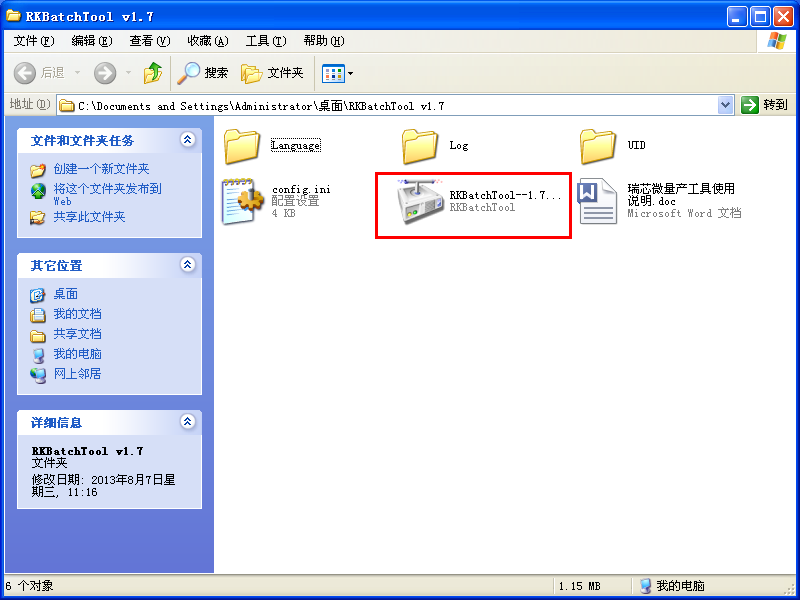
Load the firmware you downloaded for neo x7;
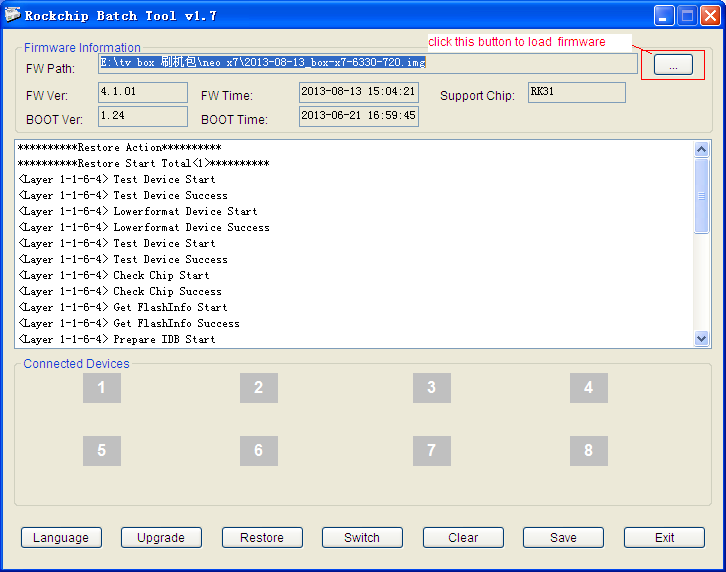
connect X7 with power adapter, use the OTG cable in NEO X7 package, and connect NEO X7 with your pc USB port, find a paper clip,and press the recovery button on NEO X7, and hold the recovery button, at the same time press the power button on NEO X7, later, you will see the flash tool change to the following:
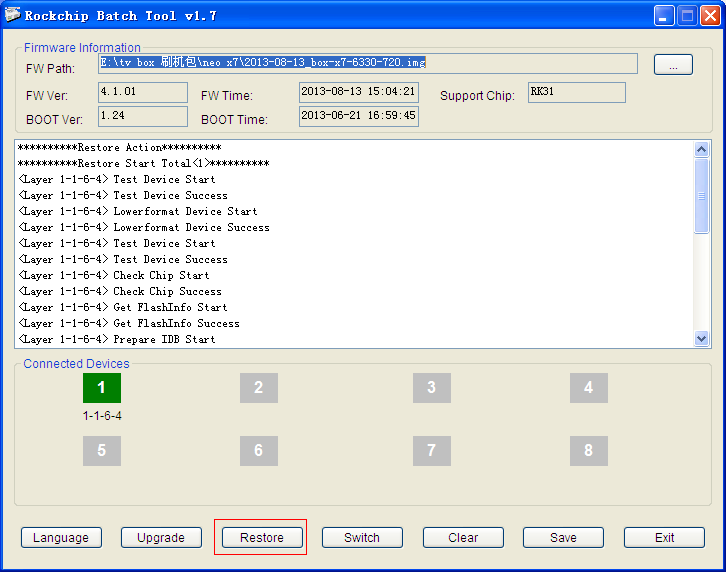
After you see the green block, it means your NEO X7 is prepare for flashing. Now you need to click ” Restore ” button, please notice, click the restore button,not the “upgrade” button. and then the flash tool will flash firmware on NEO X7;
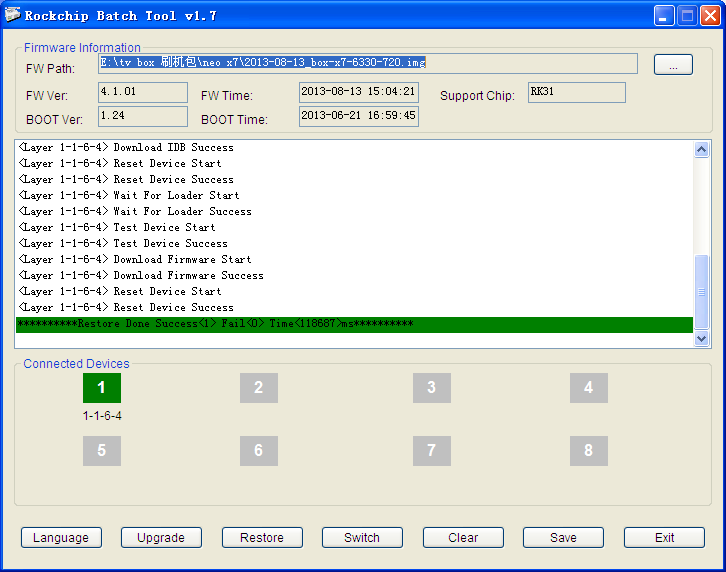










Hello,
will be there an update for 1080p stock firmware also?
I made a how to update the firmware video just to help out. Feel free to post it on here.
Here’s the how to update the X7’s firmware video
http://www.youtube.com/watch?v=zbGp8WL4vu4
Dear Eric,
Thanks for the detailed explanation.
I have a driver problem. Moborobo fails to connect to the X7. I did all settings (usb debugging, unknown sources, mass storage, etc.). Even I tried two different notebooks, one is Windows 7 64 bit with USB 3.0 ports and the other is Windows 7 32 bit with USB 2.0 ports. The problem is the same… Flash mode is working, update the fw. Also when I run the TPSparkyRoot, it can not find the device. What can I do?
Thanks a lot.
Hi,
thanks for your help sofar. After following all instructions, the rockedship flash does not recognize my Minix and I don’t see the green square..:-( Please advise
After I push the recovery button and power button it does not turn on.
help
Dear,
i worked hard to get it done and I made progress. The Rochchip batch tool turns into the color pink instead of green. Somehow my Minix x7 don’t react on pushing recovery and power buton at the same time. Is simply turns the divice off. Then I have to go back to settings and connect it to the computer again.
please advise how I can connect rockchip batch tool with the minix.