Hello guys,
Today I will share Onda V972 firmware with you. And will release three versions, so you have to know the version of your tablet. The version you can check in your device.
Version 1 download link:
https://www.dropbox.com/s/5l8byzvc810op1r/V972Core4-V1_v2.0.zip
Version 2 download link:
https://www.dropbox.com/s/36wnhyih940m31s/V972Core4-V2_v2.0.zip
Version 3 download link:
https://www.dropbox.com/s/9e1ix21cob7p6dp/V972Core4-V3_v2.0.zip
Brush has risks, please read the tutorial carefully, and then operation!!!
Ready:
1、Please use Win XP, Win7 desktop computer, and then USB cable is connected to the rear USB port on the desktop computer.
2、Ensure that the power of the Tablet PC in more than 50%.
3、Please turn off anti-virus software on your computer.
4、Prepare for the firmware.
Steps:
1. Unzip the firmware to the desktop.
2. Install PhoenixSuit 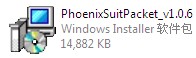 , as shown below:
, as shown below:
3. Shortcut icon on the desktop after the installation .
.
Run the upgrade tool and refresh the firmware
1. Open the shortcut, and the software to run the interface as shown below. If the pop-up software updates window, please close the small window.
2. First, shut down the tablet. If you are unsure whether it off state, long press the power button for 10-20 seconds to force shutdown.
3. Press home key and plug in the USB cable, and then continuously press the power button 5-10 times, until the lower-right corner of the computer prompts discovery of new hardware and pop-up the window of installation driver, then release the home key.
6. After driver installation, will pop-up the window, as shown below:
The upgrade is complete. Turn off the upgrade tool, disconnect the USB cable.
Turn on the tablet. the first boot time will be a little longer after upgrade, please be patient to wait for a moment.
Geekbuying

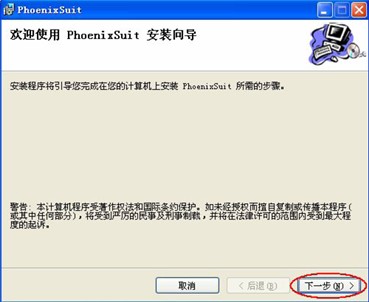
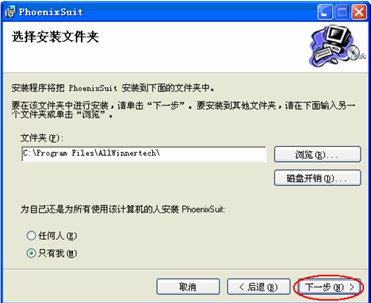
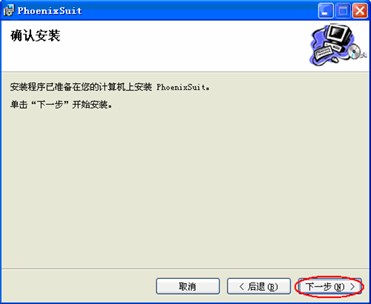
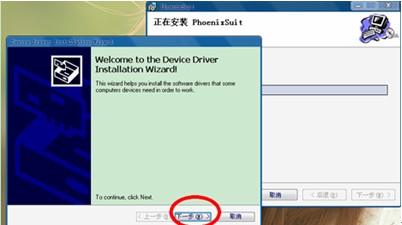
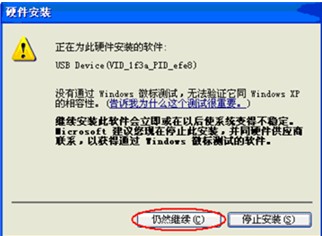
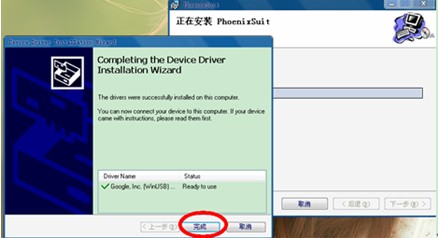
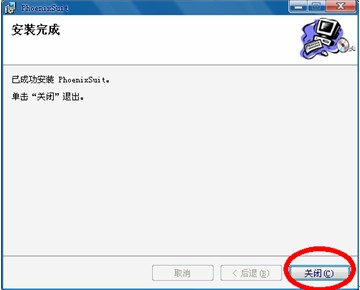
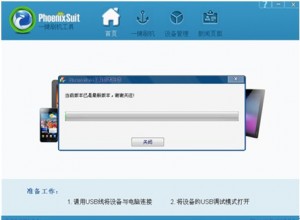
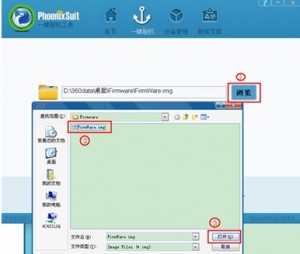
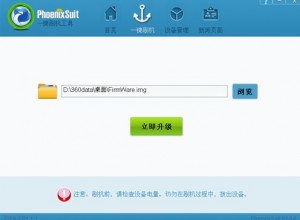
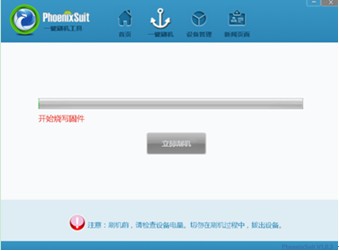
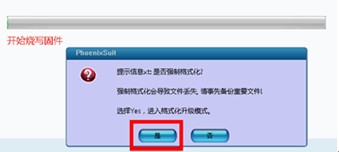
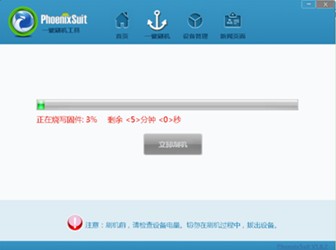
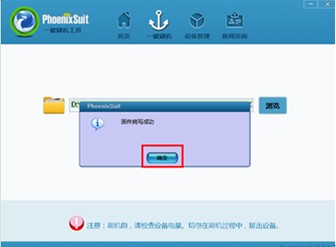










what’s the password