Update on 8th May, our friend help to take a video for how to update the firmware, see here:
http://www.youtube.com/watch?v=UzLWzL6jod4
Ok, guys, this is the step by step instruction for how to flash stock firmware in Tronsmart MK908;
Flashing the Firmware
1. Please download the stock firmware you want to flash here
https://blog.geekbuying.com/index.php/category/android-tv-stick-tv-box/tronsmart-t428/
flash tool download link:
http://www.mediafire.com/download.php?b9ckxat6t4cw5qc
Password: GEEKBUYING.COM
Drivers you might need can download here
http://www.mediafire.com/download.php?yqxz3wnqi2hpmcm
2. Unzip the flash tool to your desktop or other convenient location and locate the folder RKBatchTool1.6 – inside this folder is the flash tool program RKBatchTool and the USB drivers for the Tronsmart MK908– Don’t open anything yet!
3. Unzip the stock firmware you just download, and you will get a file named: Update_MK908_100j1101_6210.img or similar, this is the actual firmware file.
4. Next you need your Tronsmart MK908 and the micro USB – standard USB cable that came with the device. You also need a small metal stick, a paperclip or sim removal tool like the one that comes with the iPhone is actually perfect.
5. See the pictures below. You need to locate the small push button switch which show in the photos ( same with MK808)
6. The idea here is that you need to use the metal stick to press the push button switch and whilst holding it in connect the Micro USB cable to the computer. This can be tricky to do as we only have one pair of hands! but with a bit of practice it becomes easy. I recommend first getting a feel for where the micro switch is and practice pressing the button in a few times before trying to connect to the PC as well. The micro switch should “click” noticeably when depressed.
7. When you have successfully connected your Tronsmart MK908 to the computer you should hear a sound from windows telling you that a new device has been found. You can release the recovery button now.
8. The next bit is important… we don’t want windows to try and automatically install any drivers as we want to select the ones from the RKBatchTool1.6 folder.
9. Depending on which windows version you have the next bit will be different. In an ideal world the install driver dialog will appear as shown in the picture below.
10. You need to select the option “install from a list or specific location (Advanced)
11. At the next step you need to check the option “include this location in the search” and then browse to the folder: RKBatchTool1.6/RockusbDriver
12. Click Next, and the driver should install. You will get a message to tell you the driver installation has been successful – or not!
PLEASE NOTE – If it didn’t work or Windows automatically installed a driver you will need to completely remove the driver from the system and start over. To do this varies between systems but basically you will need to locate the device manager on your PC and find a USB device called “MK908″ and completely remove and delete the driver from the system.
13. If the driver installation is successful you can then proceed to the firmware installation!
14. Open the program RKBatchTool and the tool will open.
15. At the top right of the RKBatchTool Window you will see a file selector, click on this and select your Firmware file in this case: Update_MK908_100j1101_6210.img
16. If your Tronsmart MK908 is correctly connected to the PC, the RKBatchTool program will show a green square with “1″ on it. If not then you need to go back and make sure the USB driver is installed correctly.
17. Click on “Restore” to install the firmware!
18. The program will give an indication of what its doing with a progress percentage shown below, when its finished you will get a message like *****upgrade done success*****


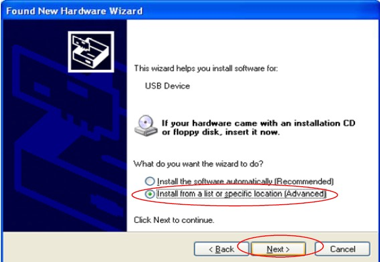
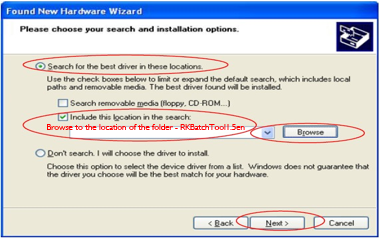
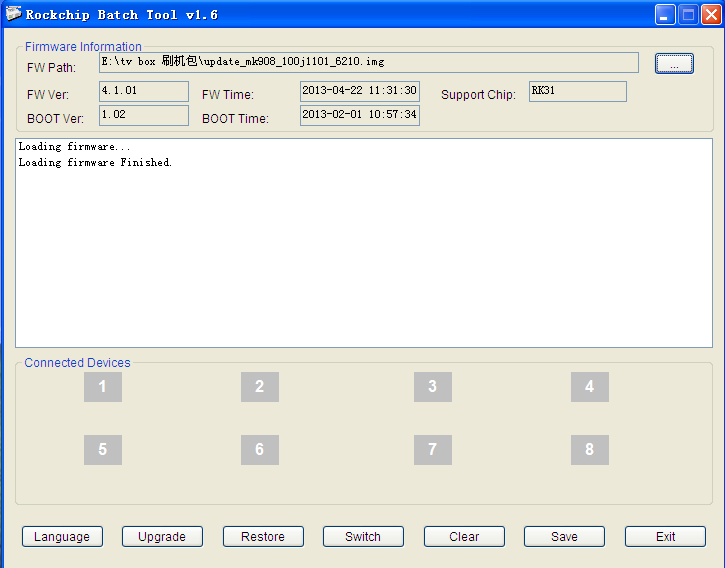










mine shipped out today 4/23, do I have to upgrade when I receive it or does it already have the latest firmware?
Yes, the latest firmware.
Is there no way to perform a F/W update on a Tronsmart TV stick from a USB thumb drive or a SD card, WITHOUT having to depend on a WINDOWS PC?
What about those like me, only running Linux and having access to ANY Win-whatever PC?
can i know which video do you use for test?
and how did you check the frame drops?
Hi
i bought MK908 and paid for it using paypal, but geekbuying website shows that the status of the order is “unpaid” !!!!!!!
i sent an email to the customer support but there is no reply from them till now !!!
who can i contact to get my Mk908 shipped, i already paid for it in full
How did I check frame drops? Please download any 720p x264 popular TV episode you find online and check it out for yourself. I think it’s probably firmware/software issue. Also, why did you delete my post? Why would you lose potential customer this way? I want to see if someone else has the same issue and together find the solution asap.
Sorry, my post is back there. Anyway, did anyone else who has this unit have the same problem?
Hi sir, sorry for the problem caused,i have asked my colleague to look into your problem,and they will get back to you soon.
HI, I also think it is a firmware problem, because when i test on T428 which base on android 4.2, it is no such problem, i just download some text 720p mkv file from internet, but still don’t know how to check frame drop :S however, i transfer this problem to my USA testers which already own the MK908, they are sure the android 4.2 upgrade will solve the problem. so just wait for the upgrade. i will also push factory to release that as soon as possible.
I tried different TV set and the problem persists. I don’t think it’s only when playing videos but 3D as well. AnTuTu score is fine however watch at the end when GPU test is running. AnTuTu shows 10+ fps but what you really see is 1 or 2 fps. Therefore, I believe it’s something with HDMI chip/kernel/firmware/connection. I ordered quad core with 2gb ram just to make sure this does not happen, lol.
I get a score of 14000 in antutu which is low for a rk3188 at 1.6ghz i saw in no-frills cpu control in the view stats part thats its only running at 1008mhz. im guess its running some where in between 1.6ghz and 1008mhz because when i force a force clock of 1008mhz it only scores 11000 in antutu. I think this score of 14000 in antutu is low since tablets which run the rk3188 at 1.6hz get 18000 and at 1.8ghz get 20000. Is there any custom roms out there with cpu value controls?
Yes,we are working with ROM developer to release the custom rom soon,and improve that antutu score, also rockchip is also working on release the android 4.2 upgrade for tv stick.
Are they working on a Linux or Ubuntu firmware? I love to see that run on this 4 core 2GB RAM one.
I’ve got my MK 908 today, I did not upgrade its firmware, just set it up right out of the box. However I am not able to get Wi-Fi signal, my home wi-fi is set up and saved but when I tried to go a google play or browser, it says I have no internet signal. Could you please help?
so strange, have you tried to go to another place to check if it can receive signal? each of the tronsmart mk908 has been tested before they left our warehouse. the wifi is a must-be test!
Your drop box account is over quota and has been disabled. Any other download links?
Thanks
Just update the download link,please check.
Fixed,please check again.
I’ve fixed the wi-fi issue. it happened that my wi-fi was under WEP which seems not to be fully compatible with this device. Just changing from WEP to WPA2 was the perfect solution.
My Trronsmart left your shop yesterday! do i need a this update? or is it already done?
also come with the newest firmware.
thx very for quick response – can´t wait for it 🙂 then i will have 60“ tablet – haha
Hi guys package arrived – all works properly but Problem wirh camera (c170) …sound very crispy and no picture! Is it a Problem with the USB Adapter which has no power supply? Or what is going wrong? THX for help
Problem solved!!! Better usbhub and now all works perfect! Why is there no on/off? This is a bit crappy!!
HI, sorry to hear that, the C170 webcamera is what we have tested, please make sure you use a working usb hub, also you test on skype?
Yes i tested it with skype – i have a really good usb hub (keskin) camera says only vga and qvga and this this is on a 60´´ hd tv no way!!!! i think the drivers in system cannot reach all possibilies which camera has. i tried a other logitech which has 1,3mp – a little bit better, but that is not really a success.
Hi Guys, problem with camera now satisfied: The c310HD works perfectly!!!!
Today i got my device. When i connect it to my TV on the screen became text “Android” (device loading). Next screen – Google TV, after 5 second device reboot on to “Android” text. I try to flash device, but i connect to my notebook with Windows 8.1 preview device start with default windows driver. In device Prorerty i can see his ID like USB\VID_2207&PID_0001&REV_0222 but in inf file for windows i not see this ID and cant install driver for Flash. I need you help! I wait it 2 month (
HI alex, sorry to hear your problem, try to change another USB cable, and your problem will be solved.
Hello! I just wanted to share some information on how to uodate firmware on the mk908 WITHOUT a windows pc. You can dowoad the update zip and rename it update.zip and put it in the root directory of a microsd card. Put the card into the mk908’s microsd slot and power it on while holding the update button. After 20 seconds or so, the recovery menu will come up on the screen. You can install the new firmware from this menu. You will need a usb keyboard or a wireless keyboard receiver plugged into the standard usb port (not the otg!) to operate the mk908’s recovery menu. I downloaded the last update on my phone, and just used it’s microsd card to update the mk908. Didn’t even need a pc. 🙂
I may have had to extract the image from the zip and rename it update.img …forgot to mention that!
Have mk908 from you tried to do finless bob rom find tht the nand will not fully erase what can i do
I’m trying to install a new ROM, but when I’m going to connect the stick (MK 908), the USB drivers are only for de x64 or more of Windows 7, AND my computer runs the x32 one. What can I do?
the driver should for X32 not x64,please check again.
i bought two mk908 and it arrived two days ago then i found out that they where v3 ‘s i looked every where even on freaktab and i cannot find any info as to why networking with the mk908 v3 is soo bad i tried a couple of different roms and its all the same i tried to copy over an xbmc.apk file from my nas drive by a wifi and the maximum transfer speed was 350kb per second also i cannot find info as to what the difference is between mk908 v1 and v3 there are two app i use to watch video content one is live turkish channels (uyaniktv)and the other is more like netflix where i can watch turkish and english tv shows (dizitvhd) its the app that has the big blue cube box picture and these apps work very well on the mk808 and struggle with the mk908 i think there is a problem with the networking also i tried with an Ethernet to usb adapter and the live channels were still freezing on and off the thing i had several hdmi dongles a had about 3 or 4 mk808 also i had mk808 clone called ippazport with external antenna i had 3 original mk908 also have a cs868 (alwinner a31) and none of them were this slow when transferring files from my nas box or watching content from my nas box iam currently using firmware (update_mk908_11.07_overseas–V3.0.img) because the finless 1.6a had extreemly bad wifi also i used bot devices to download torrents and both never went past 380kbps also i transfered the same file with a much older device witch has aml8726-m1 single core 512mb ram 2gig nand and this device achived 1.7mbps on average