Hi guys, you may have meet some problems when use the GV-17 Google TV Box. And right now, we have received the stock firmware for it from the factory. Here are the specific updating steps:
- Download the package online into your computer. (The package contains the firmware and tool.)
- Unzip the package.
- Find the tool named PhoenixCard.exe from the folder named step one.
- Insert an empty TF card into your computer. (Please be in mind that the TF card must be empty)
- Choose the TF card you have prepared. (See image – 1)
- Choose the firmware from the folder named 2013-12-21(old version). (See image – 2)
- Choose the type for the operation. (See image – 3.)
- If you have done as the before steps, then you can start to transmit the firmware into the TF card. (See image – 4)
- After all the steps finished, the firmware should be in your TF card. Then please insert the TF card into the GV-17 TV Box, and power it on. Then the updating processing will start automatically.
Download link:
http://www.mediafire.com/download/e74vklk1nh4cix2/GV-17.rar
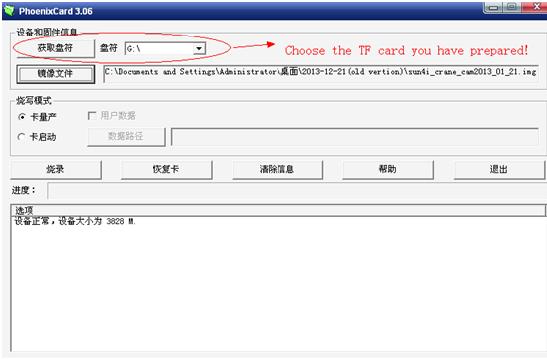
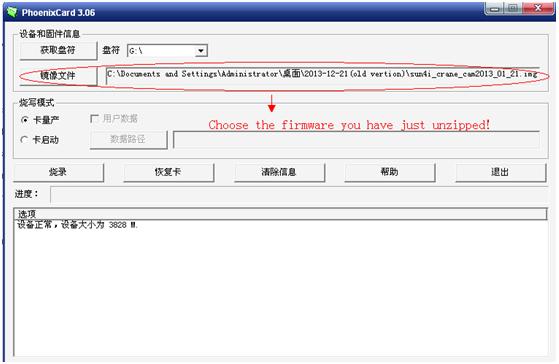
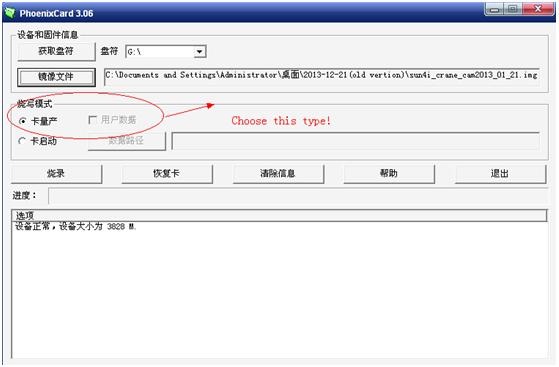
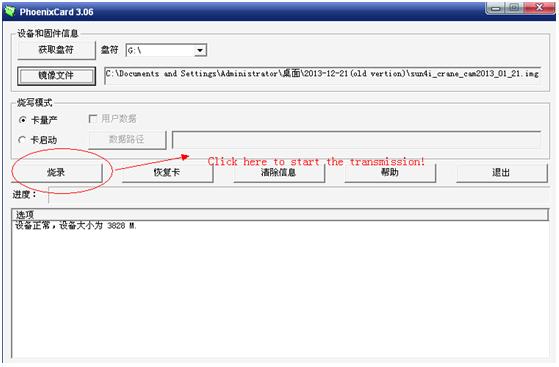
+1
+1
+1
+1










Thanks for new firmware works very well. Before I had many problems with suddenly crash apps and clicking sound. I have a question I have found miracast app. I’ve known it is best tech. I’ve tried to use it but I haven’t undestood how I connect my nexus 7, HTC Desire or Samsung tab with my gv-17. Could you write full instruction how to do. Thanks for you
Thanks for your help, but can you restore the link? Dropbox canceled it.