How to upgrade your Cubot A8809 to android 4.1
Preparation:
1: Download the firmware to you pc. (Click here to download the firmware)
2: keep the battery not lower than 50%
3: Turn off your A8809
4: Connect your A8809 with your pc using the cable
Procedure:
Step 1:
Open the firmware, click “Driver_Auto_Installer_v1.1228.01”
According the route
“A8809\Driver_Auto_Installer_v1.1228.01\Driver_Auto_Installer\Driver_Auto_Installer”
Choose “Install.bat” Double click
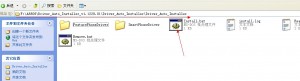
It will run automatically, press any key when Driver install done
Step 2:
Choose “SP_MDT_exe_v3.1236.01_A2012.09.18_customer”
According the route
“A8809\SP_MDT_exe_v3.1236.01_A2012.09.18_customer\SP_MDT_exe_v3.1236.01_A2012.09.18_customer”
Choose “SPMultiPortFlashDownloadProject.exe” double click
Step 3
A new window should appear as following, click the “file” on the menu, “Open Download Agent File”
Follow the route
“A8809\SP_MDT_exe_v3.1236.01_A2012.09.18_customer\SP_MDT_exe_v3.1236.01_A2012.09.18_customer” choose “MTK_AllInOne_DA.bin”
It should be loaded to DA file name as red line highlight as following:
Step 4:
Click “Factory database” “Setup data source file”
Follow the route
“A8809\SP_MDT_exe_v3.1236.01_A2012.09.18_customer\SP_MDT_exe_v3.1236.01_A2012.09.18_customer” choose “MTK_DATABASE.mdb”
It should be loaded to “Data source file” as red line highlight as following
Step 5:
Click “Scatter File”
Choose as following:
Step 6:
Change the USB port to “Preloader →DA” and double check the 3 files must choosed
Click “start all”
The only thing you can do is waiting now. It should take 3-5mins. It will show 100% at last.
Then start your phone ,It will show the new UI with OS android 4.1 Jelly Bean
Note: A risk on flash, so be cautious.
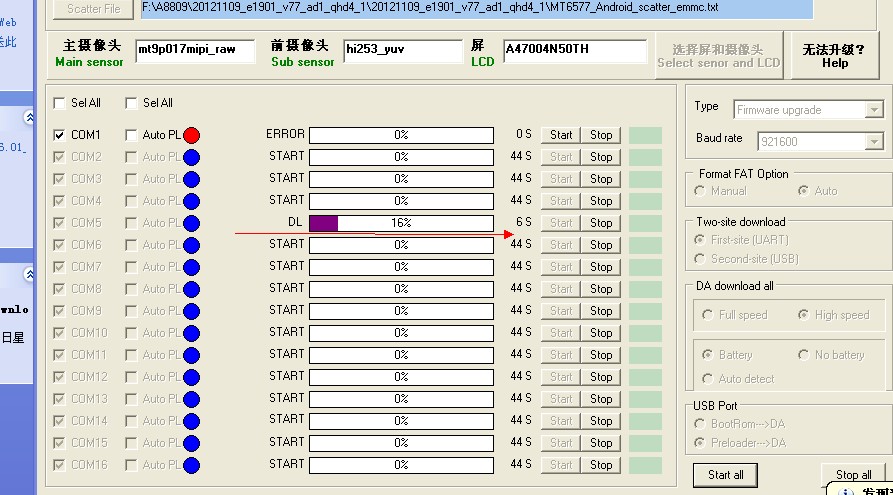
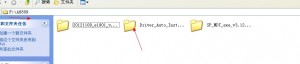
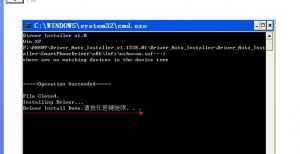
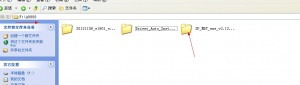
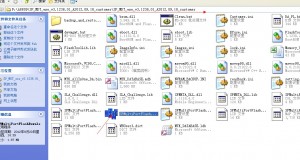
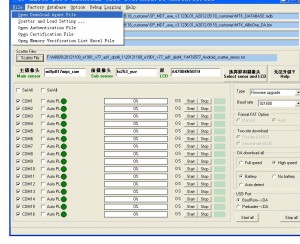
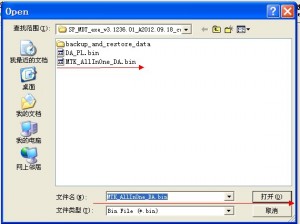
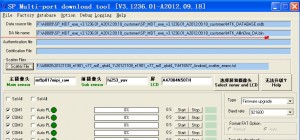
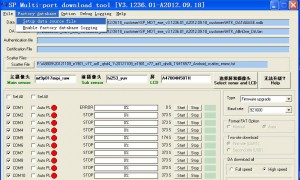
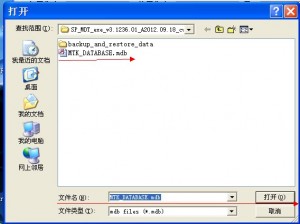

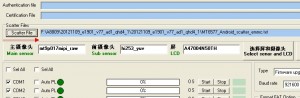
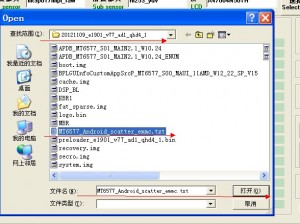
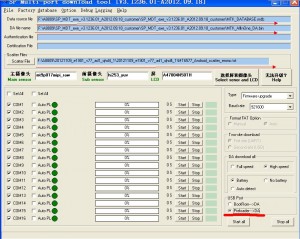
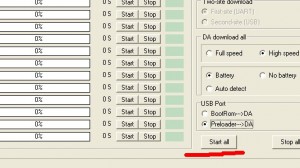
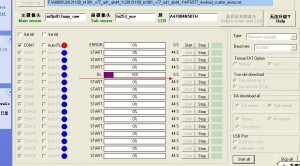










Thank you very much for firmware Android 4.1 and for detailed instruction!
i did it!!!!!!!!!!!!!!!!!!!!!!!SO MANY THANKS!!!!