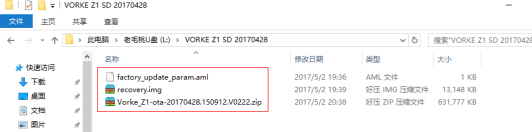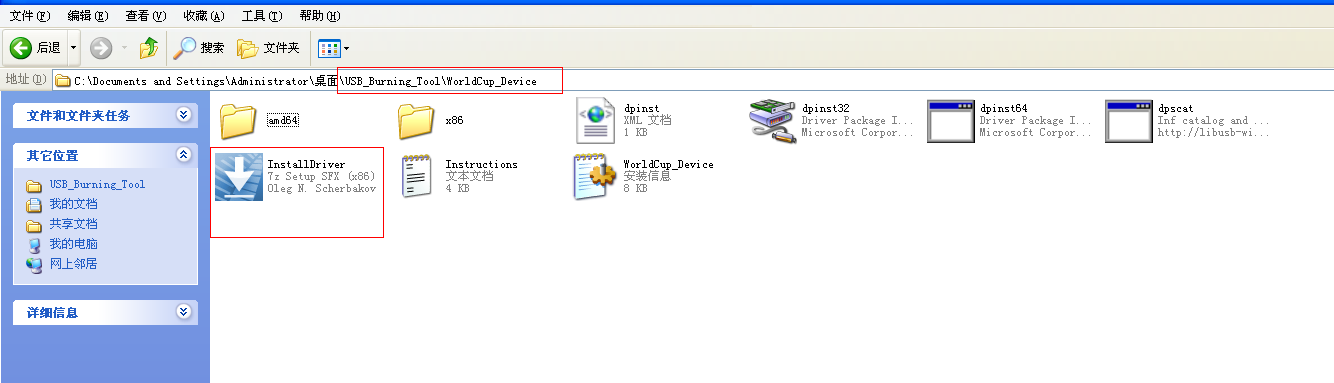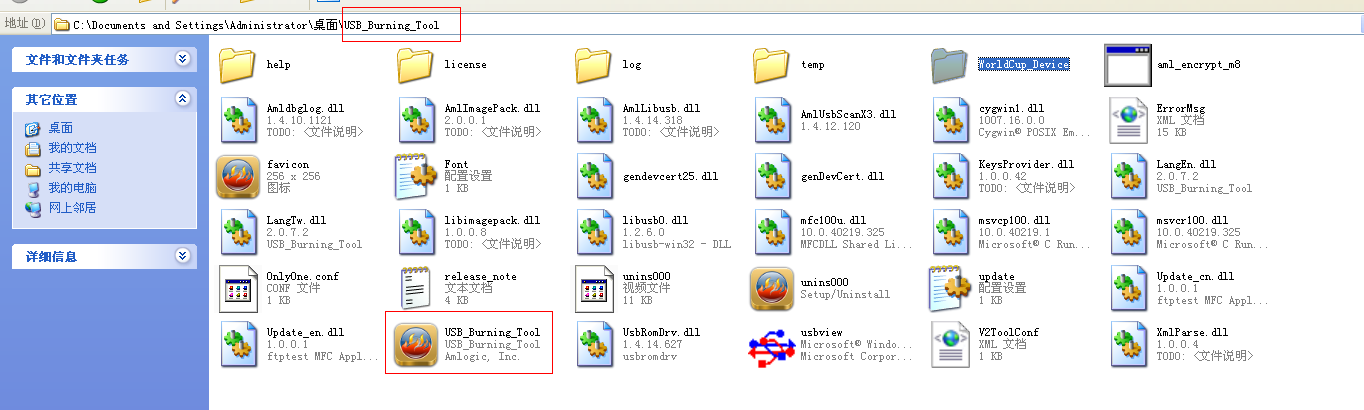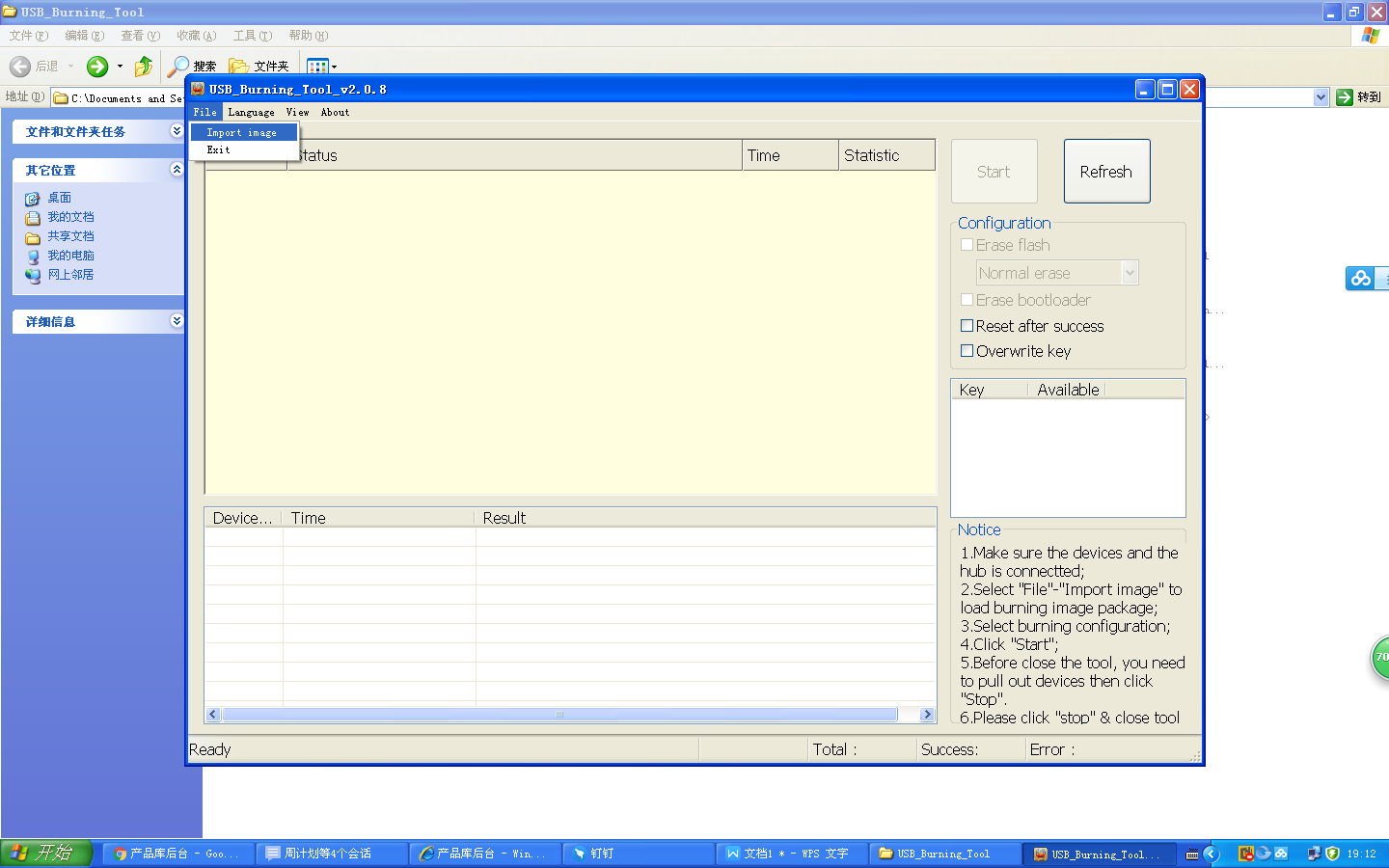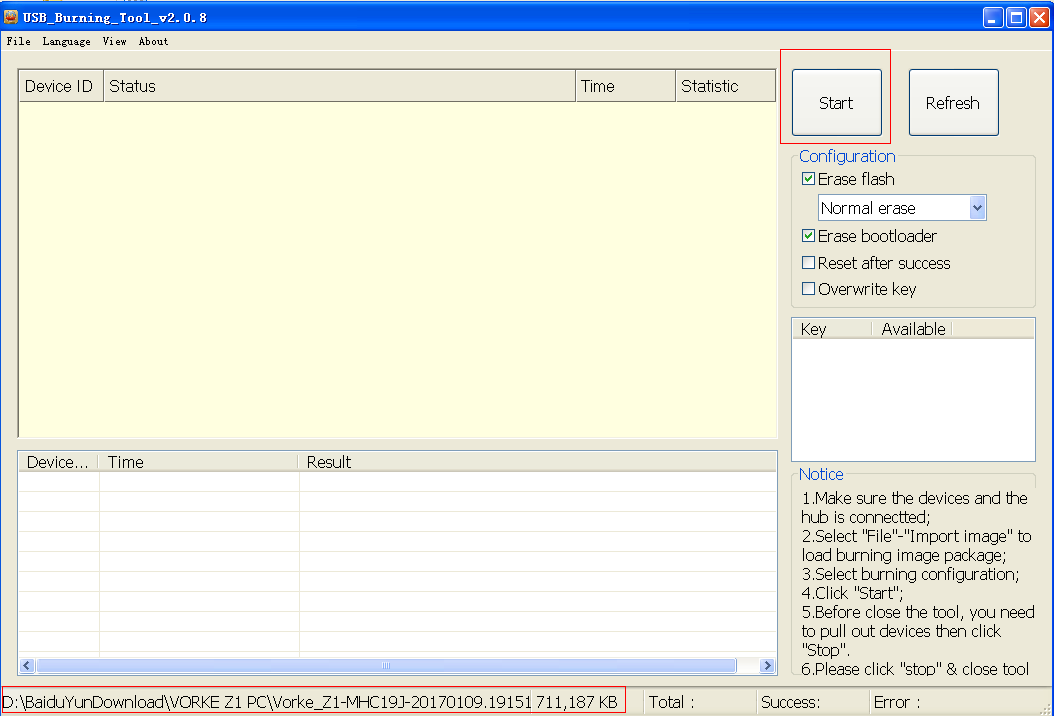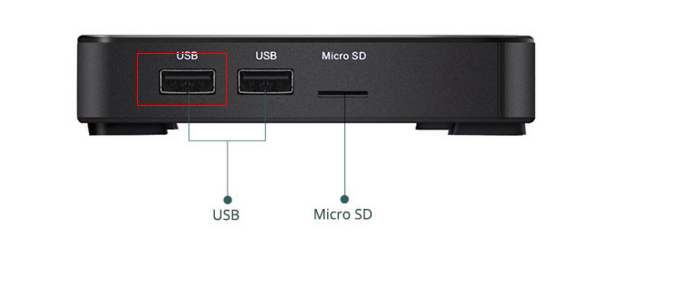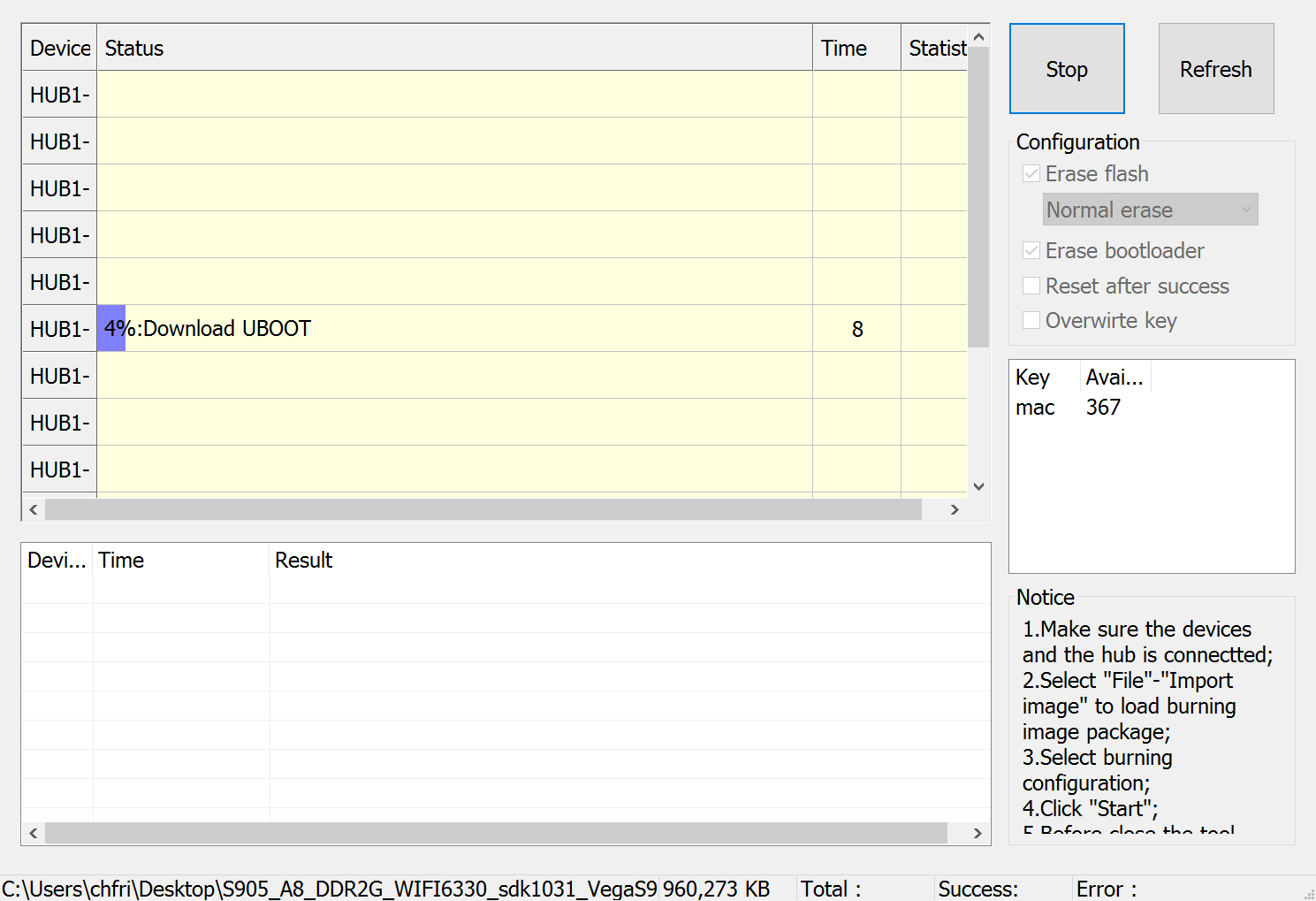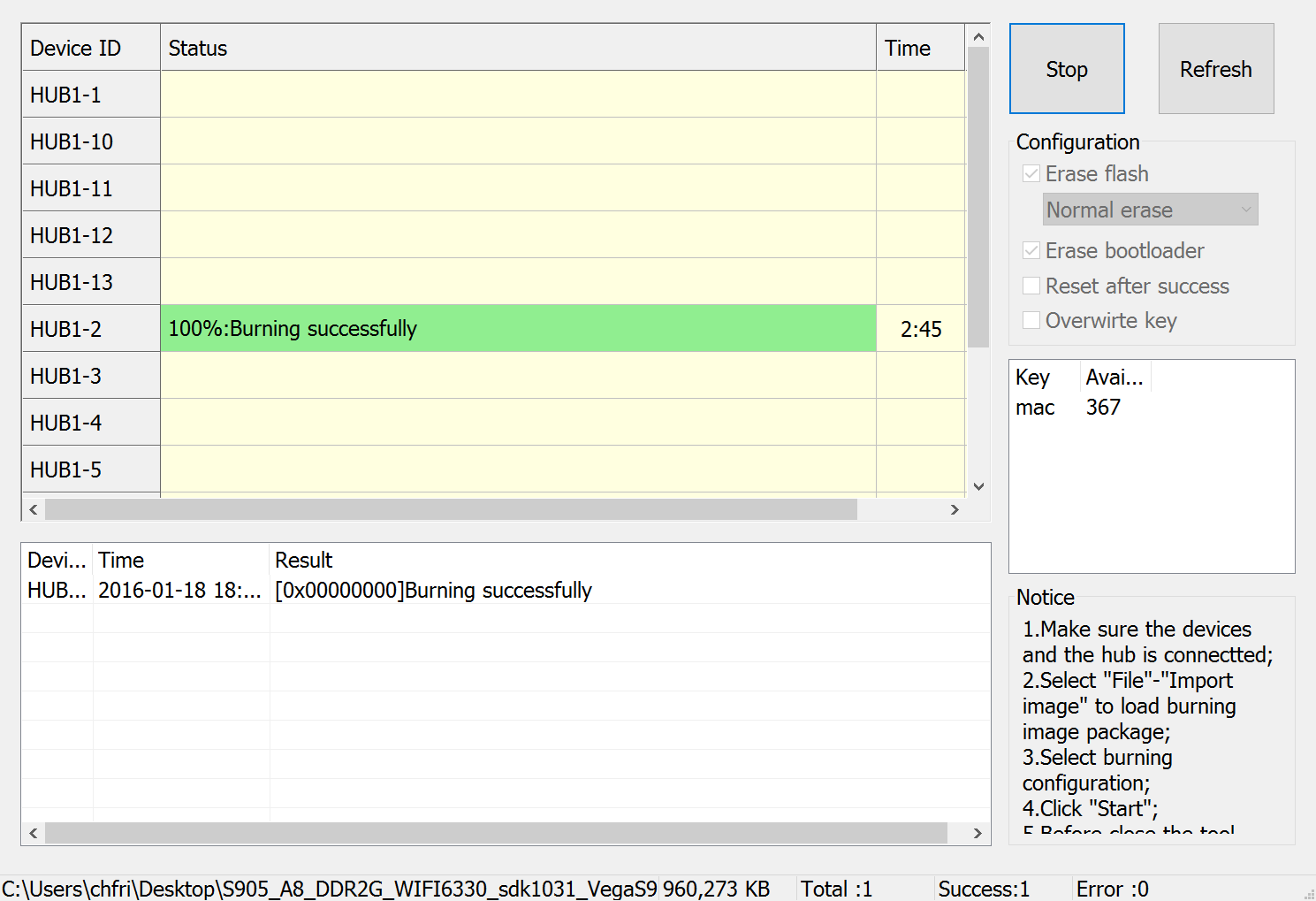| Dear friends,
Glad to share the firmware for Vorke z1. Vorke Z1 Android Nougat & KODI 17.1 update firmware SD update : http://bit.ly/2qR32Lw PC update: http://bit.ly/2qdFKku There are two ways to update firmware manually. PLEASE NOTE, This two method request different firmware, so every time we will release two firmware for you download. Make sure you use the correct firmware! We will give detail instructions for both method. First let’s start with sd card update: 1) Download the SD card update required firmware from our site to Your Computer. 2) Unzip the download file, copy the whole pack to the root directory of an external SD card
3) Get a pin, prick into the reset jack of your device and hold, power on, it will update automatically Now let’s check how to update via computer: 1) Like we have talked, you should get yourselves usb male to male cable, download the Firmware and USB Burning tool file pack to your PC. Unzip the downloaded file packs, click the InstallDriver .exe to install the driver.
When driver installation completes, click to install USB Burning Tool.
Click File – import file to load in the firmware, select the img file,
click Start to flash
Connect your device to PC with a USB male to male cable , you must use the following usb port
find a “toothpick“ to press the reset button and hold , power up the device, the burning tool will show this:
The upgrade process will take approximately 2-3 minutes, the last 5-10% takes longer time to complete,
After update successfully, you can unplug the power adapter, and remove the usb cable, connect to your TV, and prepare for the 1st start. (which is also very important and takes some minutes) some preloaded apps. might be missing. |