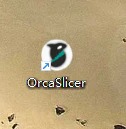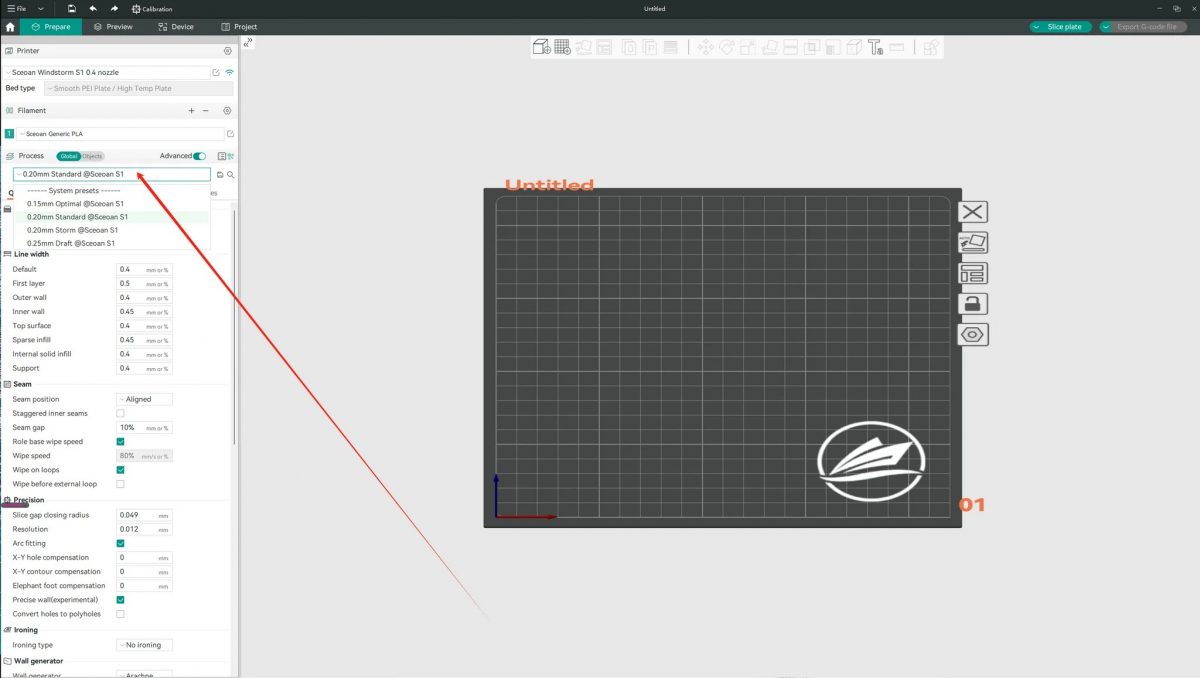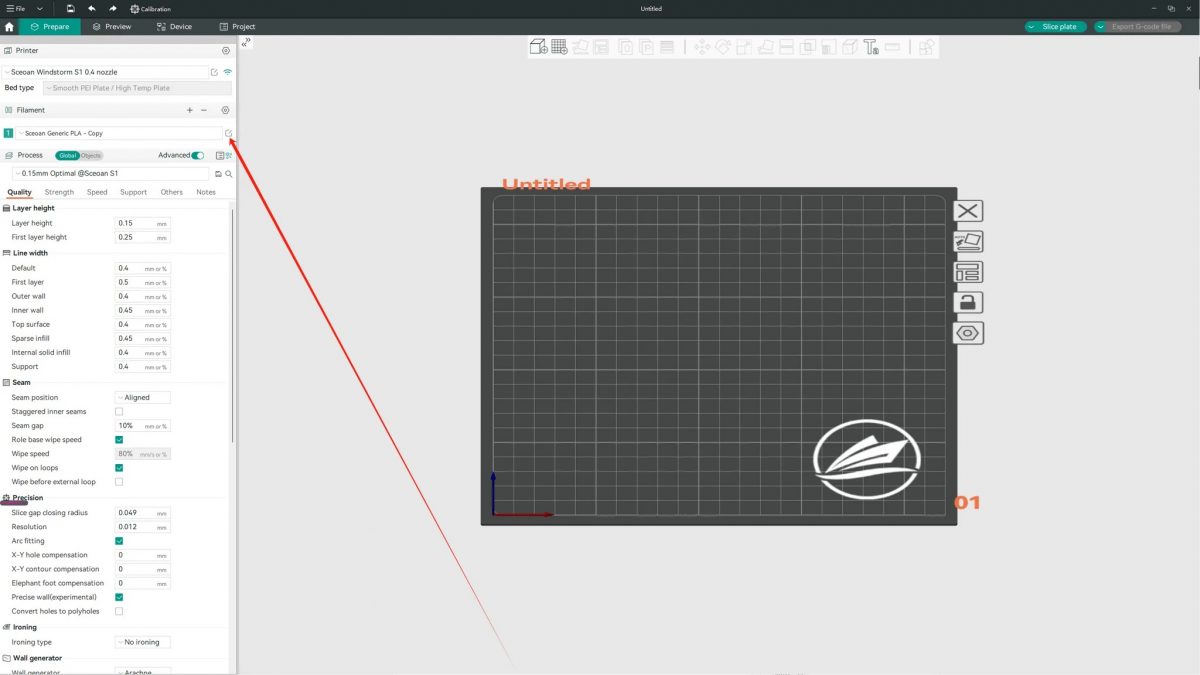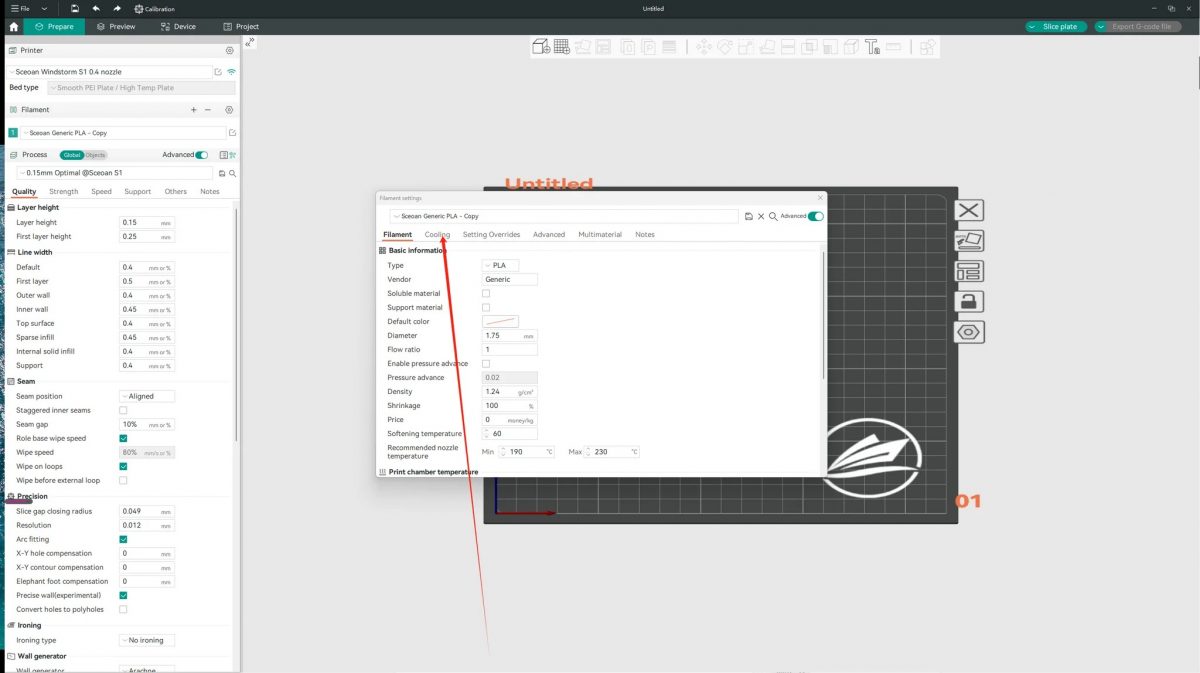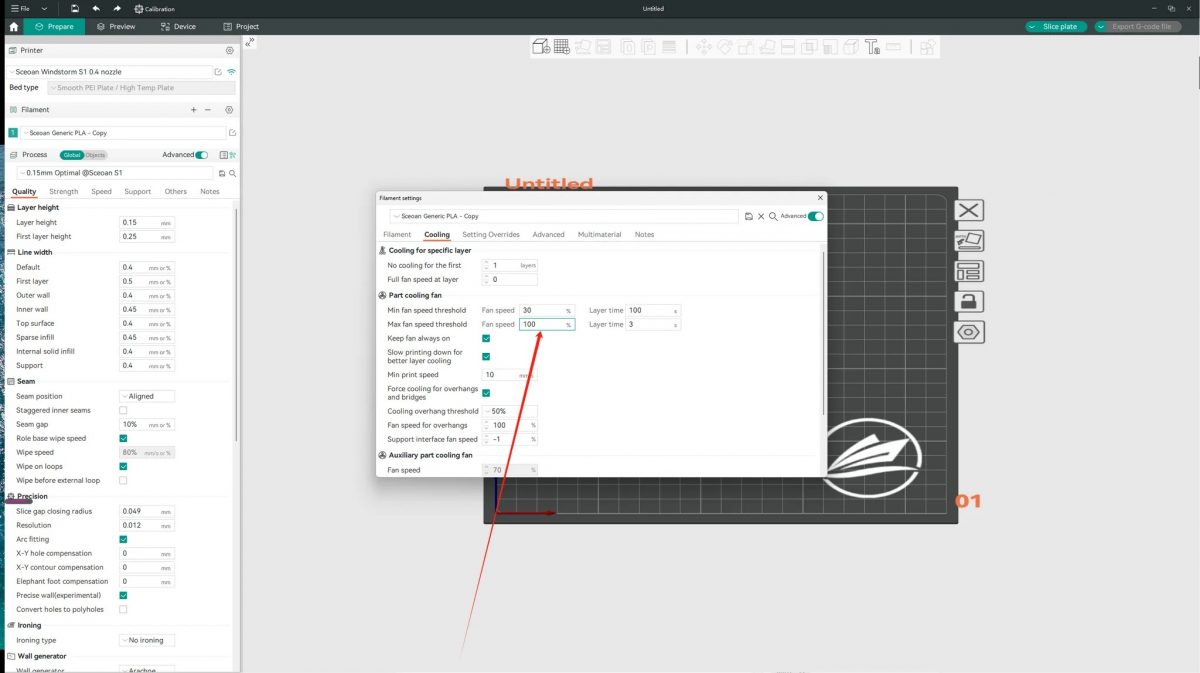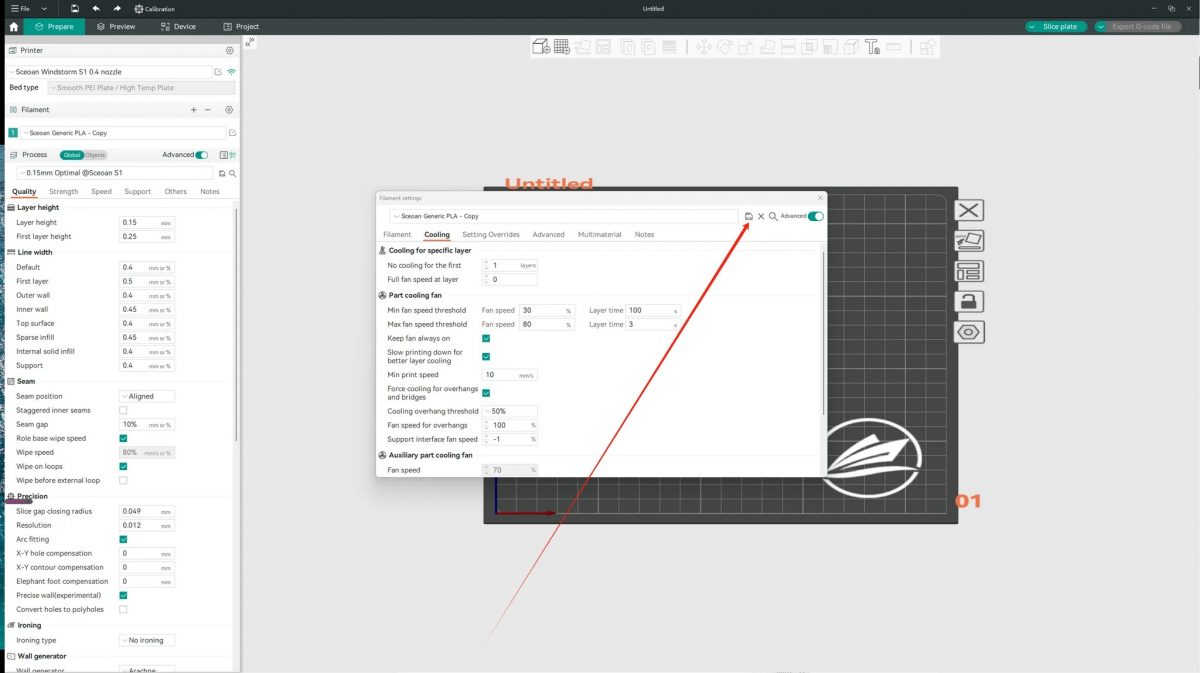Welcome to use the Windstorm S1 printer! To ensure that you are able to take full advantage of our product’s features, below are detailed instructions for setting up the software.
Step 1: Open the software
(Take OrcaSlicer as an example)
Step 2: View operating modes
You can find the current operating mode settings in the software interface. In the software, there are 4 slicing modes. Note that except for Storm mode, all other modes require adjustment for best results.
0.15mm optimal@Sceoan S1 (fan speed adjusted to 80%Max)
0.20mm Standard@Sceoan S1 (fan speed adjusted to 80%Max)
0.20mm Storm@Sceoan S1 (no adjustment required)
0.25mm Draft@Sceoan S1 (fan speed adjusted to 80%Max)
Please continue reading below for detailed steps
Step 3: Go to settings
Click the “Settings” option on the interface and you will enter the settings menu.
Step 4: Adjust cooling parameters
In the settings menu, find and tap the “Cooling” option. This will allow you to adjust the fan’s operating parameters.
Step 5: Modify parameters
Adjust the fan operating speed parameters according to your needs. Typically, we recommend setting the fan speed to 80% to balance print performance and noise levels.
Step 6: Save settings
Once you have finished adjusting the parameters, be sure to click the Save button to apply the changes to your printer.
Note:
Note that fan settings do not need to be modified only in storm mode. In other modes, especially when quieter operation is required, it is recommended to adjust the fan parameters to achieve the best results.
If you have any questions or require further assistance, please refer to our user manual or contact our customer service team.
Thank you for choosing the Storm S1 model printer and we look forward to providing you with an excellent printing experience!