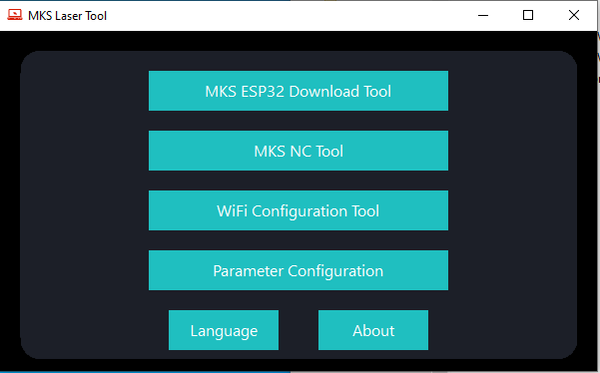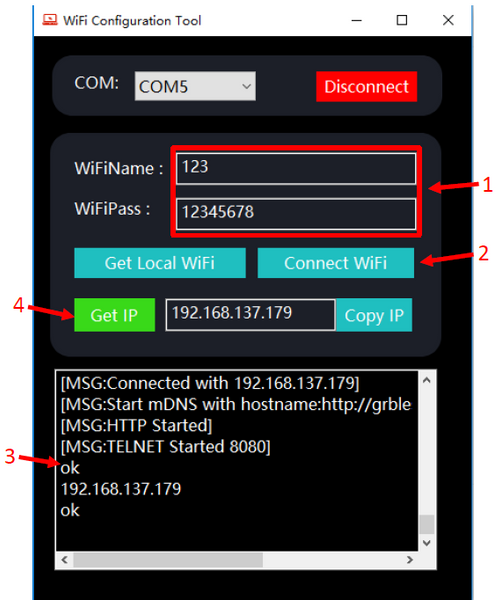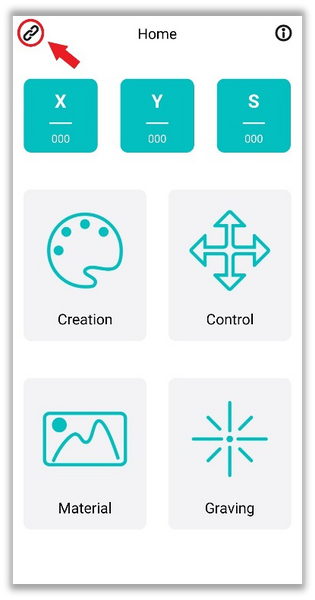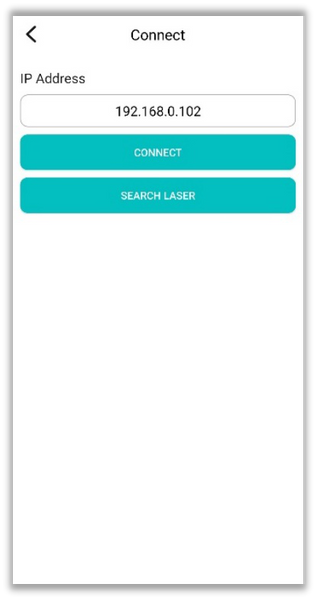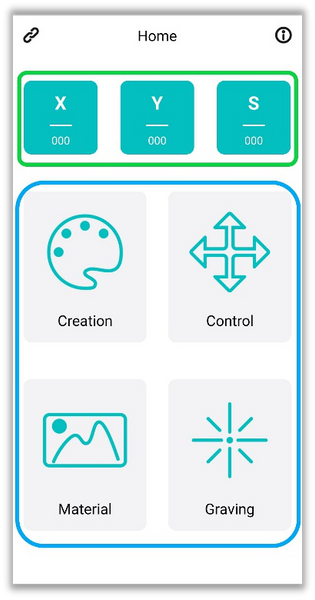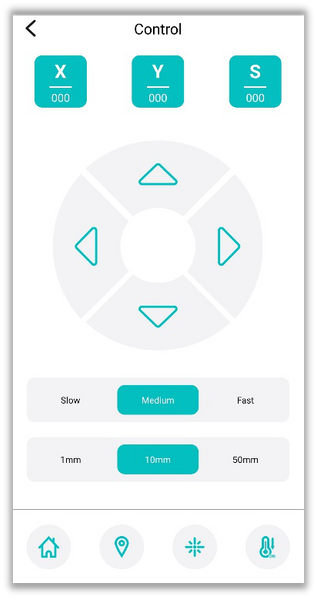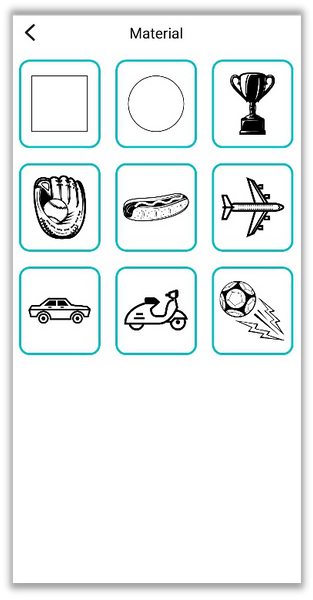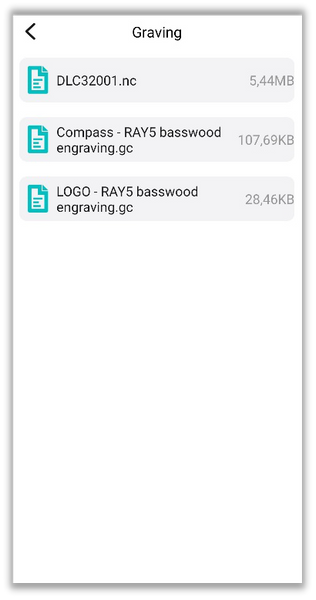Longer B1 adopts a mainboard characterized by wireless technology, microSD card reading, touchscreen display with graphic interface (you can buy it separately), and total interaction with your smartphone through the MKSLaser application.
Thanks to wifi connectivity, it’s possible to interact with the machine directly from the smartphone or a laptop web browser, and this is very useful, especially in the absence of a touchscreen display. In this way, it’s possible to send code files from the laptop/phone to the machine’s microSD wireless, move the laser module, power on/off the laser beam & air assist, and so on.
In order to use Longer B1 in wifi, it’s necessary first to complete the wireless configuration. For this purpose, it’s necessary to install the software MKS Laser Tool, which is usually provided by the factory inside the microSD together with the machine, however often version V1.1.2 doesn’t work with some recent routers. To fix this problem, it’s possible to install the latest version of the software V2.1.5, which can complete the configuration without errors.
Once installed successfully, run the software as administrator. Then, choose “WiFi Configuration Tool”.
In the next window, select the right COM port, add the name & password for your own router, and wait for the connection success. Once it’s done, Get IP and note it for future usage.
Note: The IP address of Longer B1 may change frequently, so it is recommended that you set an IP RESERVATION for the Mac Address of B1 within the DHCP parameters of your Router/AccessPoint so that you always get the same IP address at each subsequent connection. Otherwise, it could be necessary to repeat the procedure above each time to get always the new casual IP address.
Once the procedure above has been completed successfully, it’s possible to connect the laptop/phone to the same wifi router, in this way, it’s possible to start to command Longer B1 via wifi.
Using a laptop, it’s enough digits inside the browser the IP address got before. For smartphones, it’s possible to download MKSLaser for Android/iOS smartphones.
MKSLaser allows you to move the laser within the work area, switch the laser beam on and off, define the homing position, transfer files, start an engraving, monitor engraving information, enable air assist, and so on. Thanks to MKSLaser, your Smartphone becomes not only a remote display for Longer B1 but also a powerful device for processing your work.
After downloading MKSLaser, first make sure that your smartphone and B1 are connected to the same local network. Verify the IP address assigned to B1 and enter the same IP in the application. After the connection is successful, remote use can be operated.
The MKSLaser Home screen shows at the top the current X/Y coordinates and the S intensity of the laser, while at the bottom there are four large buttons to access the corresponding submenu:
- Creation
It allows you to process an image and slice for engraving, exactly as you do when using desktop Lasergrbl / Lightburn, in an easy and comfortable way from your smartphone.
- Import an image or take a photograph, which can be edited in several ways.
- In the next step, you can edit the image by manually setting brightness, contrast, and other effects.
- In the last step, you can configure file name change, image size, engraving speed, laser power, M3/M4 mode, and more.
- After finishing adjusting the parameters, you can slice and upload it via WiFi to the B1 microSD. After B1 has received it successfully, you will enter the engraving page from which you can monitor the progress of the processing status, stop processing, or change the power and speed of processing.
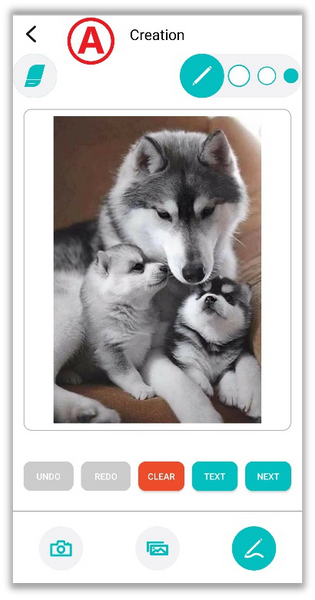

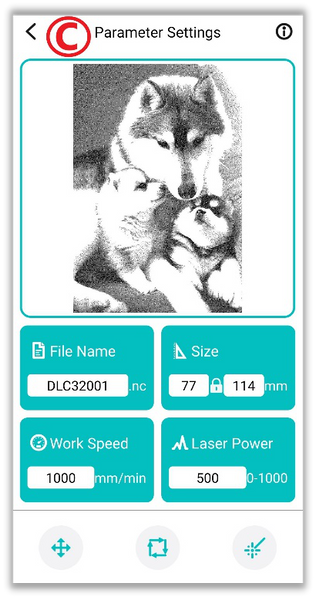
- Control
It allows you to move the laser module within the processing area and different steps and speeds of movement can be set; you can also go back to homing, define a new homing position, turn the laser beam on and off, etc.
- Material
There are some graphic samples to be used to determine the best parameters for engraving on different materials. Once you have chosen the image to carry out the various tests, set the various parameters (refer to the “Creation” paragraph).
- Digging
The list of files on the microSD card inserted inside Longer B1 is shown, and you can select a file to engrave.