Bobovr Daydream remote control upgrade operation instructions:
Upgrade reason:
Solve the problem that Daydream mobile phone cannot connect the remote control.
Prepare data:
OTA – 2.4.0 – release. Apk_2. 4.0.apk
App_1. 1.6.10823 – bd8dd556b60052f977e8b1b6732ddbdb. Bin
Android devices: android mobile phone (any android phone is fine).
Steps:
- Put .apk application software and .bin software into android phones. Turn on the phone’s bluetooth.
- Install the apk on your phone, open the application software.
- Click the HOME button of the remote control, and the blue light of the handle is flashing. displaying the following images:
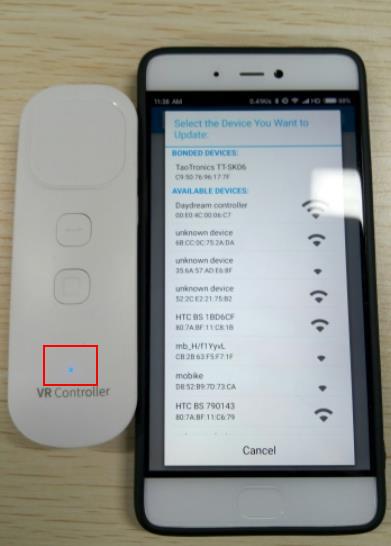
- Then select the “Daydream controller” on the mobile phone screen. Click to connect.
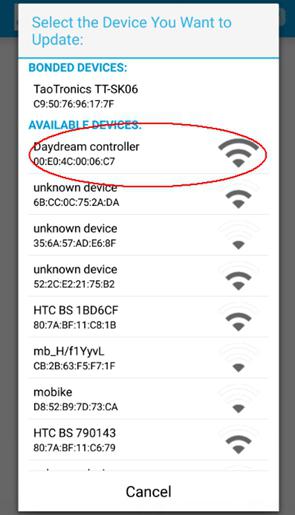
If the “Daydream controller” cannot be displayed, click the button of “Select Target” , and then research:
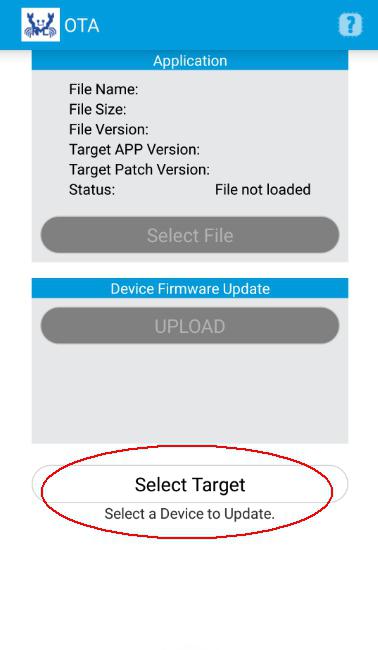
- Connection successful display:
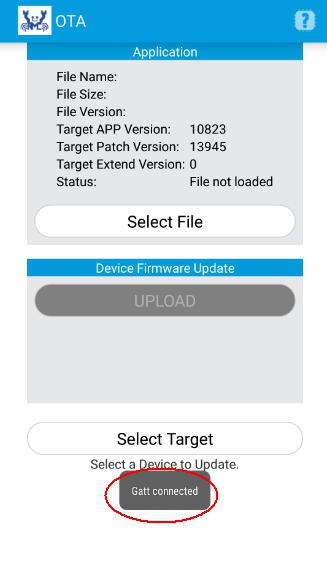
- Click “Select File” to find the “.bin” :
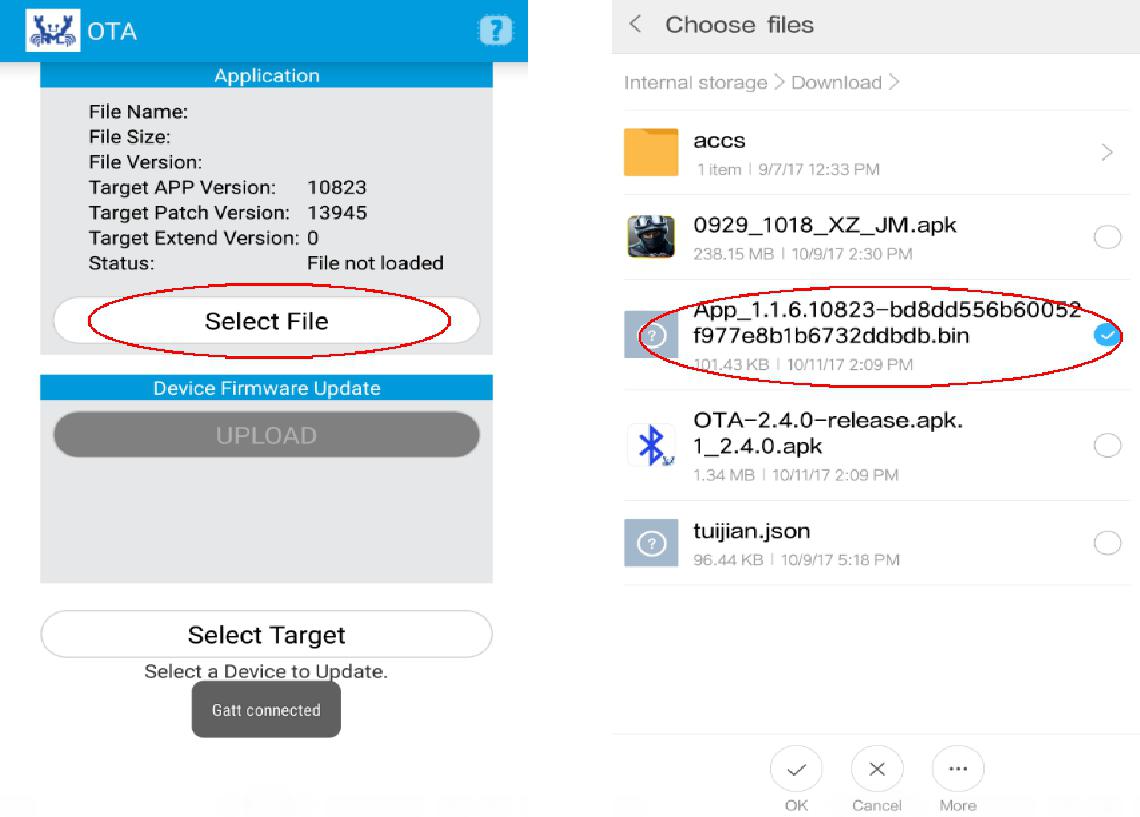
- Click “UPLOAD”, as shown in the figure below:
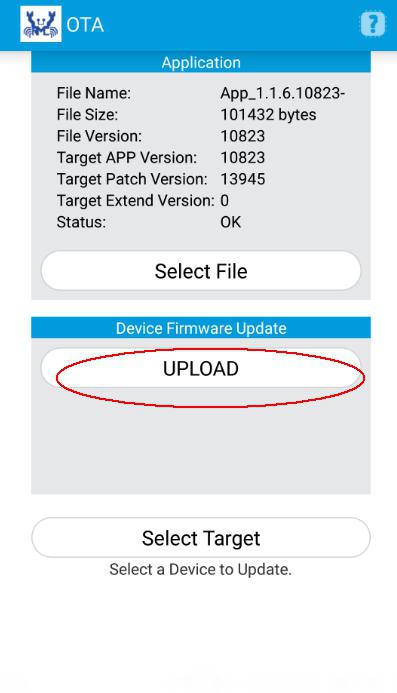
Upgrade process:
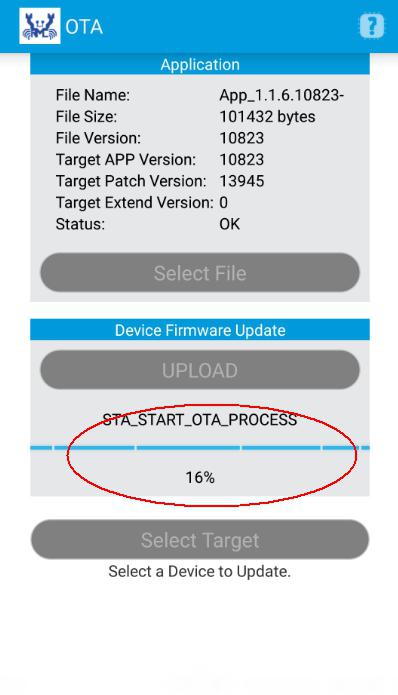
Upgrade success:
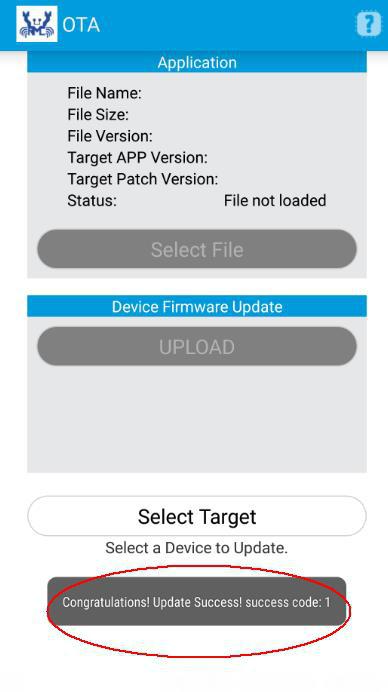
+1
+1
+1
+1
1










