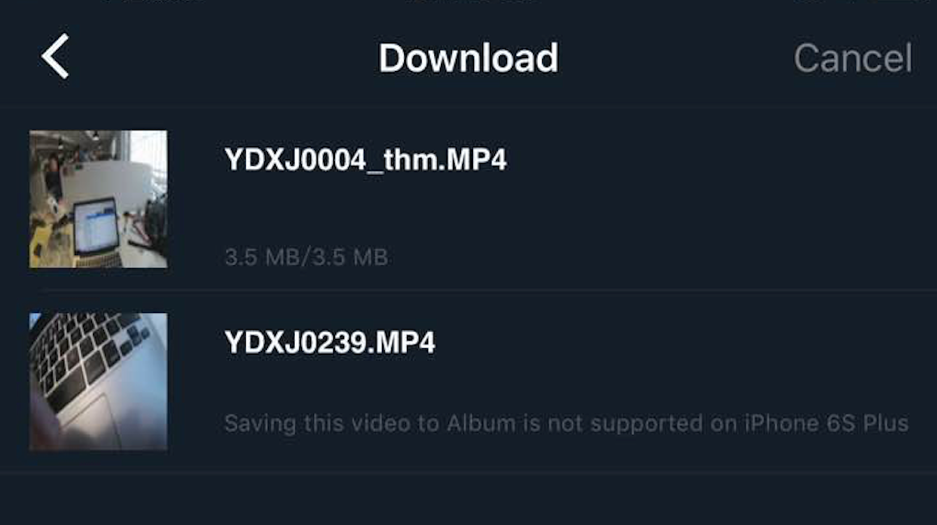1.Why are the photos and videos distorted on the margins?
a. YI Action Camera uses a 155°ultra-wide-angle lens resulting in some distortion.
b. You can go to “Settings” – “System Settings” – “Lens Distortion Correction” and turn on “Lens Distortion Correction.” Doing so will make the photos or videos look normal . When you turn “Lens Distortion Correction” off, the photos or videos will appear distorted again.
2.Why do I have .SEC files?
.SEC files are much lower in bit-rate which allows you to quickly preview videos on the app.
3.How do I download videos and photos from the app?
a. Make sure the camera and the app are connected. Tap “App” – “Album” – “Camera album”. You can select one or more files to download.
b. While downloading, please make sure the connection is still good. Download speed is dependent on WiFi signal strength.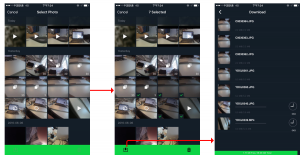
4.Where did my downloaded videos and photos go?
Tap App at the bottom of the Album menu to enter your local album and view downloaded videos and photos.
5.How do I edit photos and videos within the app?
a. Open App – Album
b. Image Editor:You can use beautification, crop, rotation, resizing, and other operations. You can also add stickers and filters.
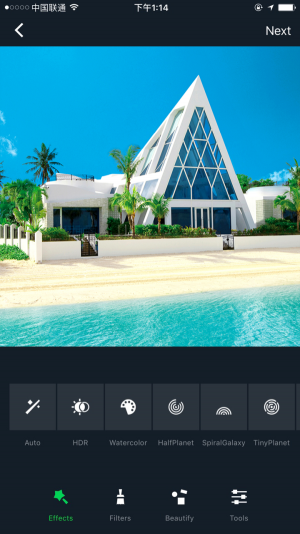
c. Video Editing:
You can edit a single video, add stickers, insert background music, and more.
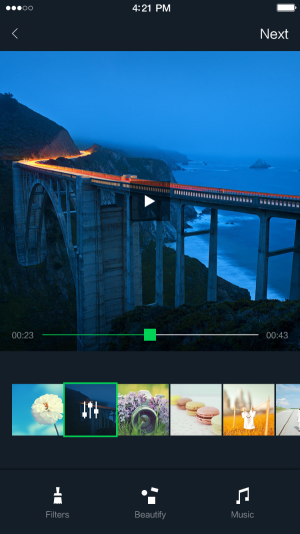
6.How do I share my photos and videos?
Open App – Album – Photo Sharing.
You can also share them on major social networks.
You can also share them to YI community and share your unique XiaoYi story.
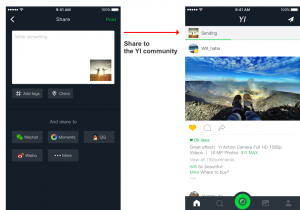
7.When I playback my videos on the computer, the sound sometimes is lagged or simply there is no sound. What happened? And why I have trouble playback the videos sometimes?
Using high resolution or high frame rate to shoot videos, such as 4K/60fps may result in playback errors when viewing on a computer or TV.
You may need a higher performance computer for video playback. Or try downloading a third party video player with a more advanced decoder.
8.What are the naming guidelines for photos and videos captured by the camera?
See table below:
|
Mode |
File Name | Note |
| Photo | YDXJ0001.JPG | |
| Burst | C0010002.JPG | Same group |
| C0010003.JPG | ||
| C0010004.JPG | ||
| Time Lapse Photo | Y0020005.JPG | Same group |
| Y0020006.JPG | ||
| Y0020007.JPG | ||
| Video(Over 4G actually over 3.67G) | YDXJ0008.MP4 | First file |
| YN010008.MP4 | Segmented | |
| YN020008.MP4 | Segmented | |
| Time Lapse Video | YDTL0009.MP4 | First file |
| YT010009.MP4 | Segmented | |
| Loop (Normal video recording) | L0050010.MP4 | Same group |
| L0050011.MP4 | ||
| Video + Photo (Normal video recording, time lapse photos) | YPXJ0012.MP4 | First file |
| YP010012.MP4 | Segmented | |
| Slow Motion | YSXJ0013.MP4 | First file |
| YS010013.MP4 | Segmented | |
| Capture during video recording (App capture / Video + Photo mode photos) | T0030014.JPG | Same group (video captured in single execution) |
| T0030015.JPG |
9.Why can’t my iPhone download videos from the camera?
Different iOS versions support different video resolutions, so you might not be able to download video clips from YI 4K Action Camera and save them to the local album on your phone.
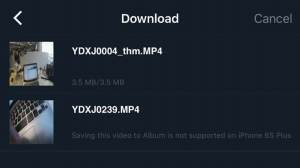
See the table below:
| iPhone Version | 4s iOS_9 | 5c ios_8.4.1 | 5s ios_8.4 | 6 ios_9.3.1 | 6P iOS_9.3.1 | 6S ios_9.3.2 | 6sP iOS_9.2 | 7 iOS_10 | 7P iOS_10 |
| Resolution | |||||||||
| 4K 30P | NO | NO | NO | NO | NO | NO | NO | NO | NO |
| 4K Ultra 30P | NO | NO | NO | NO | NO | NO | NO | NO | NO |
| 2.7K 30P | NO | NO | NO | OK | OK | OK | OK | OK | OK |
| 1440p 30P | NO | NO | NO | OK | OK | OK | OK | OK | OK |
| 1440p 60P | NO | NO | NO | NO | NO | NO | NO | NO | NO |
| 1080p 30P | OK | OK | OK | OK | OK | OK | OK | OK | OK |
| 1080p 60P | NO | NO | OK | OK | OK | OK | OK | OK | OK |
| 1080p 120P | NO | NO | NO | NO | NO | NO | NO | NO | NO |
| 1080p Ultra 30P | OK | OK | OK | OK | OK | OK | OK | OK | OK |
| 1080p Ultra 60P | NO | NO | OK | OK | OK | OK | OK | OK | OK |
| 1080p Ultra 120P | NO | NO | NO | NO | NO | NO | NO | NO | NO |
| 960p 60P | NO | NO | OK | OK | OK | OK | OK | OK | OK |
| 960p 120P | NO | NO | NO | OK | OK | OK | OK | OK | OK |
| 720p 240P | NO | NO | NO | NO | NO | NO | NO | NO | NO |
| 720p Ultra 120P | NO | NO | NO | OK | OK | OK | OK | OK | OK |
| 720p Ultra 60P | OK | OK | OK | OK | OK | OK | OK | OK | OK |
| 480p 240P | NO | NO | NO | OK | OK | OK | OK | OK | OK |
10.What is the bitrate for each resolution?
See table below:
| Resolution | Bit Rate(Mbit/s) | ||
| S-Fine | Fine(Default) | Normal | |
| 4K P60 | 135 | 100 | 60 |
| 4K P30 | 100 | 60 | 45 |
| 4K Ultra P30 | 100 | 60 | 45 |
| 4K HD P30 | 120 | 75 | 60 |
| 2.7K(16:9) P60 | 75 | 60 | 45 |
| 2.7K(16:9) P30 | 60 | 45 | 24 |
| 2.7K Ultra P30 | 75 | 60 | 45 |
| 2.7K(4:3) P30 | 75 | 60 | 45 |
| 1440p P60 | 75 | 60 | 45 |
| 1440p P30 | 60 | 45 | 24 |
| 1080p P120 | 75 | 60 | 45 |
| 1080p Ultra P90 | 75 | 60 | 45 |
| 1080p P60 | 60 | 45 | 24 |
| 1080p Ultra P60 | 60 | 45 | 24 |
| 1080p P30 | 60 | 45 | 24 |
| 1080p Ultra P30 | 60 | 45 | 24 |
| 960p P120 | 60 | 45 | 24 |
| 960p P60 | 60 | 45 | 24 |
| 720p P240 | 75 | 60 | 45 |
| 720p Ultra P120 | 60 | 45 | 24 |
| 720p Ultra P60 | 60 | 45 | 24 |
| 480p P240 | 60 | 45 | 24 |