–How do I pair my camera with the app?
a. Press the shutter button to turn on the camera. Swipe down to open the shortcut menu and tap on the Wi-Fi icon to turn on Wi-Fi.
b. Open the app — Tap the connection button on the middle of the APP tab to enter the connection page, select the YI 4K+ Action Camera and connect to the camera ‘s Wi-Fi.
On the right, there is the option to enter the connection page . Enter the connection page and locate the connect button.
c. Locate the device’s Wi-Fi (hotspot named YDXJ_ followed by the 7 digit serial number located on the battery cover.
d. Enter the default password(1234567890)to connect to the camera.
-How can I change the Wi-Fi name and password?
a. Make sure the camera is correctly connected to the app.
b. Select “Settings” button on the upper right corner of the app’s camera control page.
c. Tap “Wi-Fi settings” to change your account details.
-Why can’t I connect to Wi-Fi?
a. Please download the latest version of YI Action Camera app.
b. Check that the camera’s Wi-Fi is turned on. Once the camera is on, swipe down to open the shortcut menu and check that the Wi-Fi option is lit.
c. Check that the app is not connected to a different camera’s Wi-Fi hotspot.
d. Check that the app’s Wi-Fi password is correct. The default password is 1234567890.
e. Check if another phone is connected to the camera. The camera can only be connected to one phone at a time.
f. Please make sure that the phone and the camera are within 100 meters away from each other.
g. Check that there are not too many other Wi-Fi hotspots nearby interfering with your connection.
h. Once the above steps are done and corrected, please exit the app and restart the camera. Turn the camera’s Wi-Fi back on. Open the app and try connect again.
i. If the above steps still do not resolve the problem, tap the camera’s LCD to light it up and select “Settings” – “System Settings” – “Restore Factory Settings” to restore the device to factory settings and then reconnect.Check that the camera’s Wi-Fi is turned on. Once the camera is on, swipe down to open the shortcut menu and check that the Wi-Fi option is lit.
-Why can’t I detect the camera’s Wi-Fi hotspot?
a. Check that the camera’s Wi-Fi is turned on. After the camera powers on, tap the LCD and open the shortcut menu to see if the WiFi option is illuminated.
b. On the LCD, tap “Settings” – “System Settings” – “WiFi” – “WiFi Information” and check the Wi-Fi name. Then, search for the Wi-Fi hotspot by this name.
c. Check if your cell phone supports 5G. The camera’s Wi-Fi’s default support is 5G.
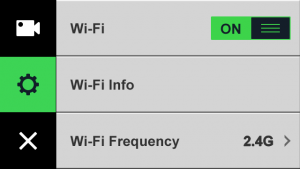
-How can I connect multiple cameras to my app?
a.YI Action Camera app only works with one camera at a time. The app does not connect to multiple cameras simultaneously.
b.If you wish to connect to another camera, please disconnect current camera first.
-My phone is connected to the app. Why does the video freeze when I try to watch it?
a.Please check if there are many other Wi-fi hotspots near your camera which may cause connection interference. Try moving to another location and reconnect.
b. If the phone’s decoding efficiency is poor, this may cause lag while playing back videos.
c. We recommend you to download videos before you watch them.
–What is the maximum distance between camera and mobile phone when controlling the camera using the app?
There are several environmental factors that can reduce the maximum range.Given ideal environmental conditions, the app can control the camera at a distance of up to 30-50 meters with 5G Wi-fi and 2.4G Wi-Fi.
–What is the WiFi transmission speed?
Given ideal environmental conditions for 5GB Wi-fi without interference, the app, using the camera’s hotspot, can have a video/photo download speed at 30Mbps.
-What is the camera’s factory default WiFi hotspot?
The camera’s default hotspot’s name is “YDXJ_” followed by the device’s 7-digit serial number. The default password is 1234567890.

-Why can’t I access the internet after the app has connected to my camera?
When the app is connected to the phone, it uses its Wi-Fi channel to control the camera, download photos/videos, and more. Some phones may connect to 3G/4G temporarily while others cannot. Internet connect is expected to resume once disconnecting app from the camera.









