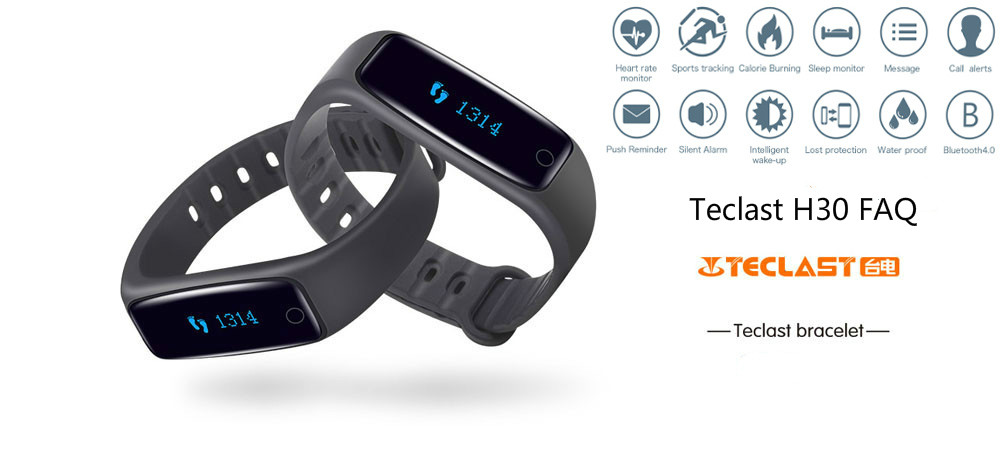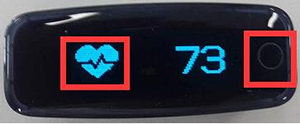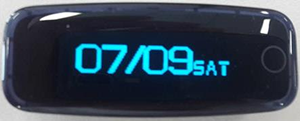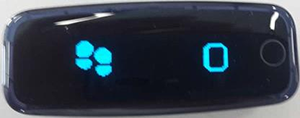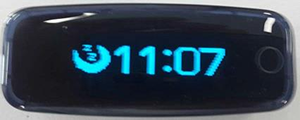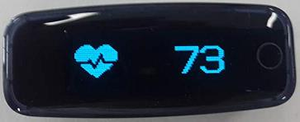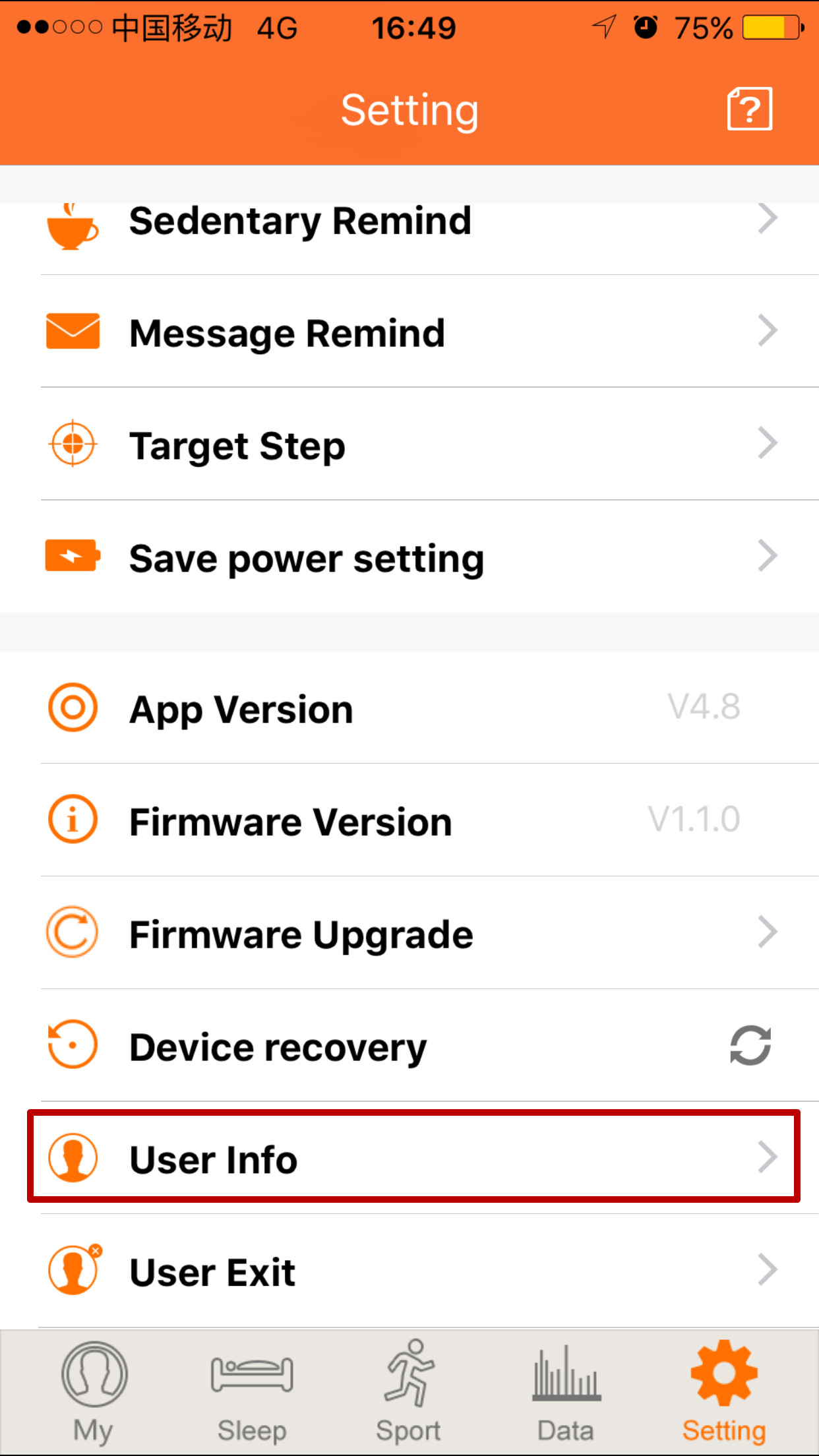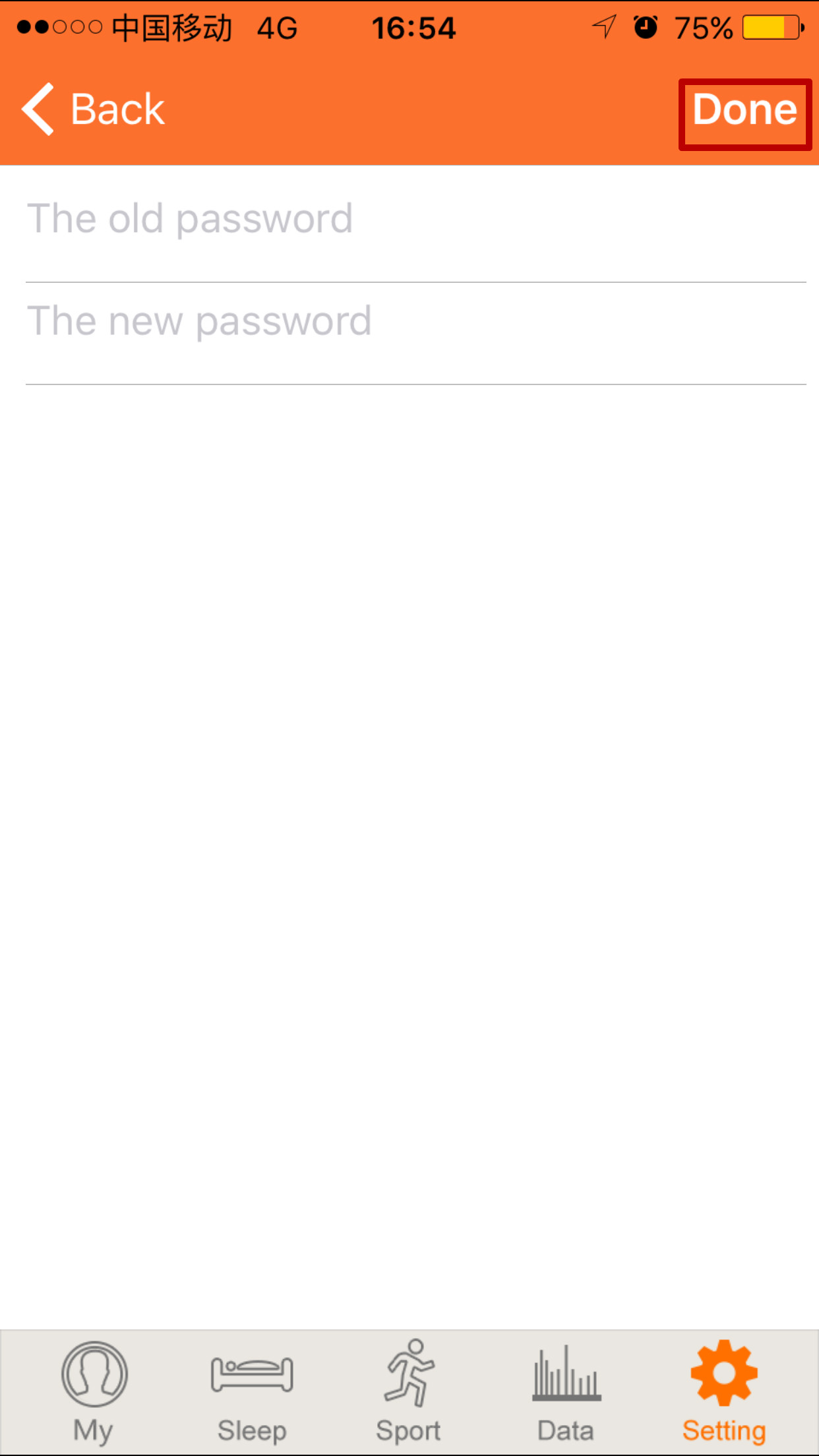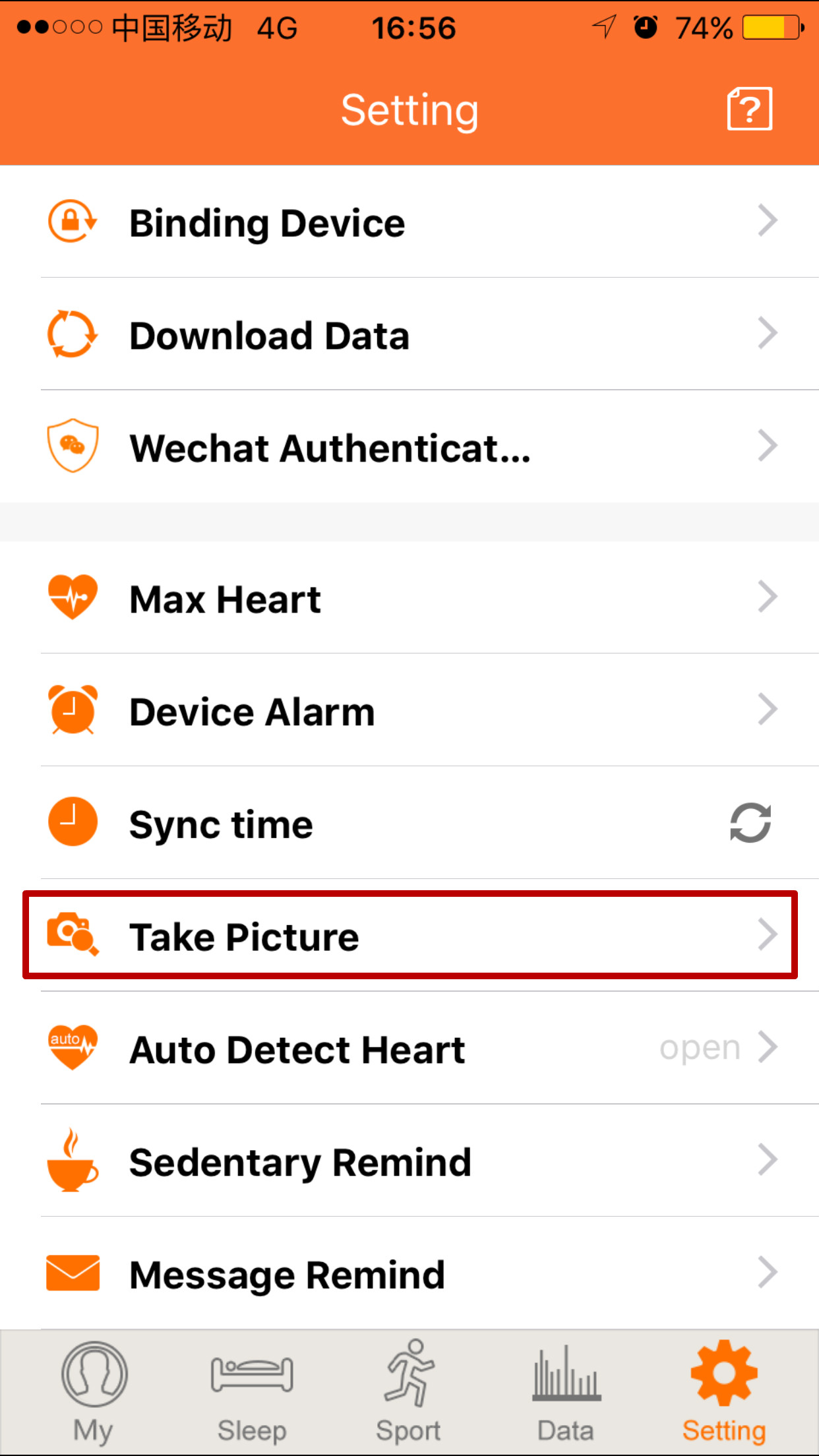You could read Teclast H30 Official Instruction Guide first before reading the following FAQ.
1. How to upgrade firmware?
Tips:
Please make sure your battery is at around 70 to 80 percent before upgrading firmware.
Please note that this upgrade will erase any data stored on the device, make sure you have saved all your data before upgrade.
Please do not interrupt upgrade process once you have started to upgrade firmware.
Step 1, open Teclast app → Setting → Binding device
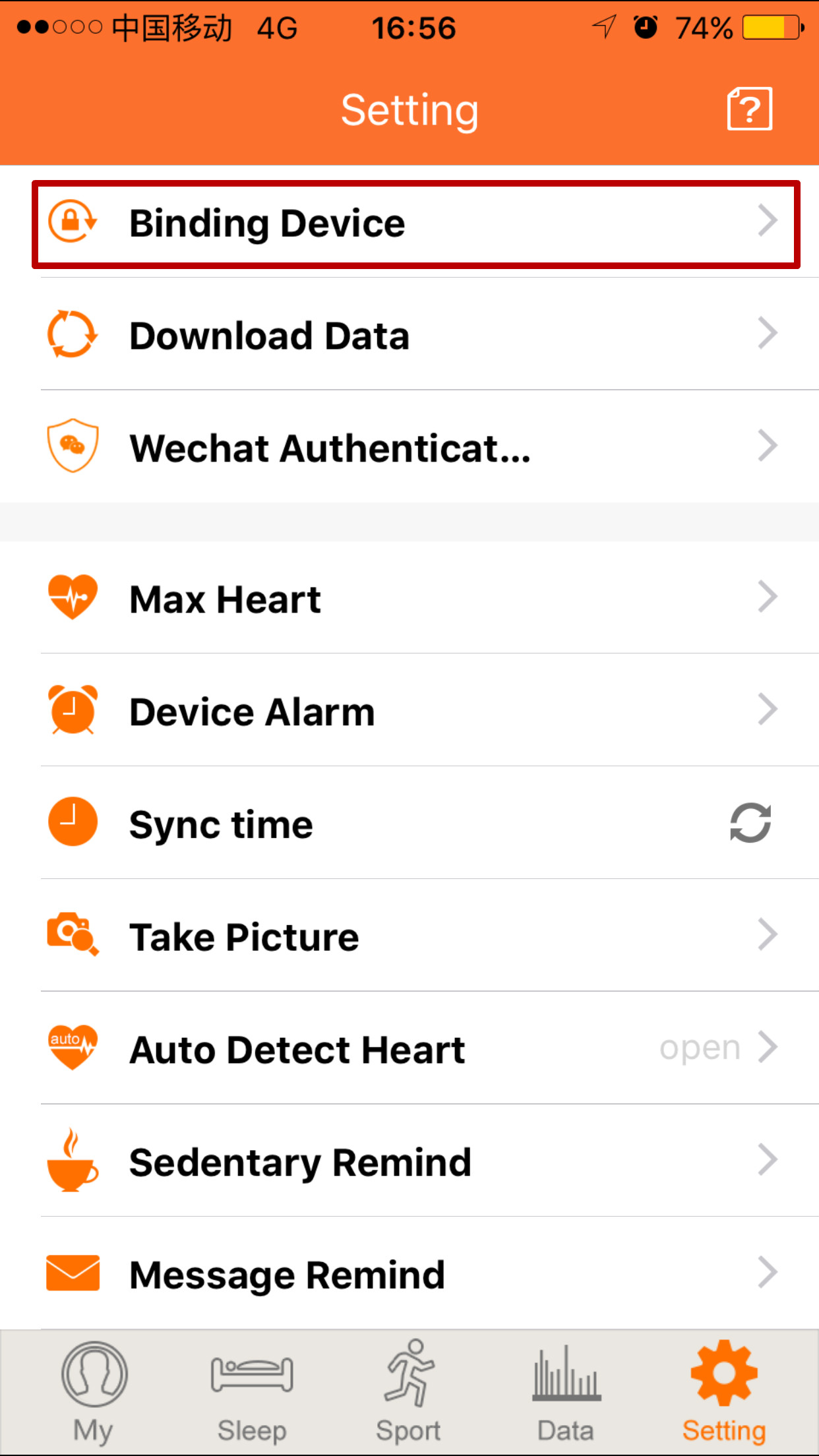
Step 2, after binding successfully, select Firmware Upgrade → Click ‘Download Firmware’, wait until the wristband shows the character of ‘upgrade’, then close the app.
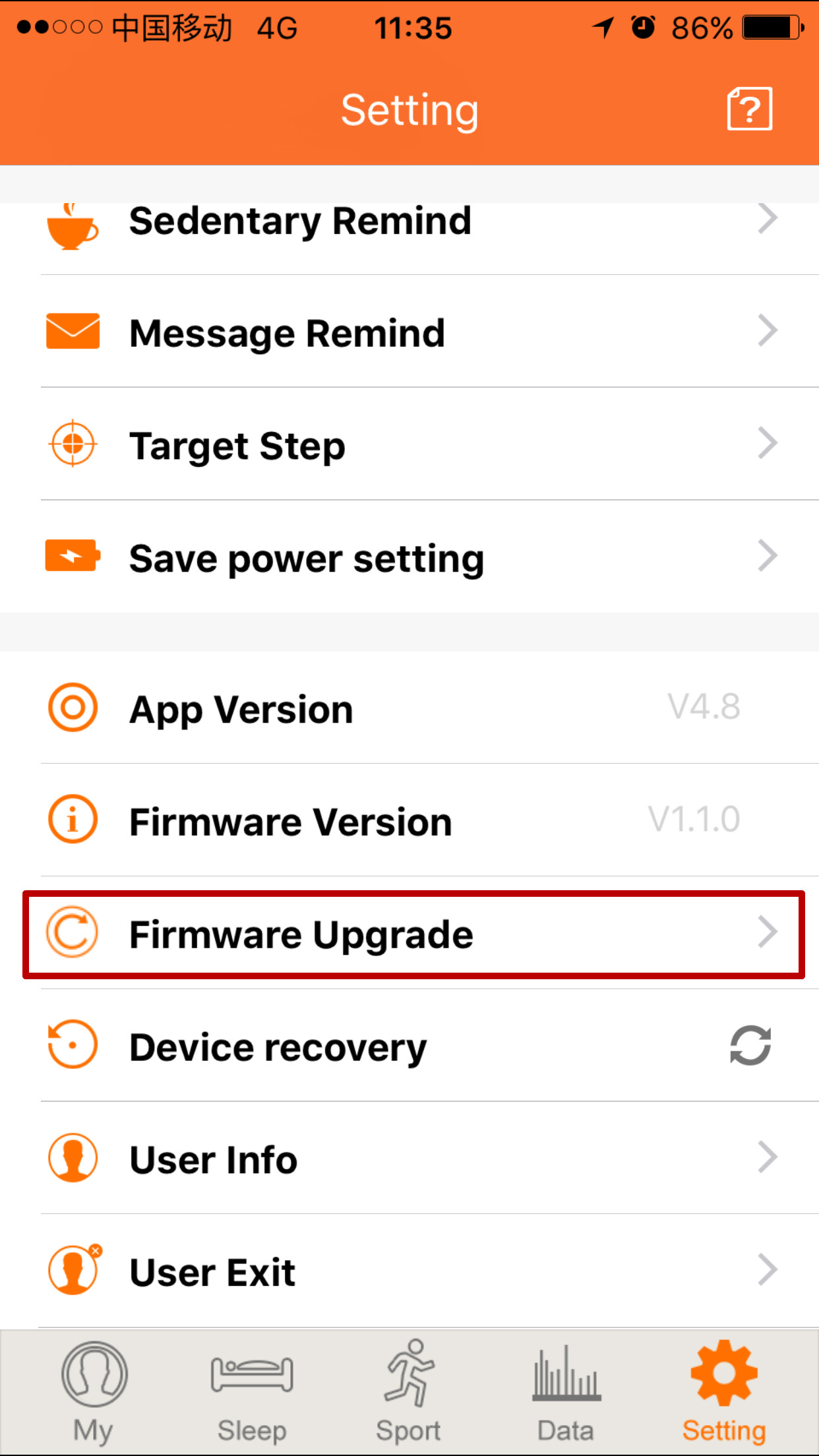
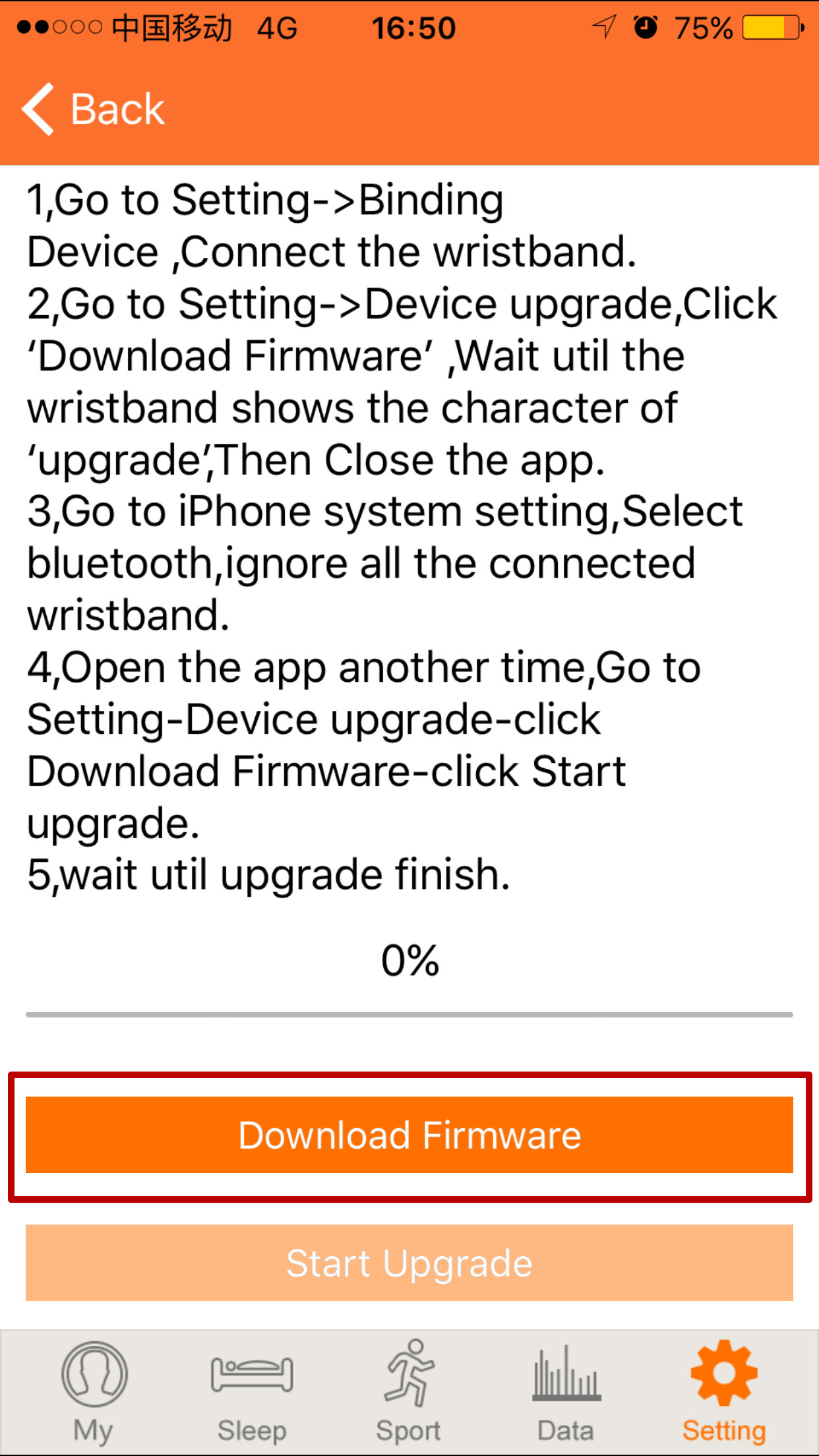
If new firmware is available, Teclast H30 smart bracelet will enter into upgrade mode.
Step 3, go to iPhone system settings, select Bluetooth, ignore all the connected wristband.
Step 4, open Teclast app again, go to setting→ device upgrade→ click download firmware → click start upgrade → wait until upgrade finish
2. There is no response when the bracelet is plugged into a charge. What should I do?
- See if the cable connection at the device has come loose or unplugged.
- Ensure that the USB cable is connected directly to the port on the device.
- Try charging through a different USB cable.
- If the band is still not responding properly, please contact us.
3. How to measure heart rate?
Step 1: Open Teclast sport APP →My → Heart switch (closed) → Click heart switch →Heart switch (opened) 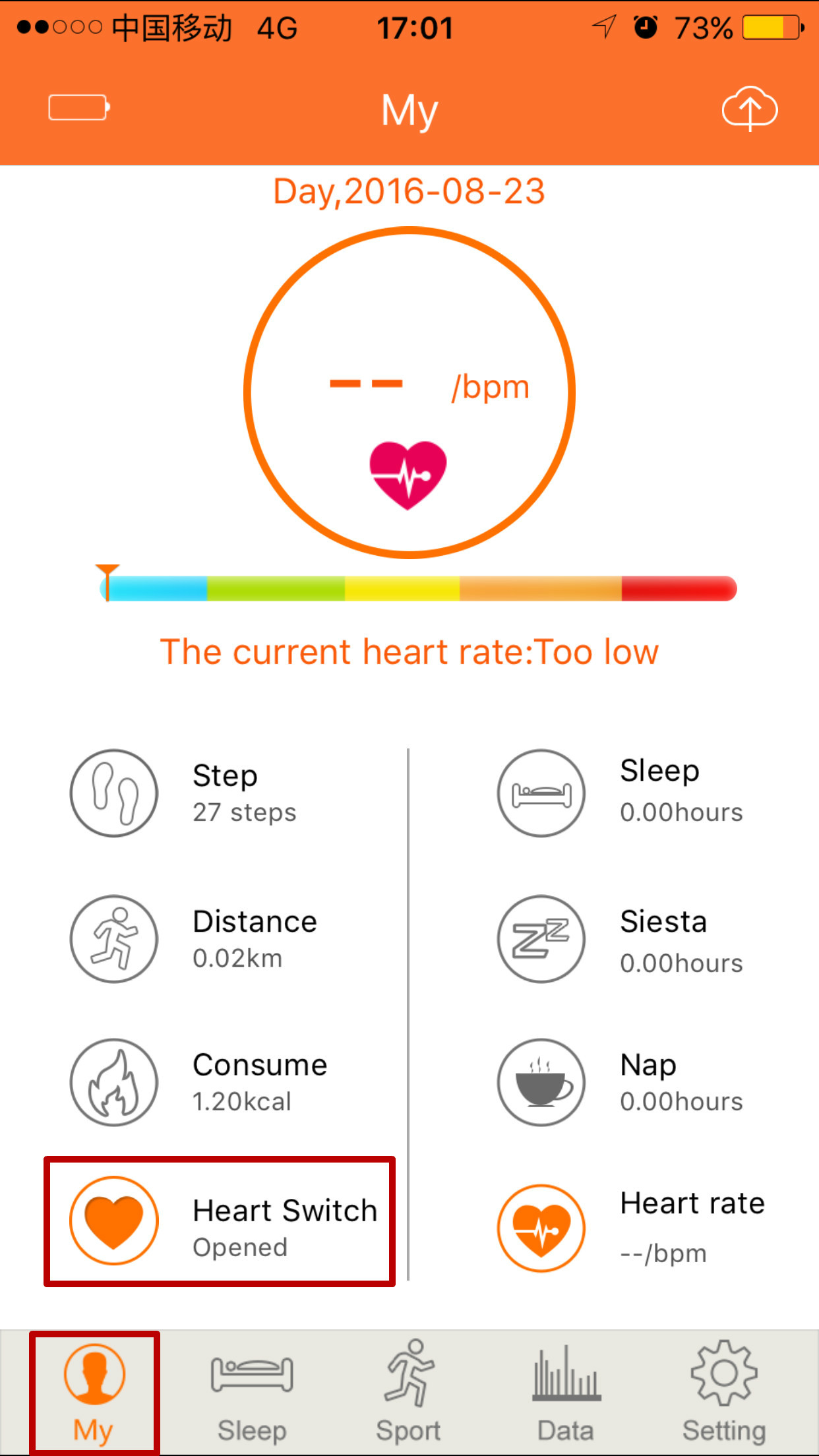
Step 2: press touch panel→ select heart rate monitor
4. What do different icons stand for?

Time,Bluetooth connection status, battery levels

Anti-lost function: bracelet and phone can find each other. When you open this function, your bracelet or phone will ring and vibrate to remind.
5. The bracelet shows upgrade all the time, how to exit?
If you don’t want to upgrade the firmware, you can reactive the bracelet by inserting charger.
6. My phone can’t connect to my bracelet, what should I do?
Please use the latest version of Teclast APP. Uninstall the old version of Tecalst APP and install the latst version of Teclast APP.
7. How to change password?
Setting→ User Info→ Change password→ Enter old password and new password→ Click Done
8. My bracelet doesn’t work after factory resetting. What should I do?
Tips: factory resetting will erase all your data stored on the device
After factory resetting, your bracelet will erase all your data and automatically shut down. To activate your bracelet, you need to charge your bracelet.
9. How to set the time on my Teclast H30 bracelet?
After pairing your bracelet with Teclast app, your bracelet will automatically synchronize time with your phone time.
10. How to take picture with my Teclast H30 bracelet?
After pairing your bracelet with Teclast app, setting → take picture→ quick switch, at this point, the bracelet will show the camera icon. You can take photos one-click remotely by raising your hand to take photos.
11. Why my Teclast H30 bracelet vibrates frequently and at the same time a chair icon pops up on the screen?
That’s because you have set the sedentary reminder. You could turn off the sedentary reminder.