Hi guys:
Here is the instruction for how to use the Tronsmart T1000 with your Apple MAC PC.
It can help you to mirror your MAC PC screen to big TV, it also can make your TV as a second independent screen. Also it can play your local media files without any problem.
ok, here we go:
Step 1
you should connect your Tronsmart T1000 with your PC; and power it on. then you will see the following menu in your TV
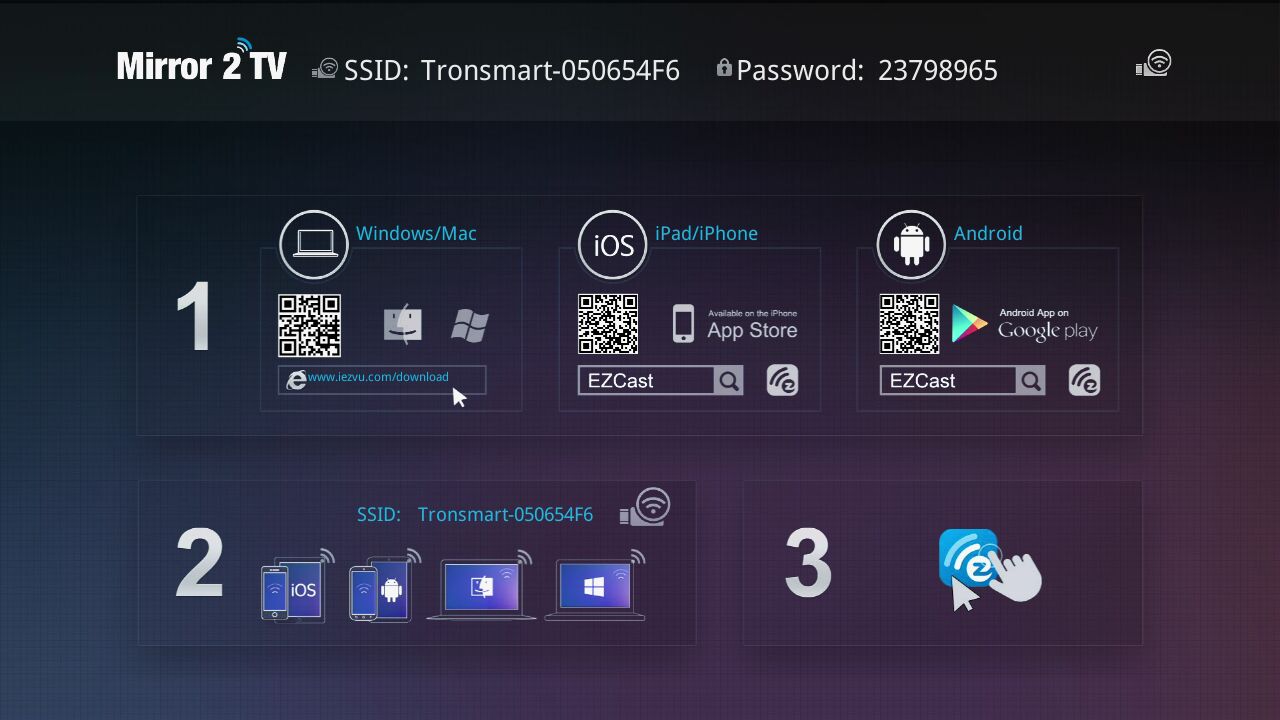
Step 2
You should download the EZCAST program to your MAC PC, here is the program download link:
http://www.mediafire.com/download/tryj81ppb08dbqd/EZCast_MacOS.pkg
Once already download, please execute EZcast package file and follow the installation process.
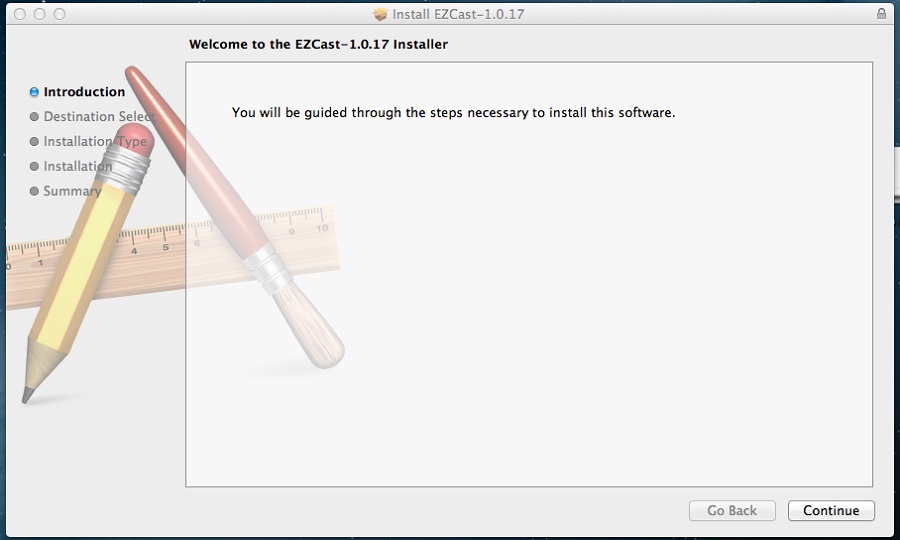
continue to Next
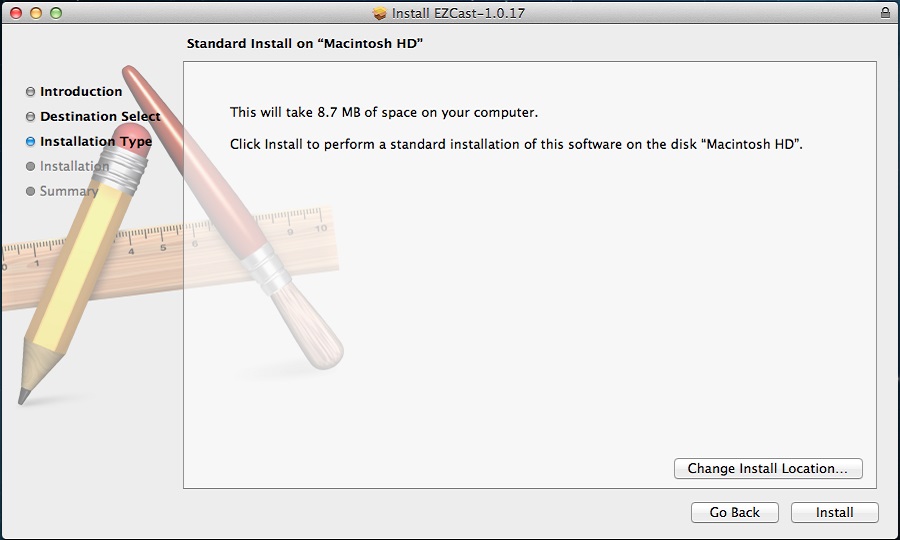
Press install
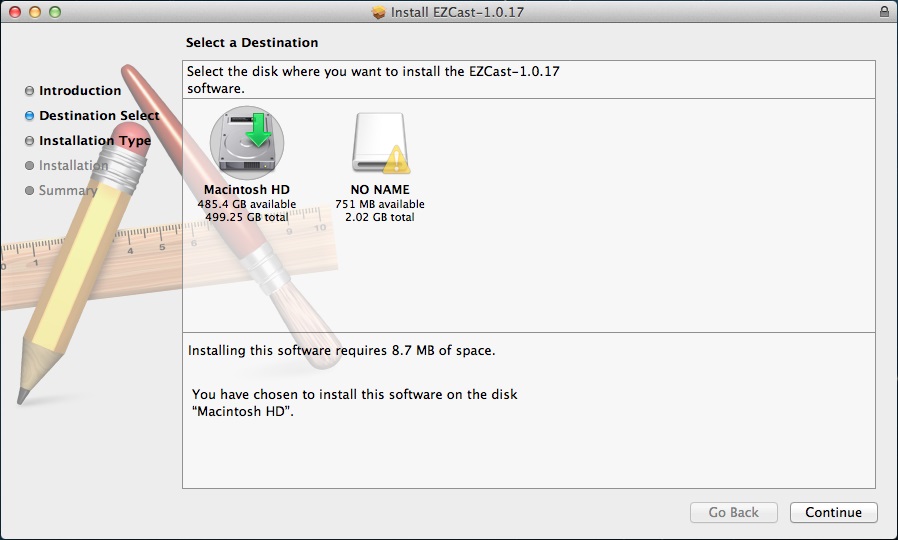
Install EZCast software on the disk “Macintosh HD” and continue to Next.
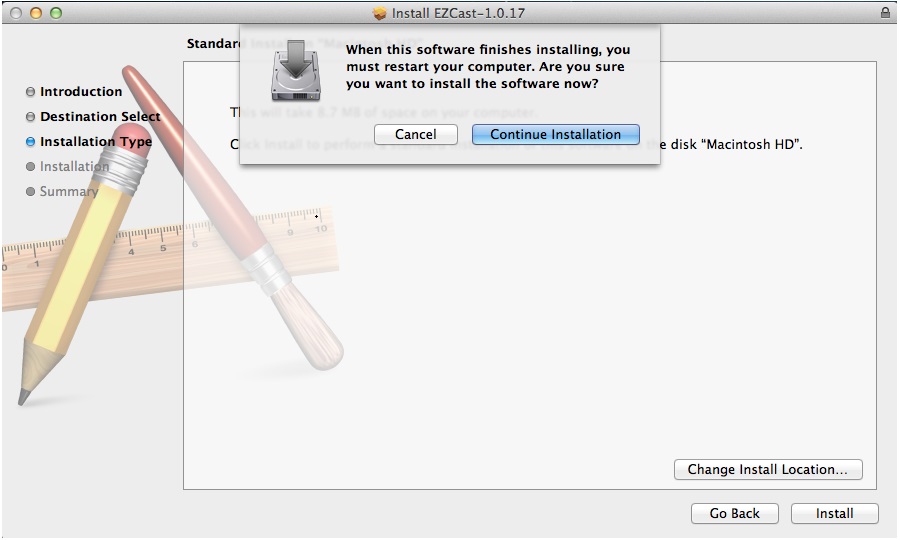
Continue installation.
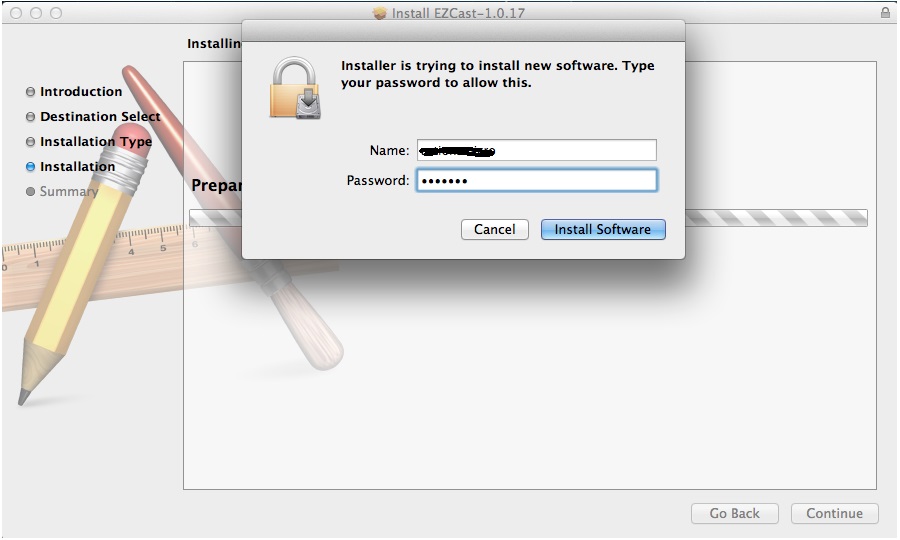
Type your system user name and password to allow this installation.
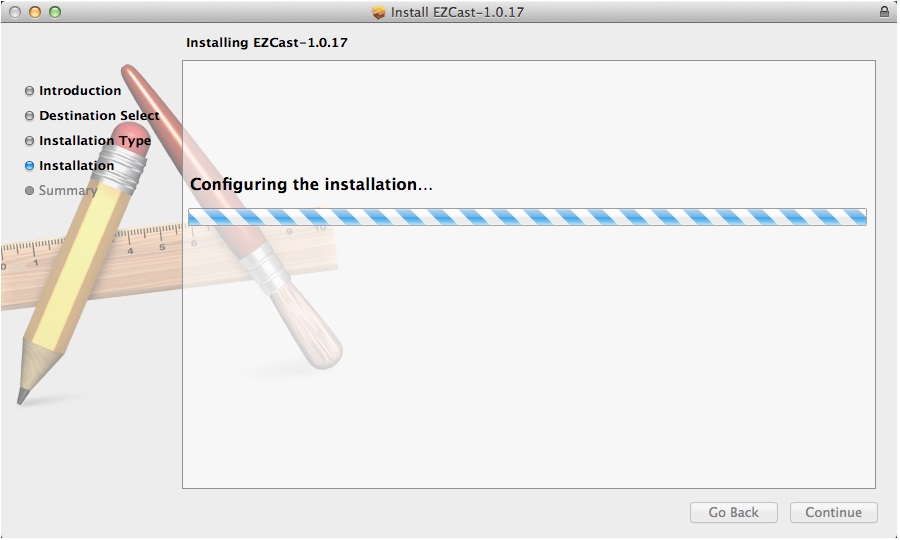
Process….
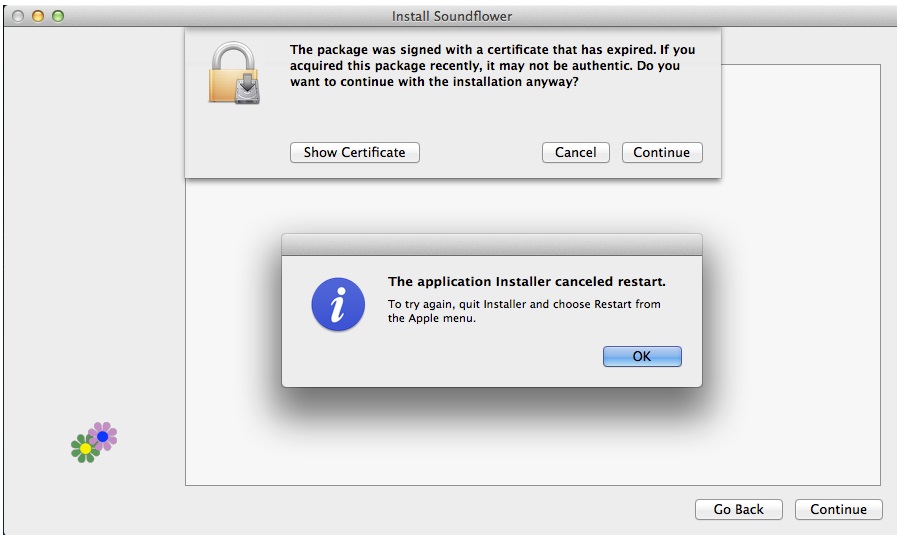
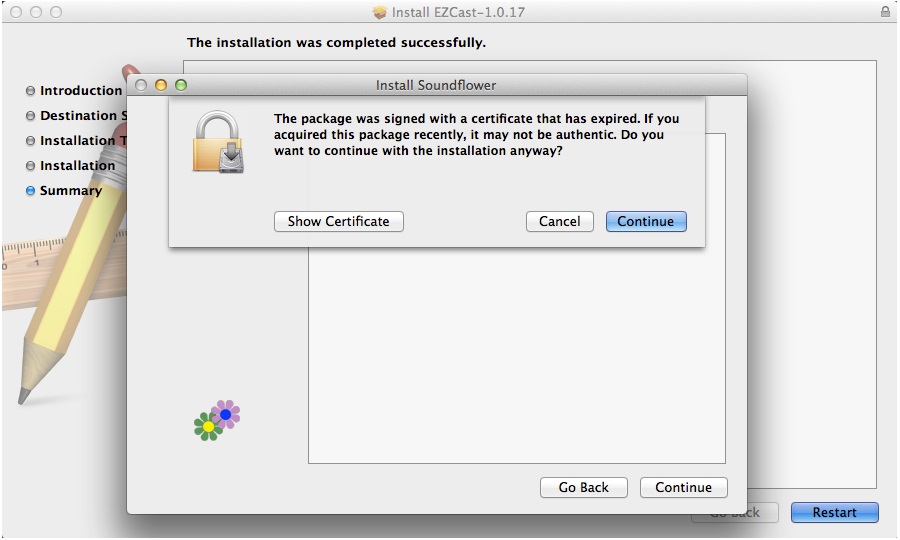
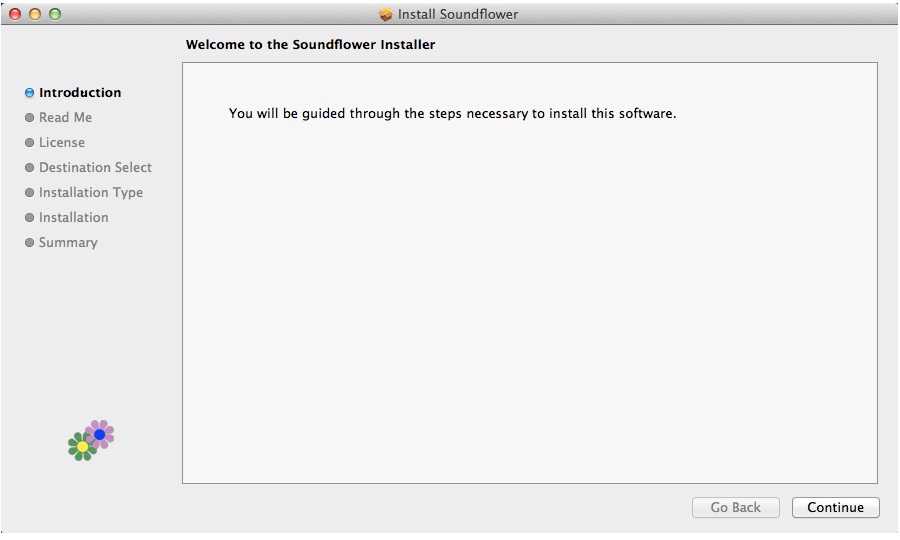
After the installation of EZCast, you are asked to install Soundflower to transmit audio from Mac to Tronsmart T1000 Miracast dongle. Please follow the instructions and guidances.
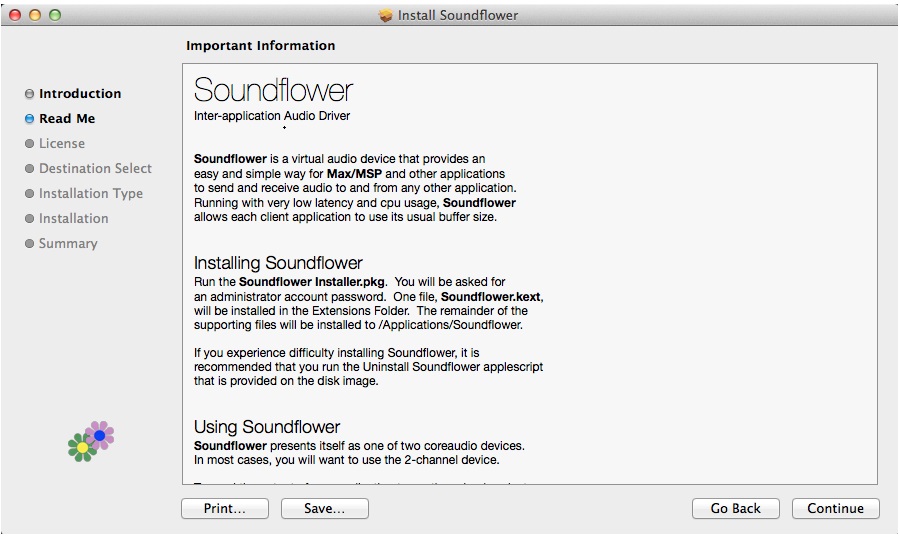
Continue.
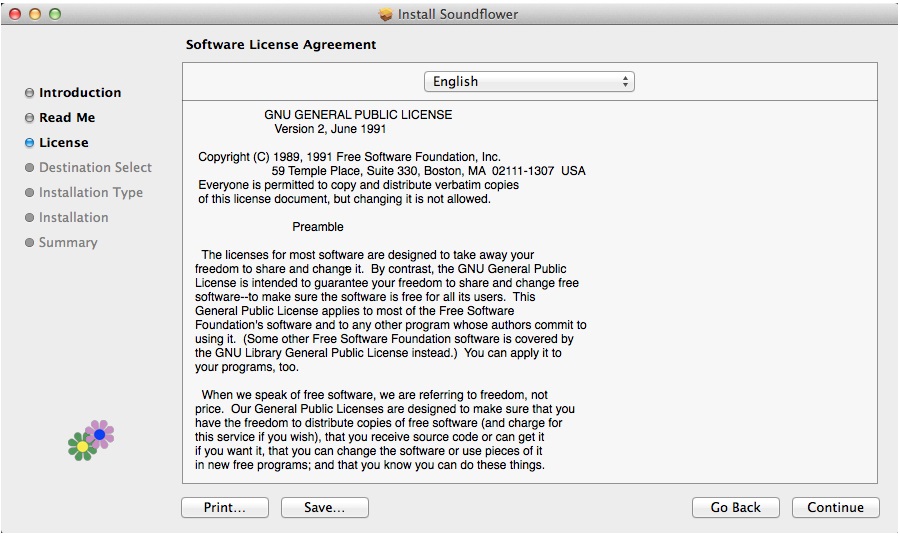
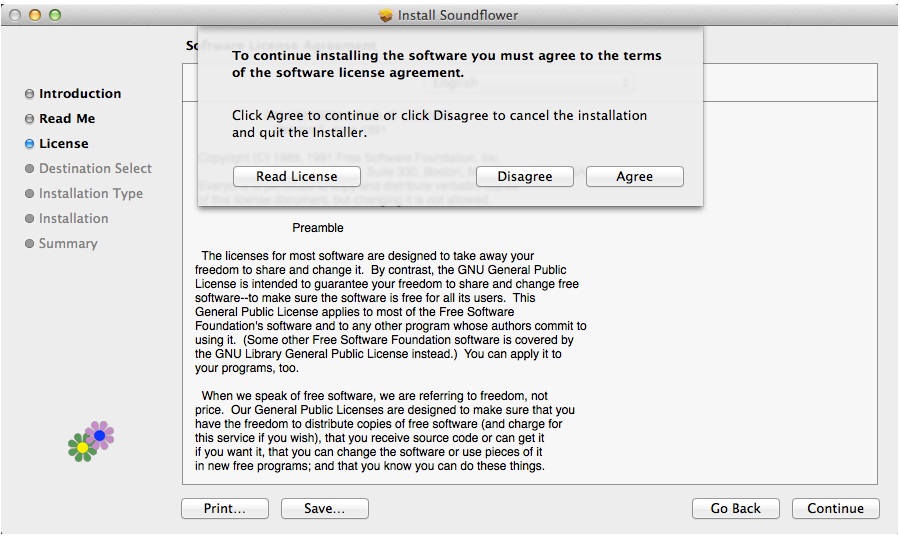
Agree the license.
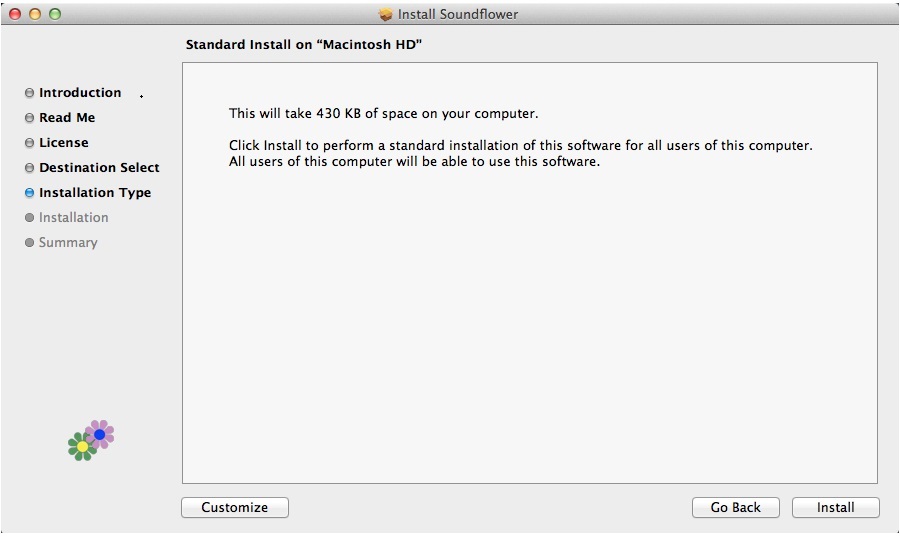
Install.
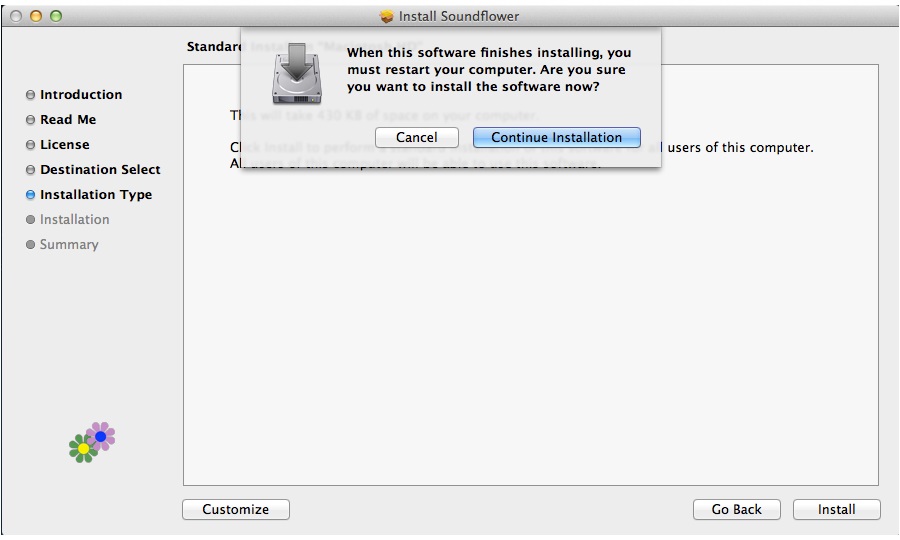
You will be asked to restart your computer,please continue installation.
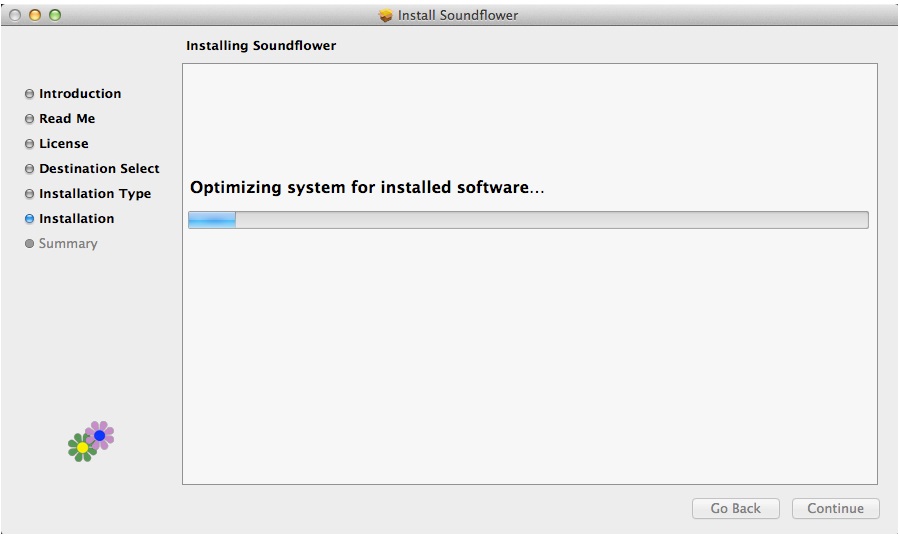
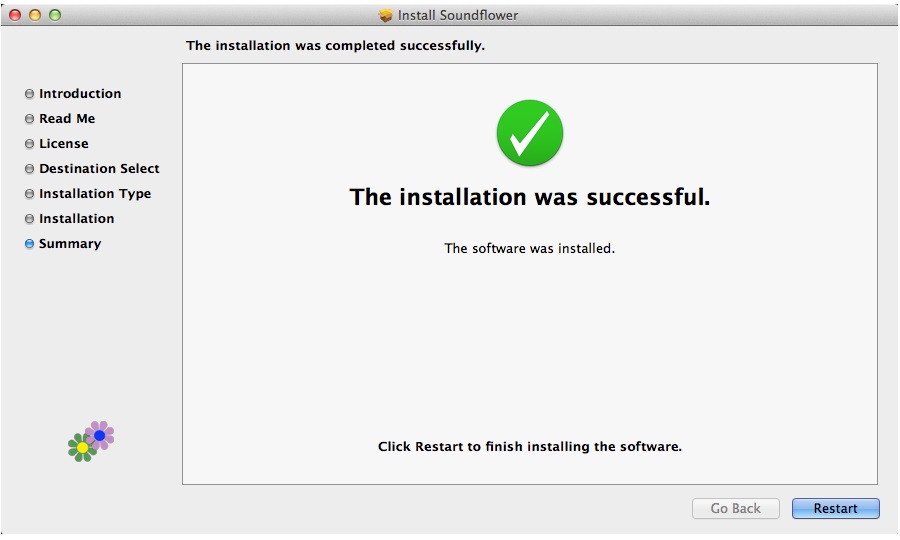
Install success,please restart.
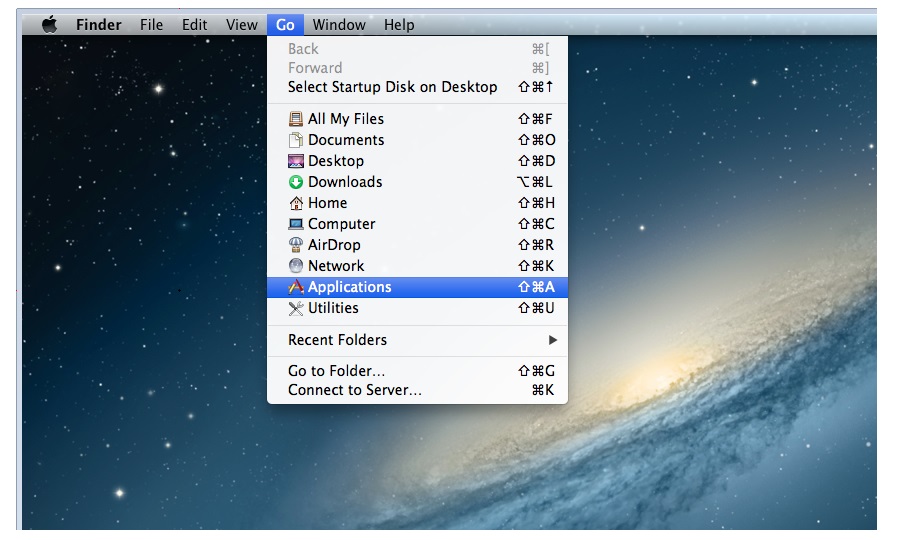
After completing installation process,and reboot, you can go to application
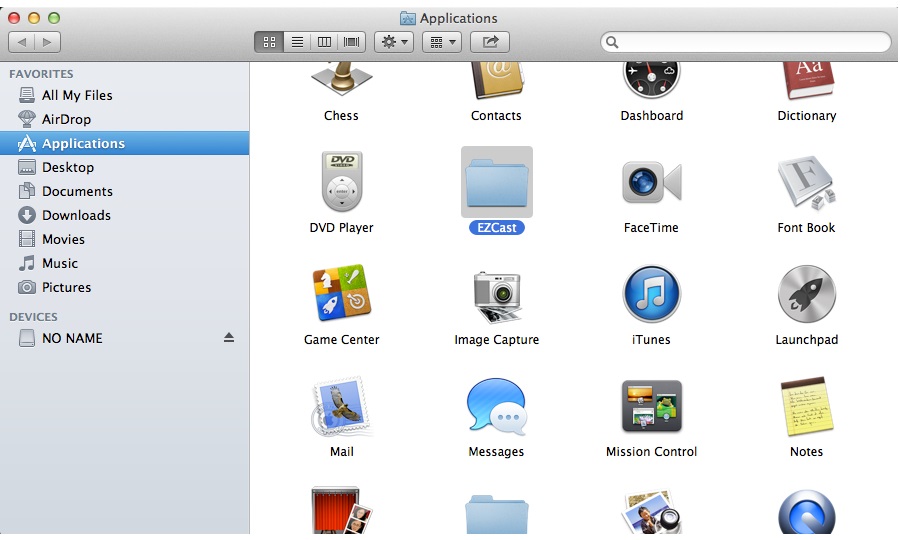
You can find EZCast in application list.
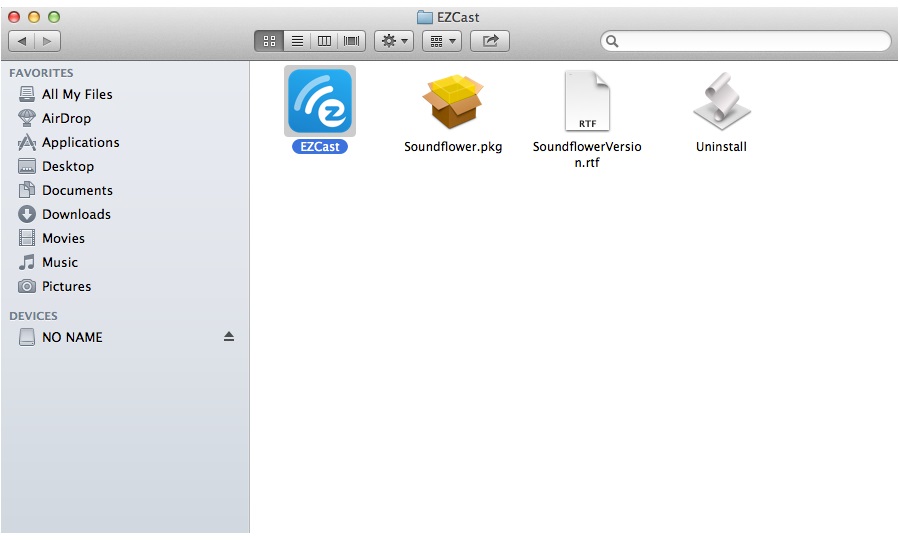
Executing EZCast.
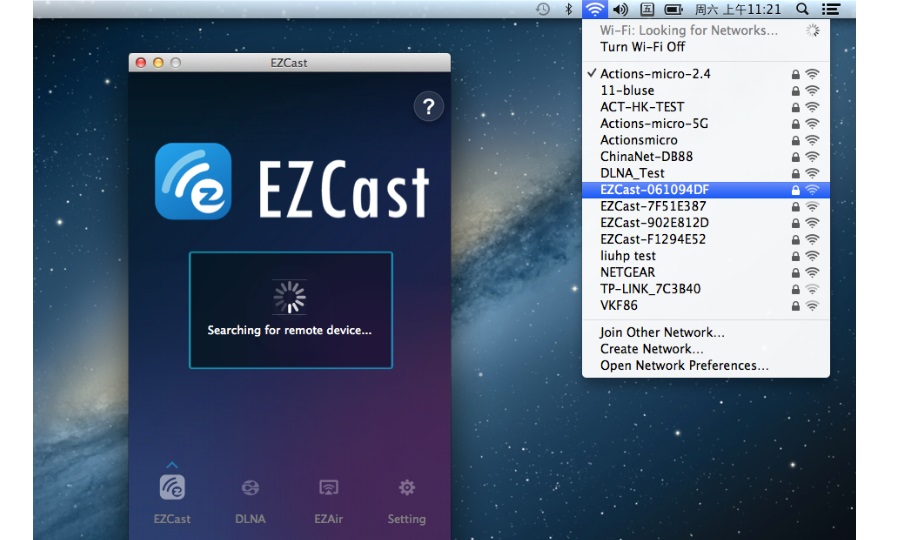
Before executing EZCast program, you should connect your Mac with SSID of the Tronsmart T1000 Miracast dongle.
After executing EZCast program, EZCast automatically detects Tronsmart T1000 Miracastdongle and establish the connection.
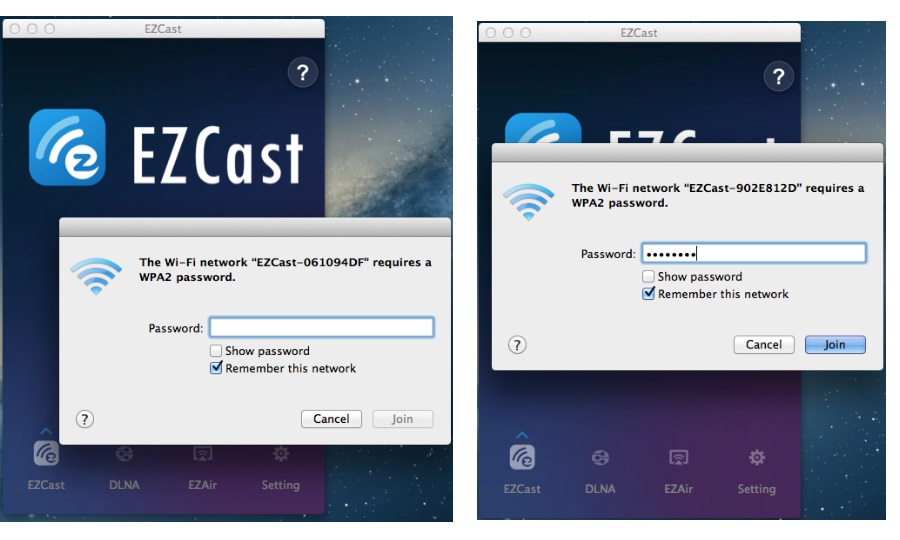
Then you key in the password shown in the upper region of user interface of Tronsmart T1000 miracast dongle.

There are four function pages for Mac EZCast program.
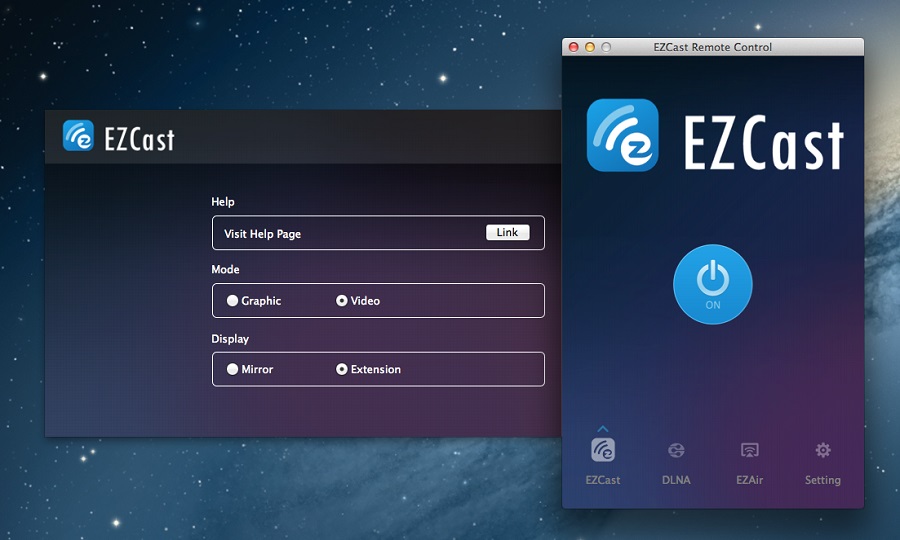
After pressing “ON” in EZCast page, you Mac mirrors the screen onto the display (ex. TV) of EZCast dongle.
There are two options for your selection. Graphic mode is used for you to display still contents, such as Powerpoint presentation and web browsing. Video mode is used for dynamic contents, such as internet video playing to obtain better frame rates. Mirror mode directly mirrors the Mac display and Extension Mode provides second extended display aside the main Mac display.
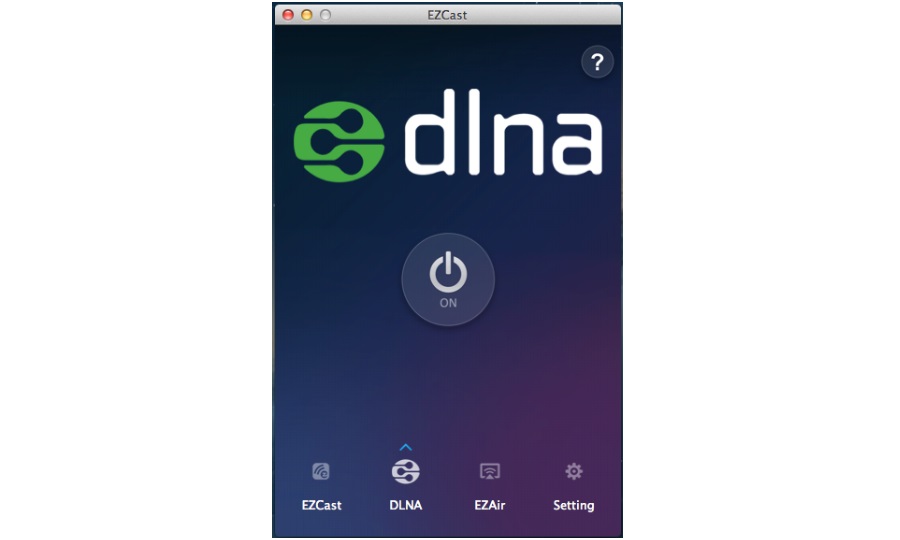
Press “ON” on DLNA page, the Tronsmart T1000 miracast dongle acts as a DLNA DMR (Digital Media Reader) for DLNA Applications.
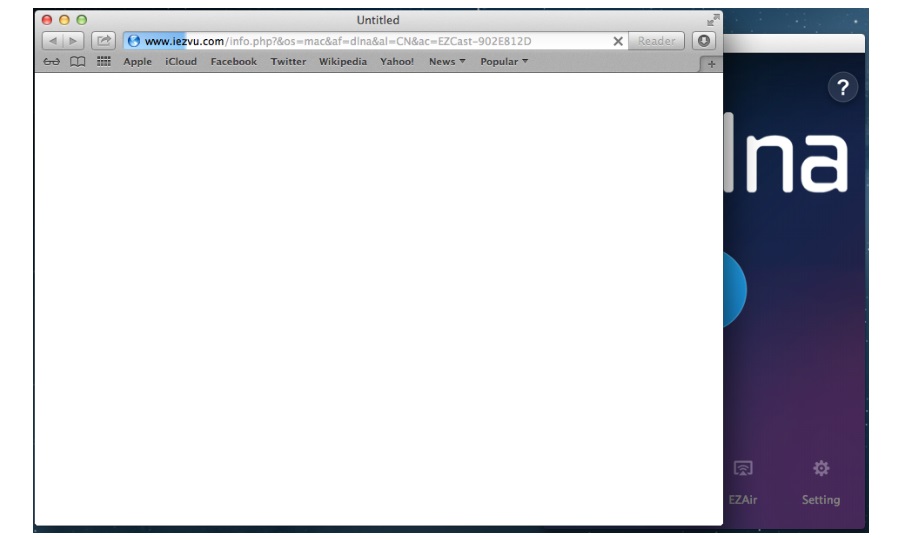
After pressing “ON”,EZCast program automatically pops out a window to show all supported Mac OS DLNA related program for your reference.
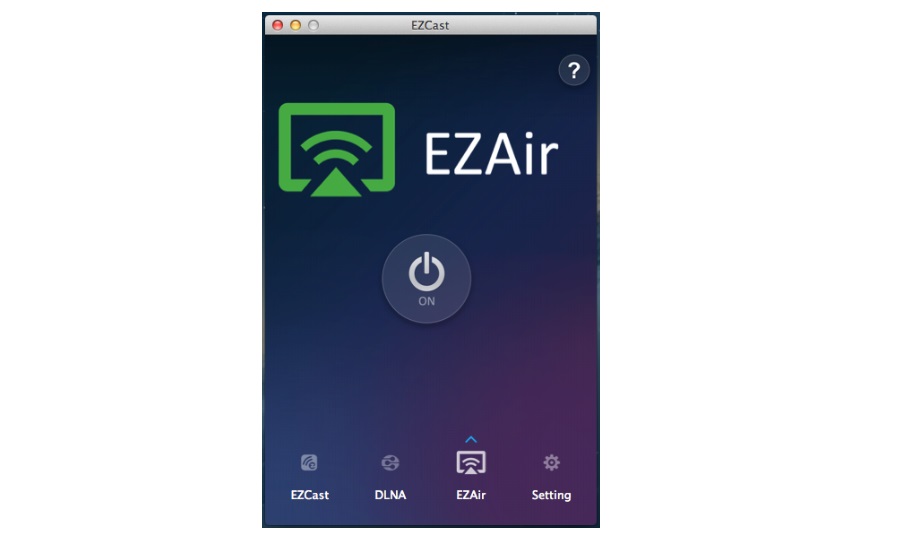
EZAir is similar to DLNA, you can share multimedia from Mac and iOS devices to the Tronsmart T1000 miracast dongle.
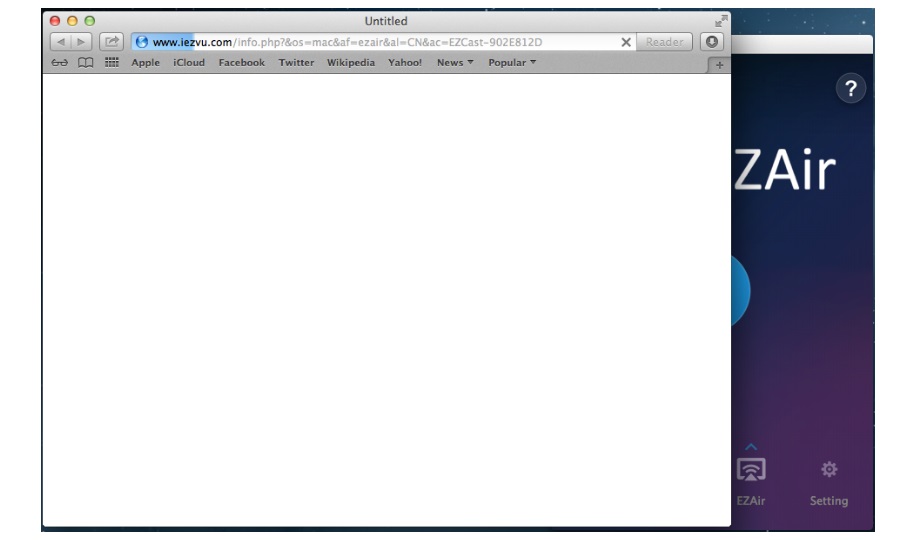
After pressing “ON” EZAir, iOS/Mac EZAir related Apps pop out for your reference.
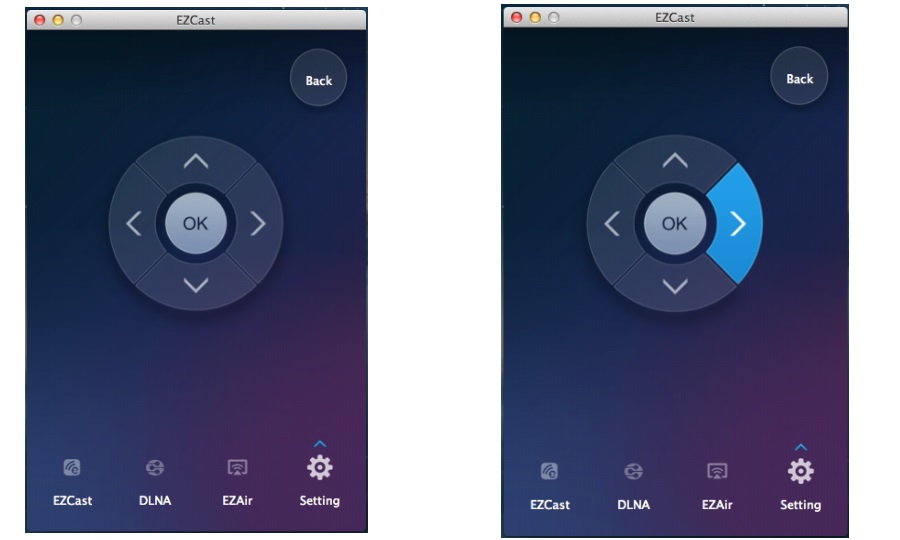
EZCast setting page acts as a wireless remote controller with keys of Left, Right, Up, Down, Enter and Back. Keyboard is also functional.
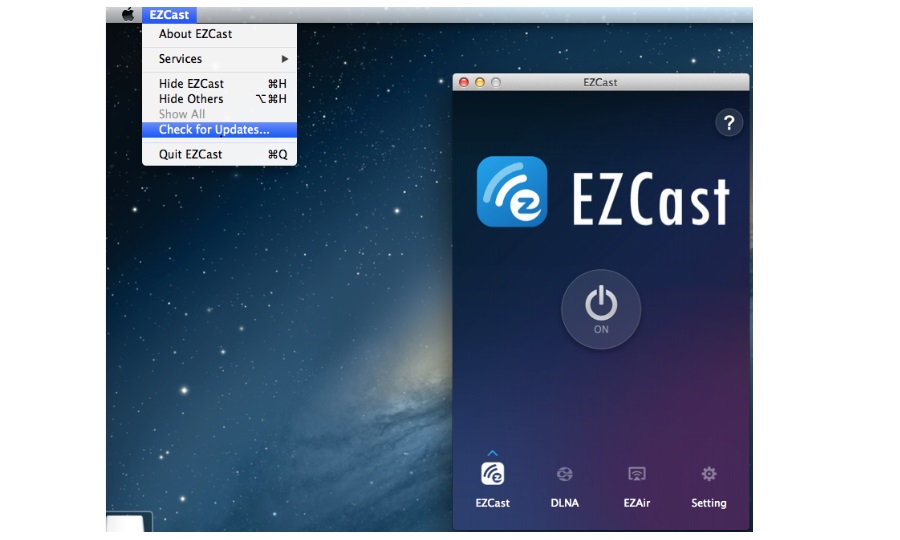
EZCast program support on-line upgrade, you can upgrade your program to the lastest version by selecting “Check for updates…”, EZCast program will check and compare the software version and upgrade itself if newer version exists.
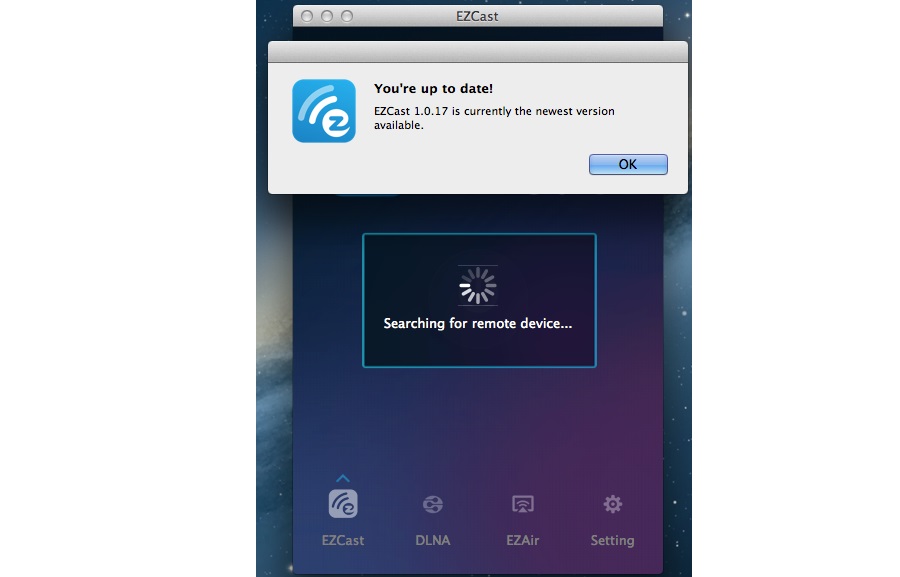
Check for update…
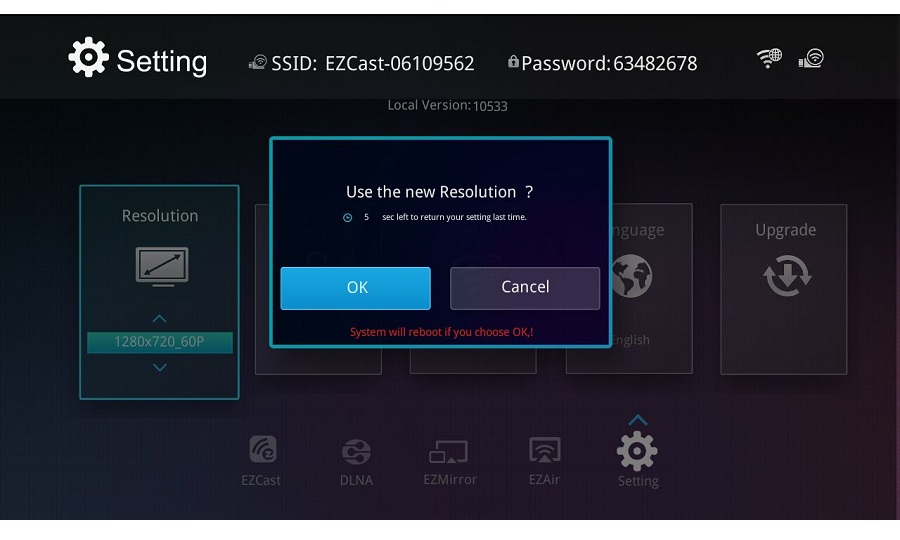
By EZCast Remote control, you can configure the resolution of Tronsmart T1000 miracast dongle for 1920×1080 24P/30P and 1280×720 60P (default). It is noted EZCast reboots when changing the resolution.
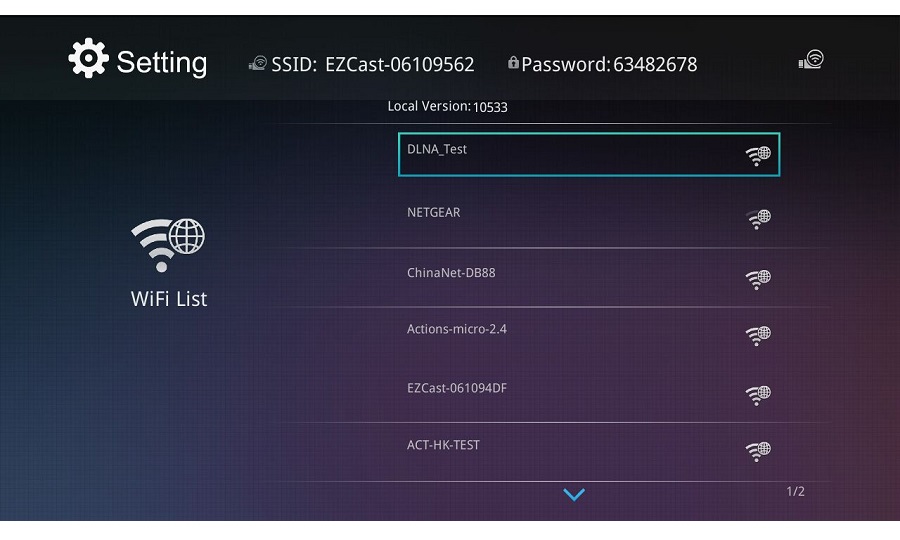
Tronsmart T1000 Miracast dongle is also a bridge for your PC to access the internet. You can scan the AP list and select one for your internet access. EZCast App launches keyboard once the password is required.
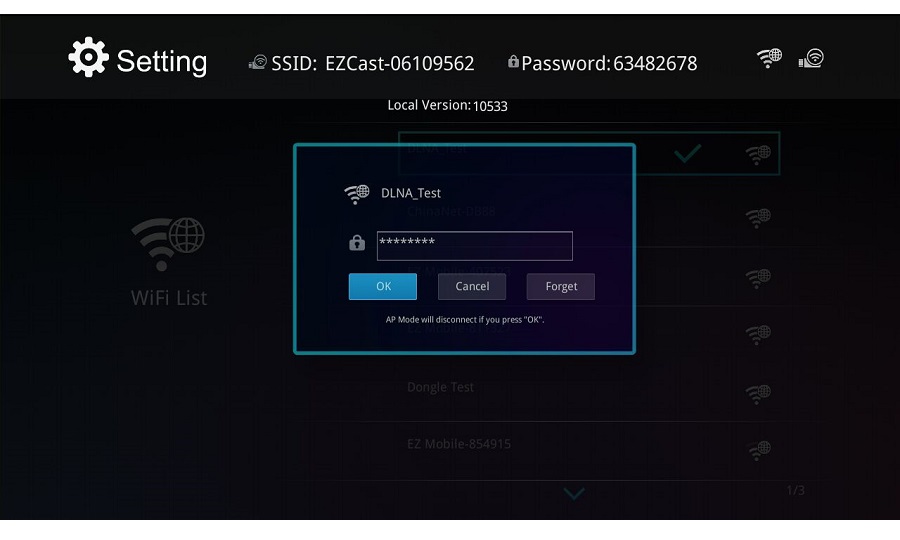
Key in the password of your internet access point.
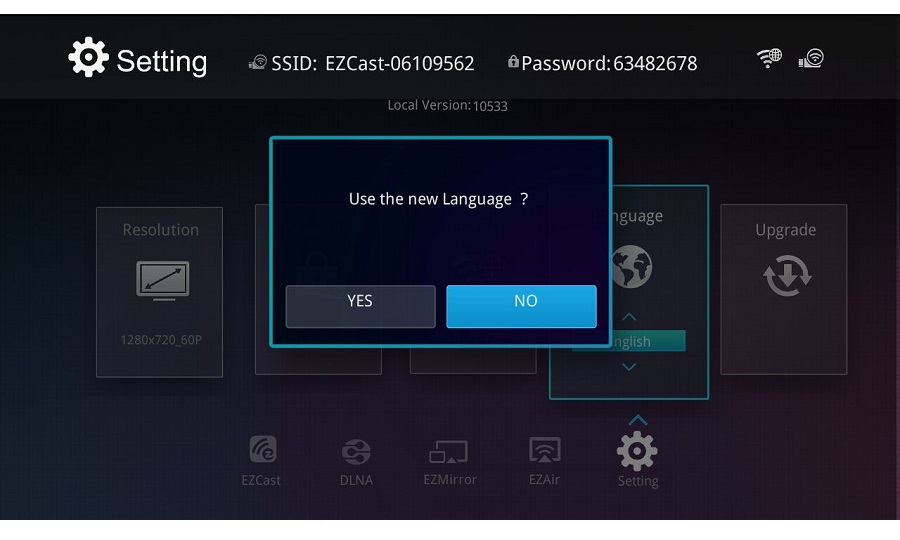
You can select the language you prefer by language setting.
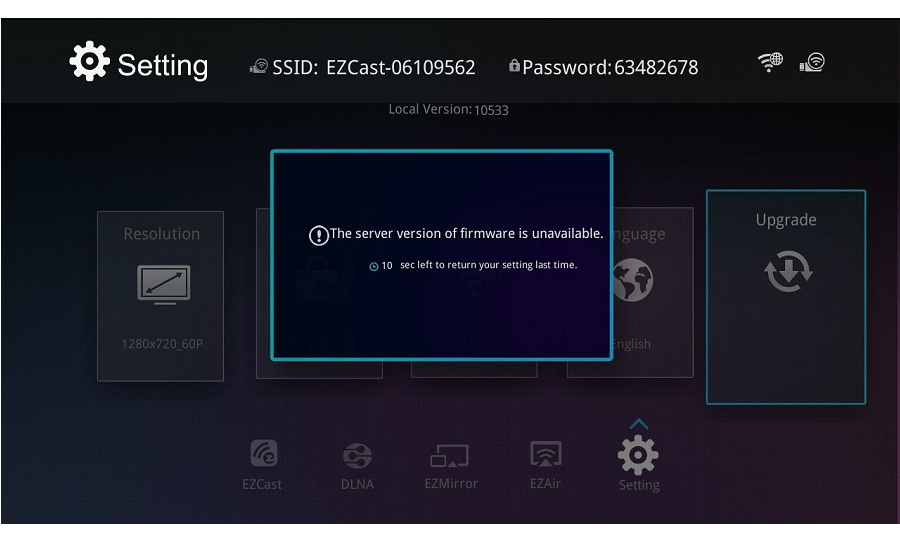
Tronsmart T1000 miracast dongle supports On-The-Air upgrade. You can upgrade your Tronsmart T1000 miracast dongle to the latest version by selecting “Upgrade”. Tronsmart T1000 miracast dongle will check and compare the firmware version and upgrade itself if newer version exists. Do not power off during upgrading and make sure the internet connection is ready.
Some questions you may met:
If the sound doesn’t work well after EZCast, please restore your audio setting back to internal speaker as above shows.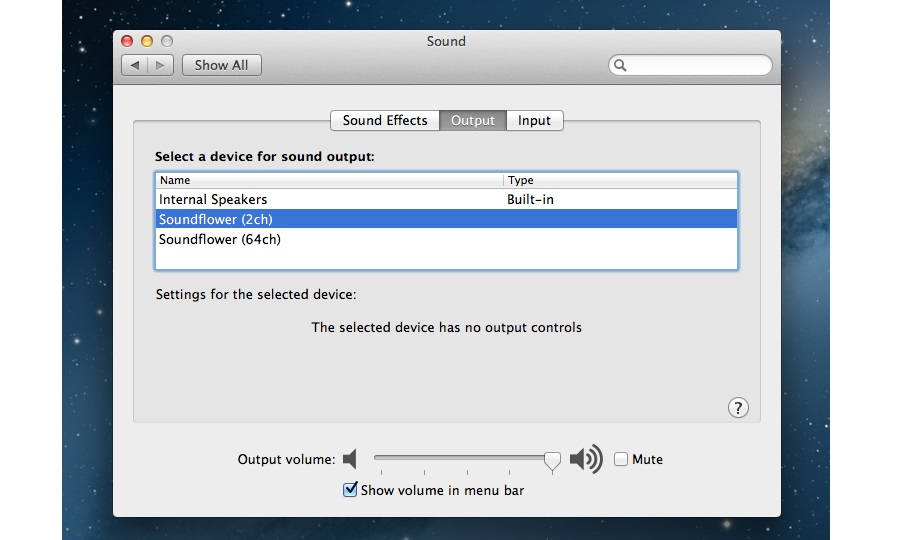
Please select “Internal Speakers” and “Internal microphone” in Output and Input item.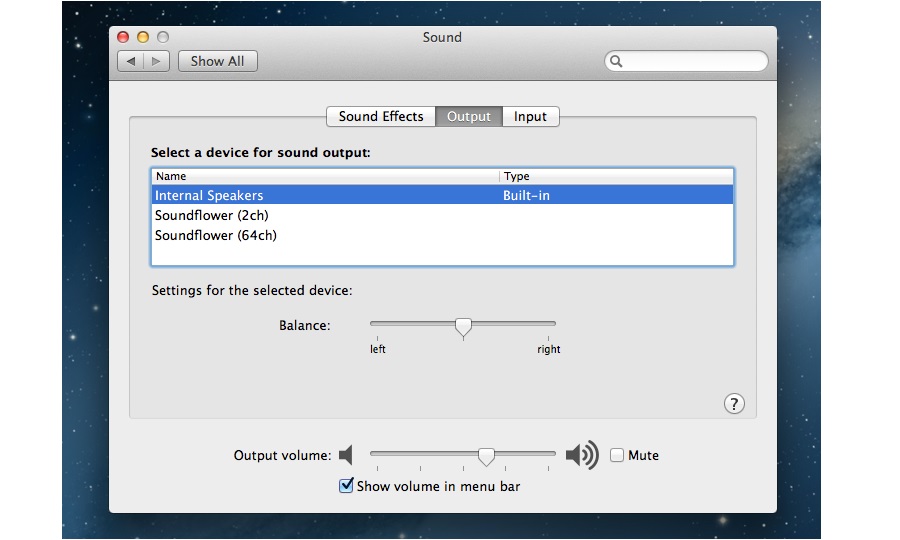
Above is instruction for how to use Tronsmart T1000 with your MAC PC.In a few words, The tronsmart t1000 miracast dongle can help you mirror your PC’s screen to TV/Monitor/Projectors, also it can help to play local medial file to big screen. and don’t forget, it also can used as the scecond screen. seems, it’s time to say bye bye to the wire HDMI Cables, lol.
Enjoy it!
Get the Tronsmart T1000 here:
Eric
Geekbuying









