Hi guys:
Here is the instruction for how to use the Tronsmart T1000 with your iphone/ipad.
Please notice, now for ios device, the Tronsmart T1000 still can’t support mirror screen to TV, the developers are working hard for this, now it just can support Airplay and EZcast Mode, you can cast local videos, photos, music, and files to your BIG TV, also if the video app support Airplay, it also can help to streaming the video to TV, we have tested the iMediaShare app, works like charm.
ok, here we go:
Step 1
you should connect your Tronsmart T1000 with your PC; and power it on. then you will see the following menu in your TV
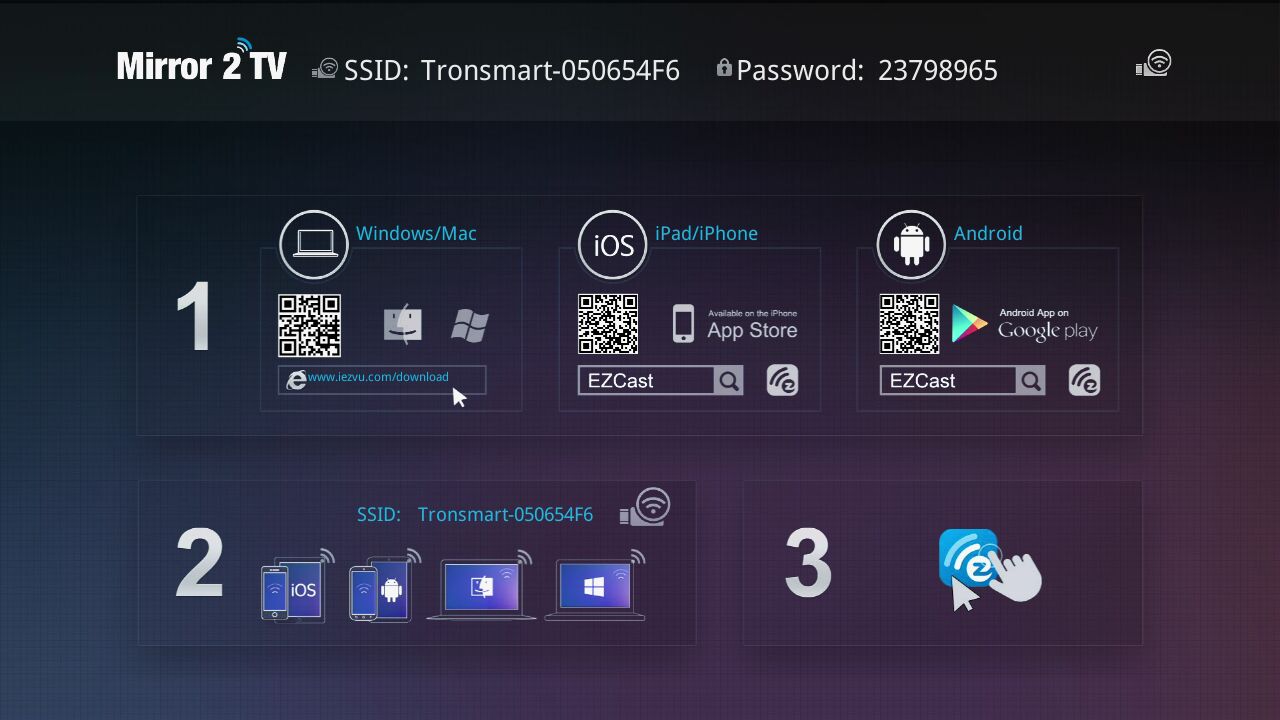
Step 2:
Download the EZCast App from App store, just search” EZcast”, and download the app. now the latest version is V1.1.88. After downloaded, just install the app.
Step 3:
Connect your iphone/ipad wifi to Tronsmart T1000, the Tronsmart T1000 SSID should show on your TV, it is like Tronsmart-XXXXXX, and the password is also in your TV screen
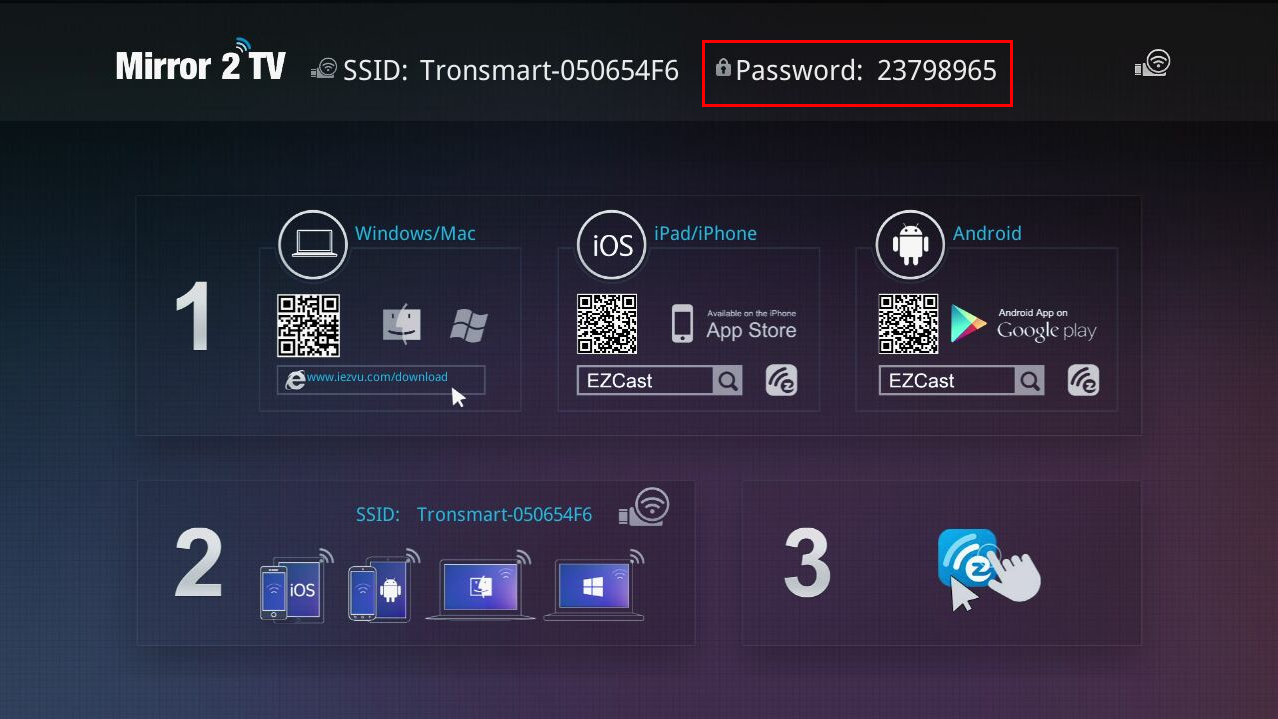
Step 4, Now you can go to open the EZcast app you just downloaded, you will see the following menu on your iPhone/iPad.
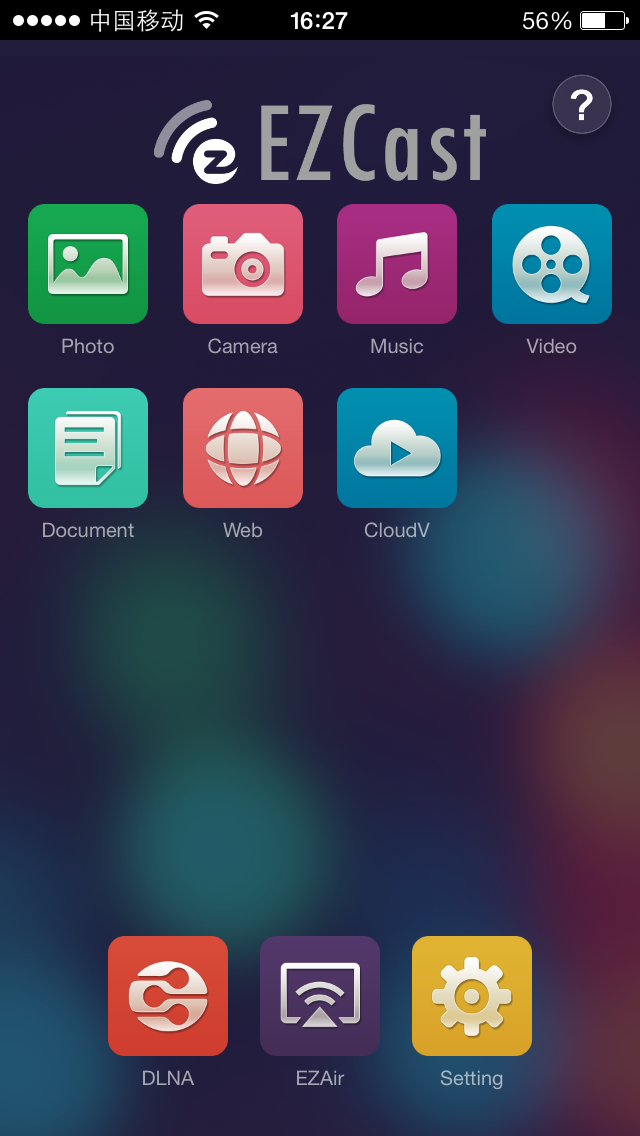
and then you should click “setting” and use your iphone/ipad as remote to control the Tronsmart T1000 on TV. so , after you click setting, you will see the following in your TV
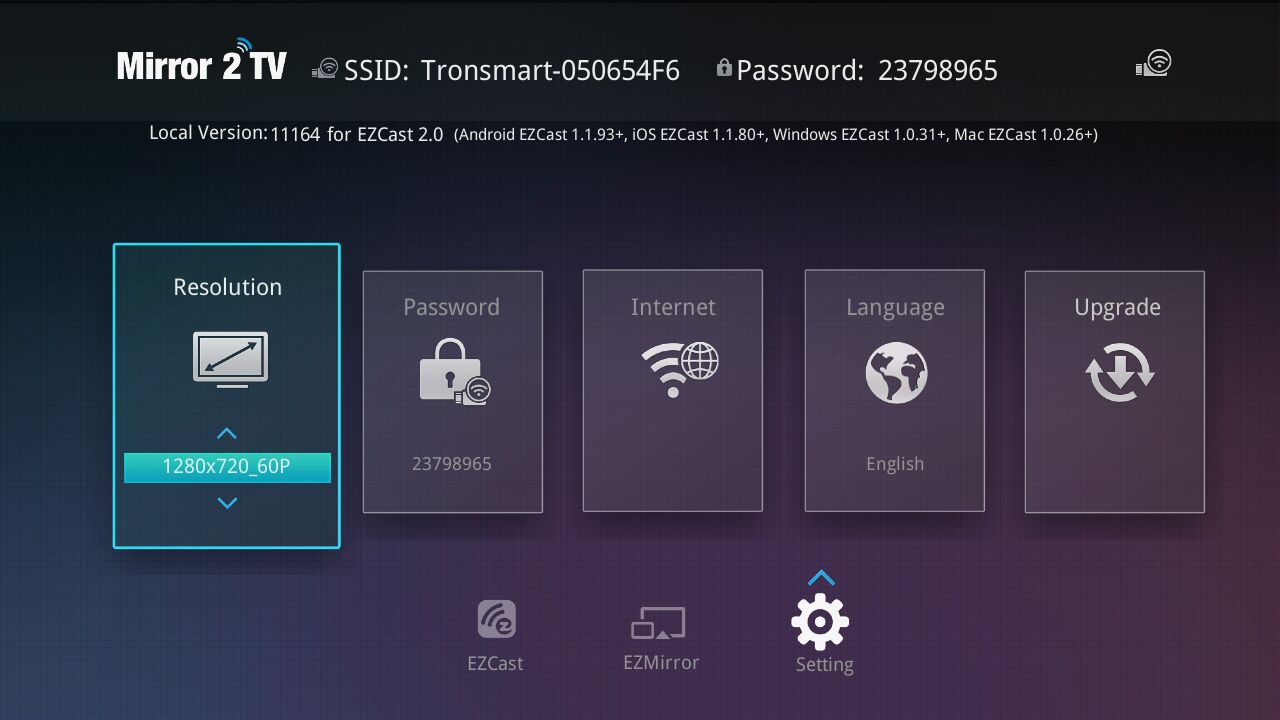
at the same time, you will see the following in your iphone/ipad.
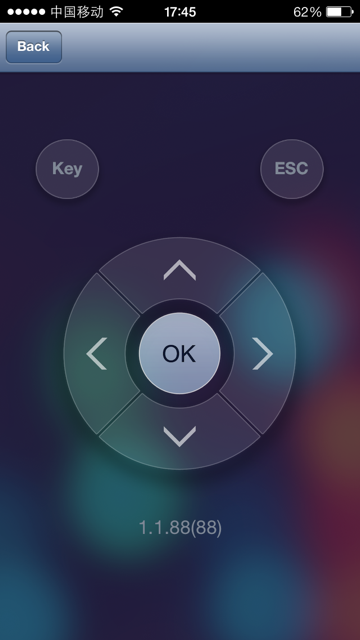
use the arrow to control the menu on TV, you should make your tronsmart t1000 to connect to internet, move the menu to Internet, and choose from the AP list, enter the password.
You also can set the screen resolution, and language on this menu, also the OTA update is also in this setting.
Step 5 : After finish the set up, you can press the back button on your iphone/ipad, now you are ready to use.
Tronsmart T1000 for iphone/ipad offer you two mode to choose:
Let’s check one by one:
A Ezcast Mode:
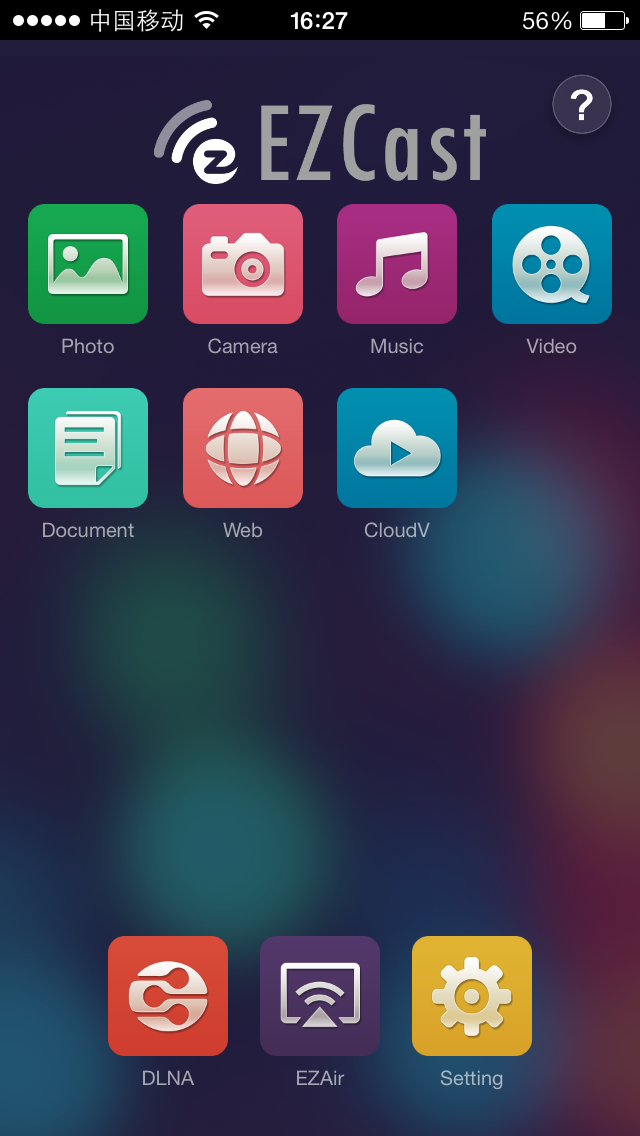
In this Mode, you can send your local photos,music, videos, and files to TV.
Photo function, through it, you can mirror yourphotos in your iOS device wirelessly to the display (i.e. TV) by clicking
to select the thumbnails.
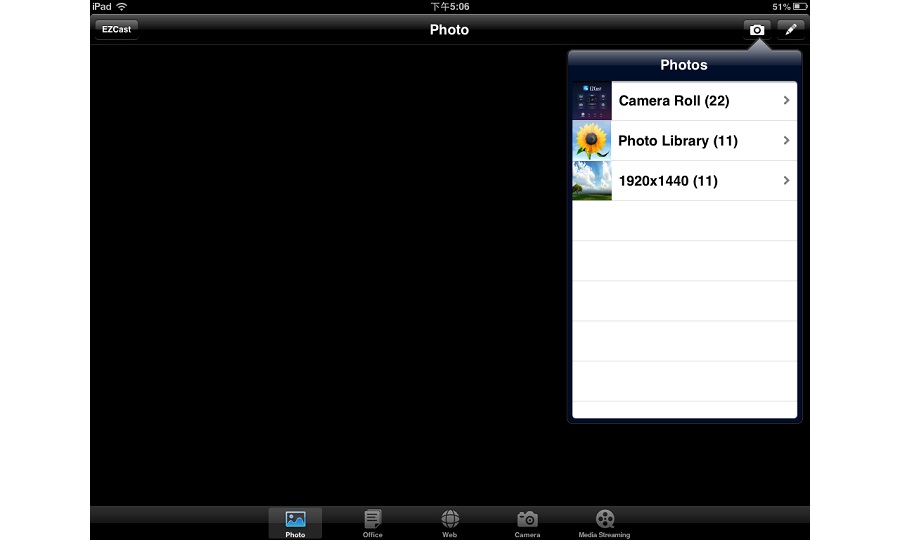
In addition, you can use the paint icon to sketch the photo.
to sketch the photo.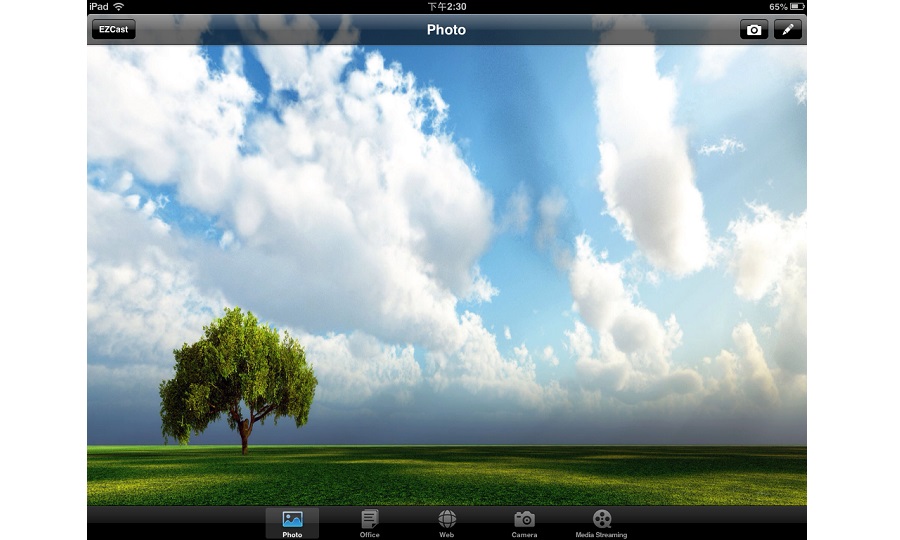
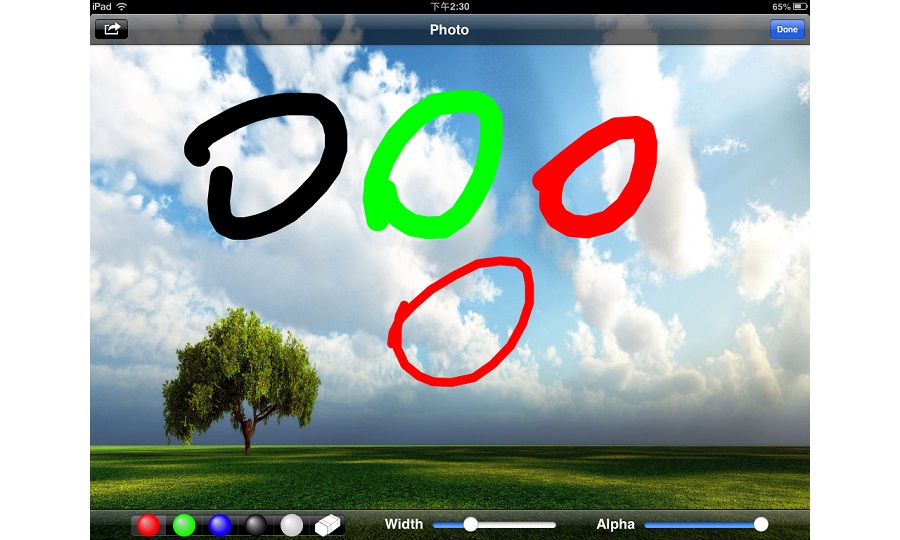
Use the save icon  to save the result.
to save the result.
Camera function, through it, you can mirror the camera photographing onto the display (i.e. TV) and you can change camera
quality and switching the front and back camera by clicking .
.  snapshots and you can use the sketch pen to add note onto the result.
snapshots and you can use the sketch pen to add note onto the result.
ok, now we are on the “music” “video” and “Document”, i have spent sometime to make it work, it can cast your local music, video or documents to TV, Please note, you should connect your iphone/ipad with Itunes, and put the file you want to cast to the EZcast corresponding folder, for example, you should put the pdf or excel file on the Doc folder, put the videos on the Video folder, after you make this, you will find the files in the EZcast app.
Now let’s check the WEB menu, after you click that, it will open a browser on your iphone/ipad, and at the same time, this whole browser will mirror to your TV, and in this page, it will list a lot of useful site according to your IP address. also you can visit any site you want in this broswer, and all of this operations will mirror to TV, so we call this as “half miracast” function 🙂
 Till now, we have introduced the whole function of EZcast, now let’s check the how to transfer to Airplay mode.
Till now, we have introduced the whole function of EZcast, now let’s check the how to transfer to Airplay mode.
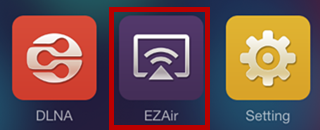
On Tronsmart T1000, the EZAir Mode is the same as Airplay Mode, you can click the EzAir, and it will give you the following menu on your iphone/ipad
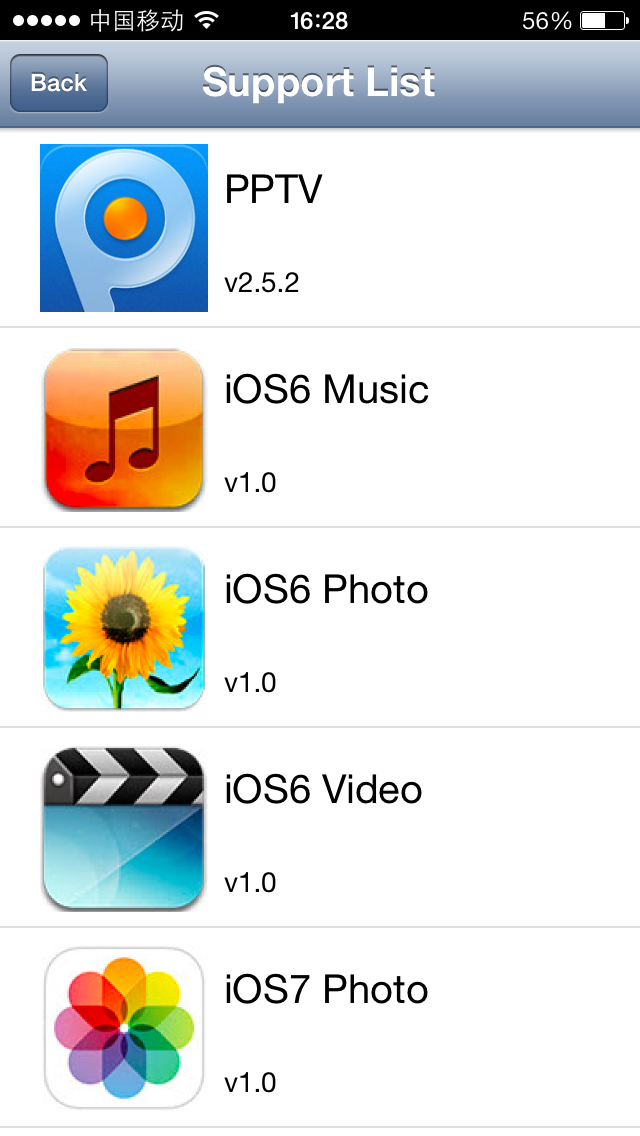
Because i have the ios 7 on my iphone, so i choose ios7 photo, and then i do the following in my iphone 5
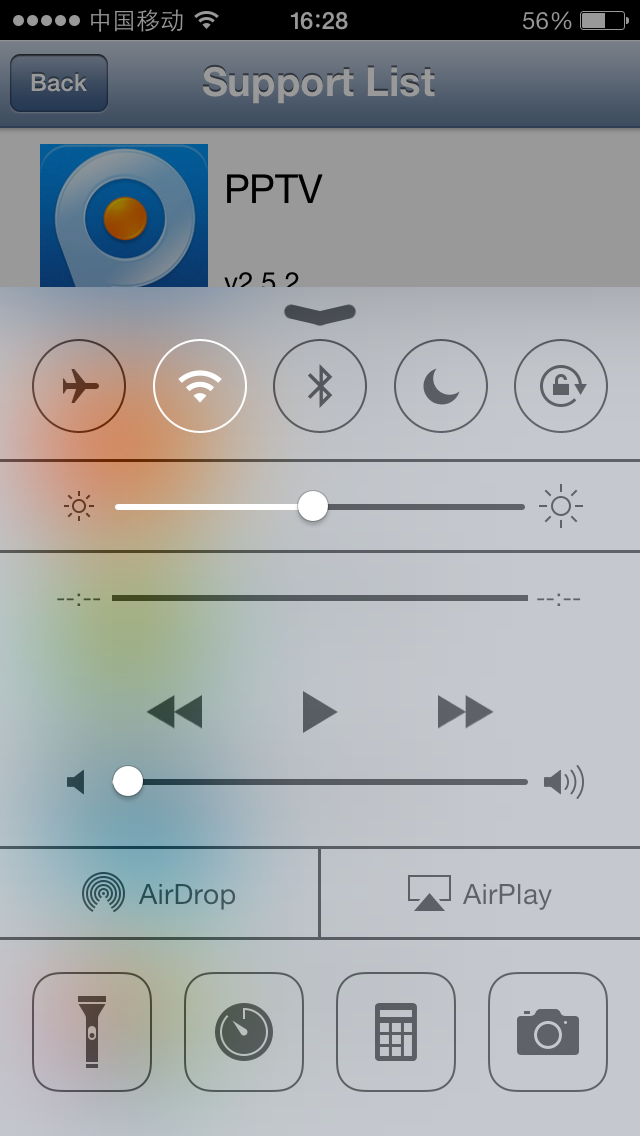
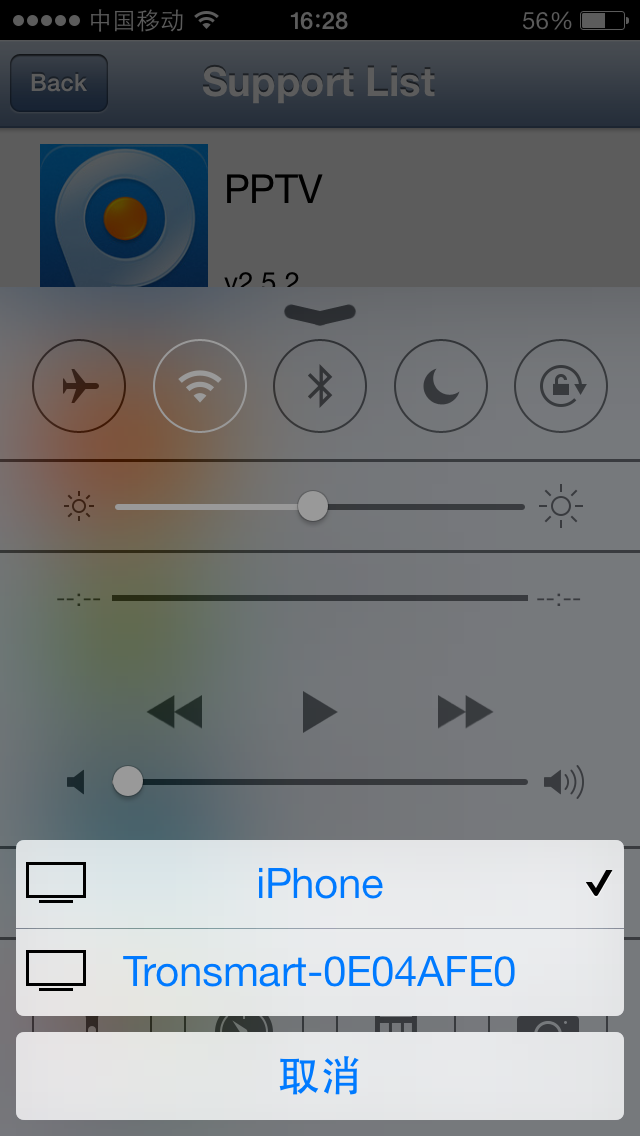
choose Tronsmart-0E04AFE0 in the above photo, and now you can enjoy the airplay function.
Just open the youtube on your smartphone (not youtube app, but youtube.com on safari),and choose the video you want to play, your tv will begin to play the video you just choose.
and if you have other app which support airplay, like i said in the first of the post, such as iMediaShare. you also can cast other information to your TV.
Above is instruction for how to use Tronsmart T1000 with your IOS device, In a few words, The tronsmart t1000 miracast dongle can help you to cast local file and online videos to big screen.
Enjoy it!
Get the Tronsmart T1000 here:
Eric
Geekbuying









