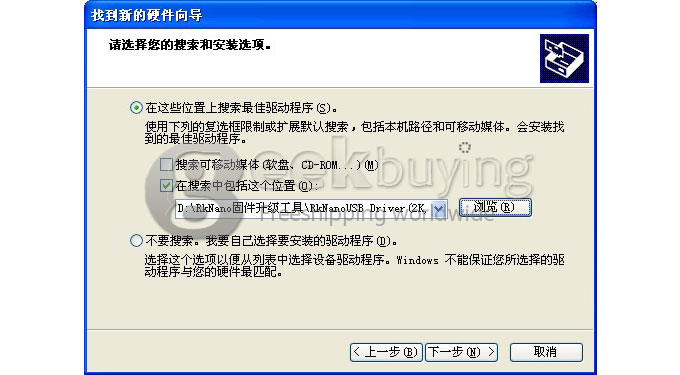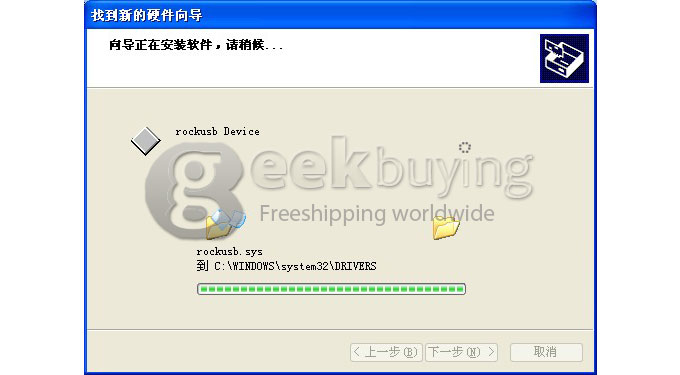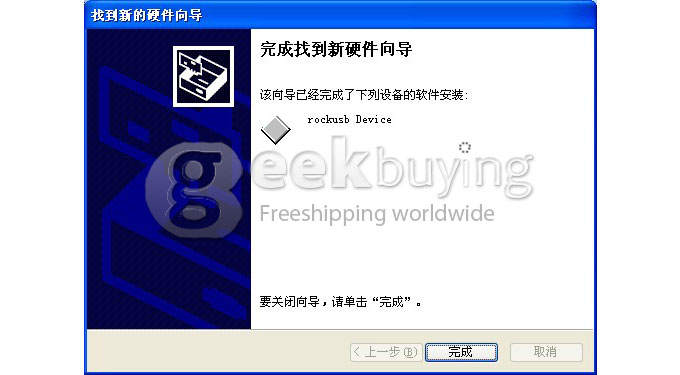This blog is about update instructions of Ployer MOMO11 Speed.
First, download the update ROM pack.
http://uploading.com/d7a69412/Ployer_MOMO11_speed_20121207-rar
Connect to device
Power on your Ployer MOMO11 Speed, connect the USB cable to your PC.
Open the upgrade tool, RKBatchTool.exe
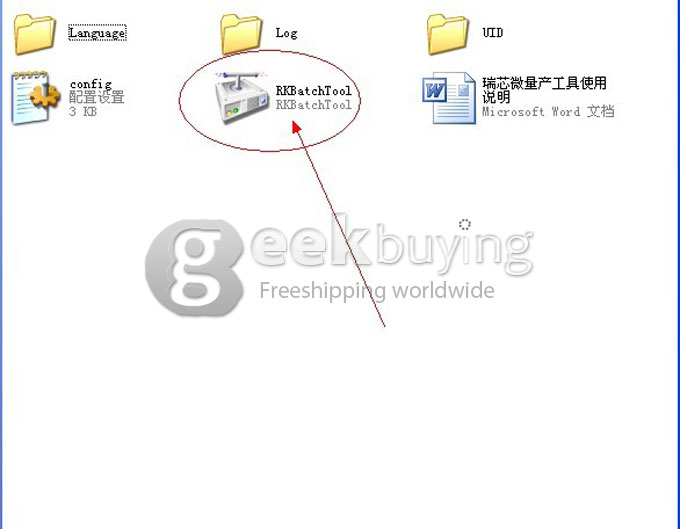
Unselect the USB debugging mode in the system settings, the cube “1″ will turn to pink, Then choose the firmware.
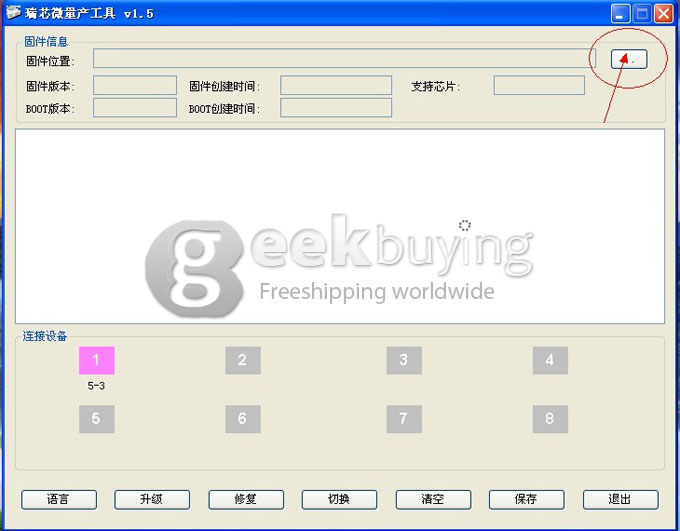
Browse and select the firmware.
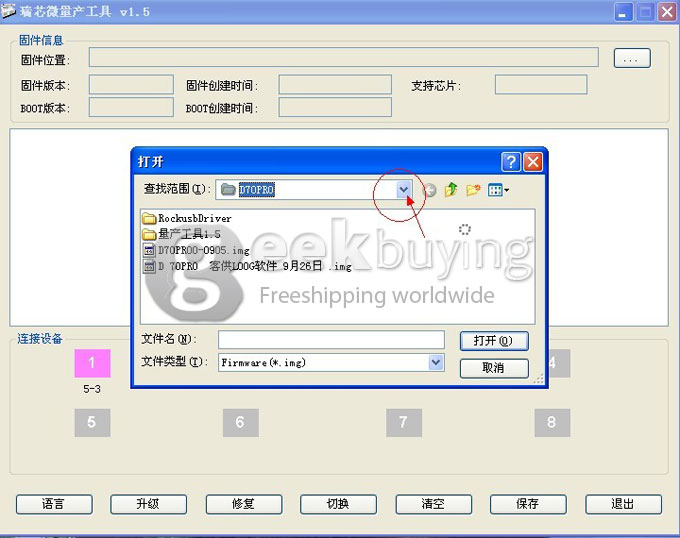
Driver installation
Click “切换”, then the Windows will find the new hardware. Tips below will come out if you have never installed device driver.
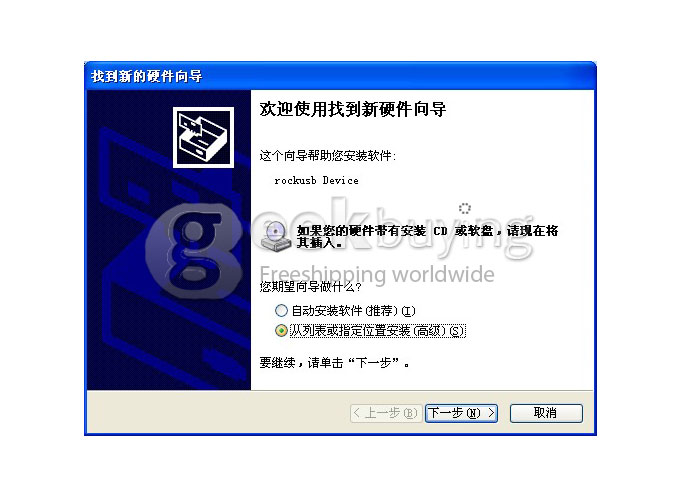
Select “Install from the list or specific location(senior )(S )”
Select “rockusb.sys”under the driver progress file.
Then the driver installation of the USB device has been done.
At this time the cube “1″ turns to green.
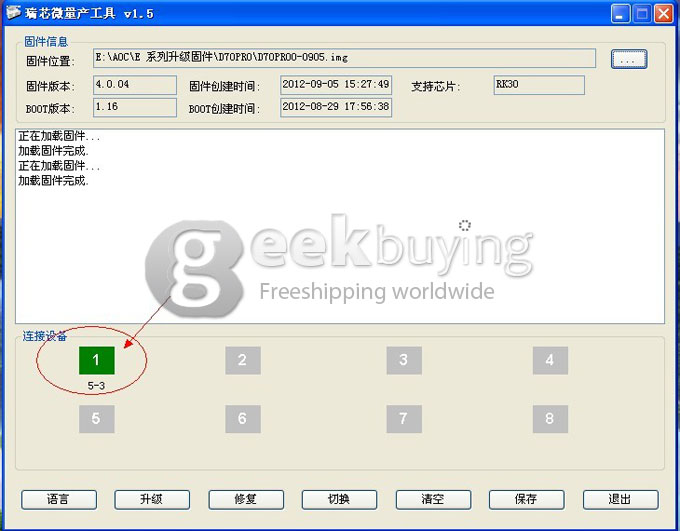
Click “升级” and wait it will be done automatically.
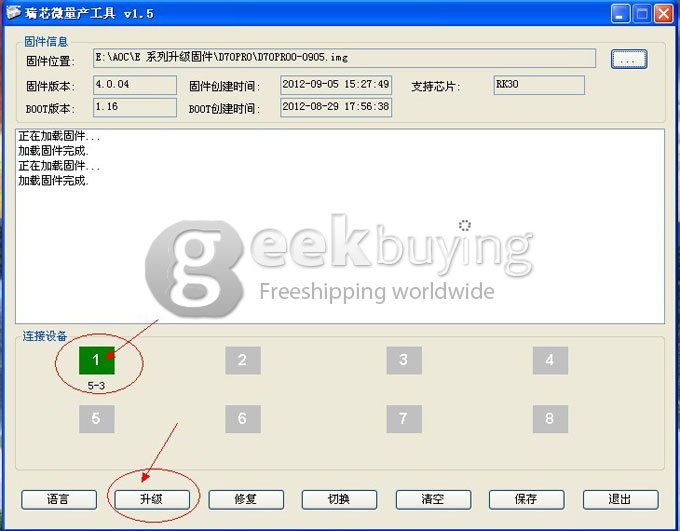 The green turns to yellow and the place is flashing after clicking the upgrade which means it’s in upgrading.
The green turns to yellow and the place is flashing after clicking the upgrade which means it’s in upgrading.
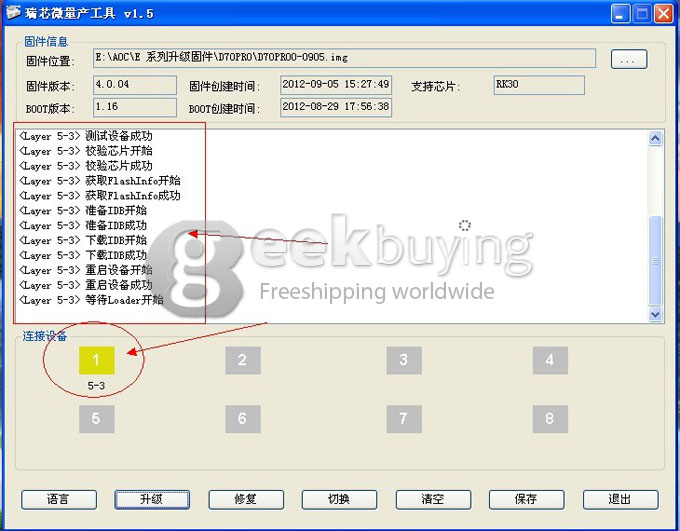 When upgrade is done, exit the tool, unplug your tablet and reboot it.
When upgrade is done, exit the tool, unplug your tablet and reboot it.