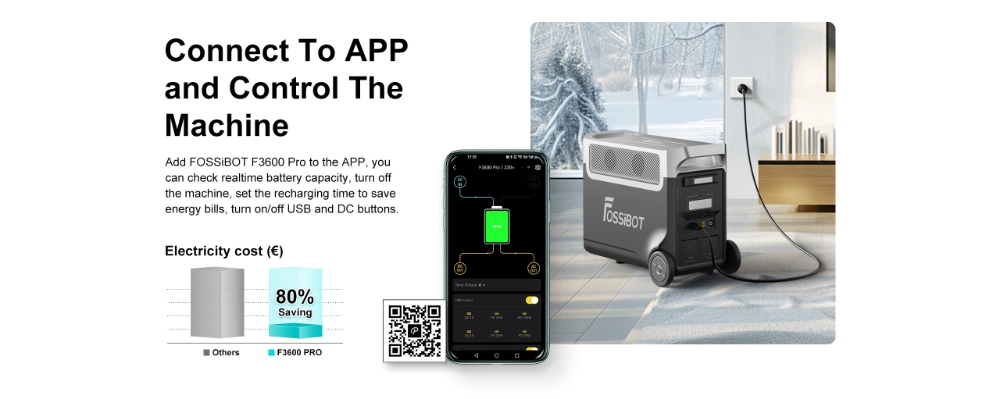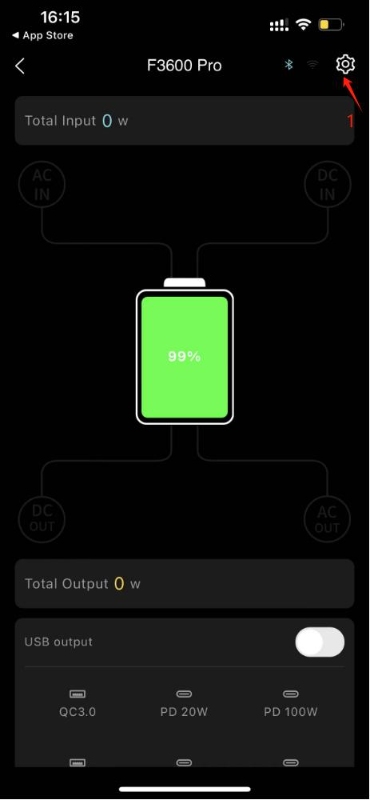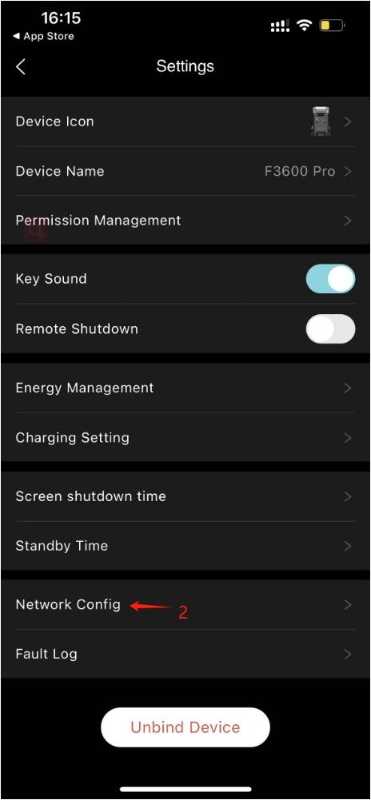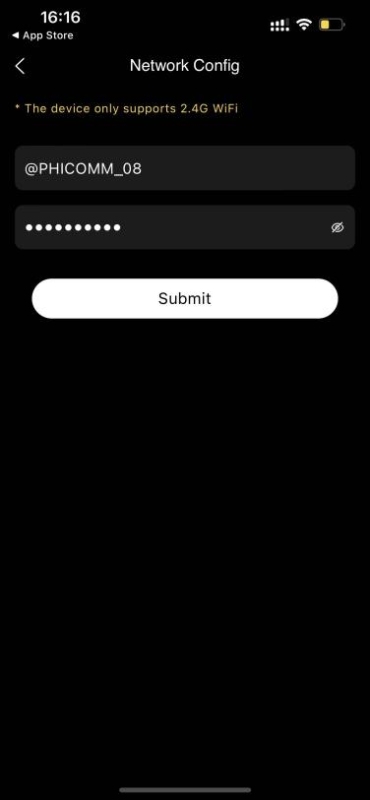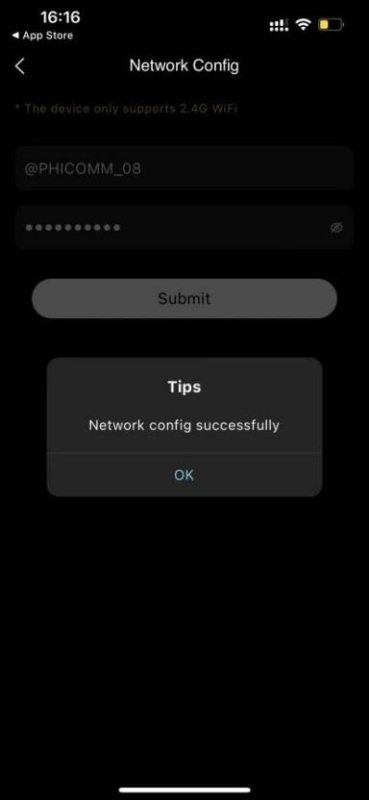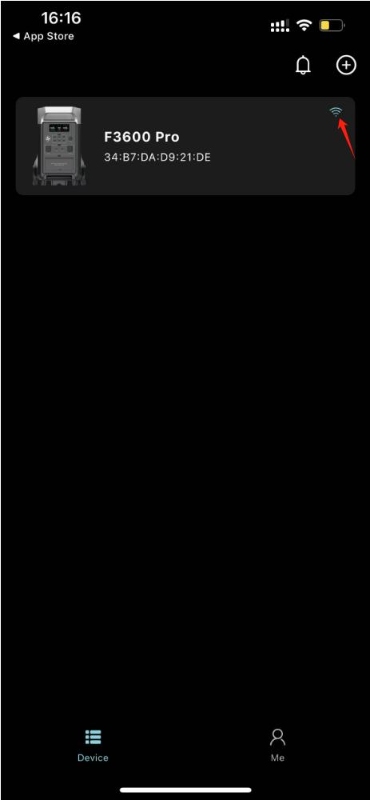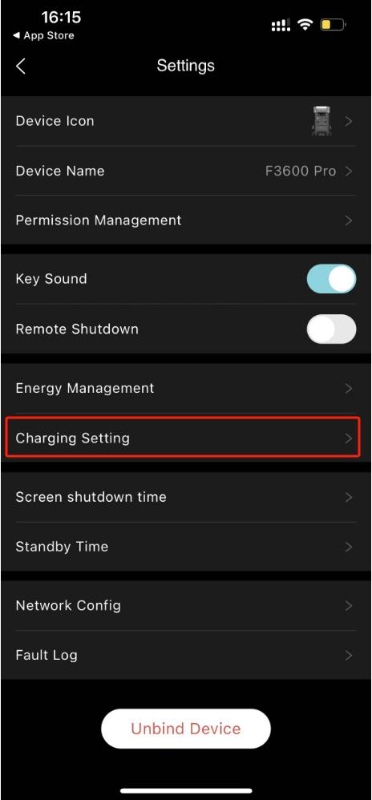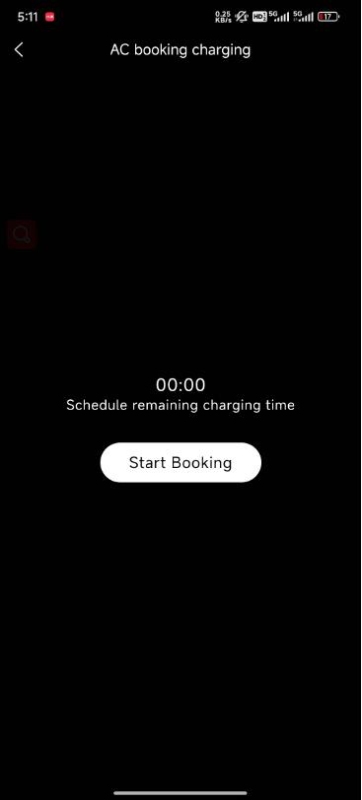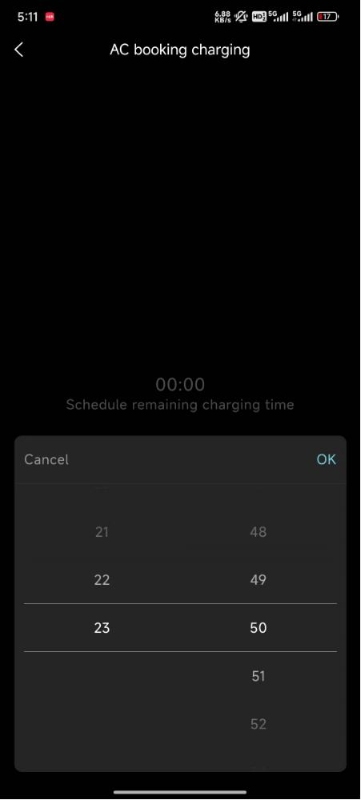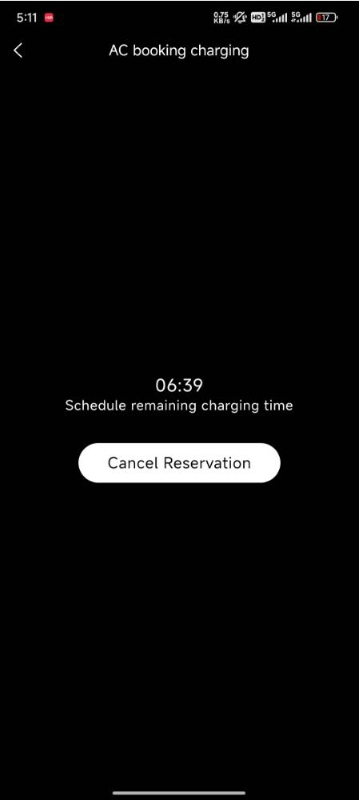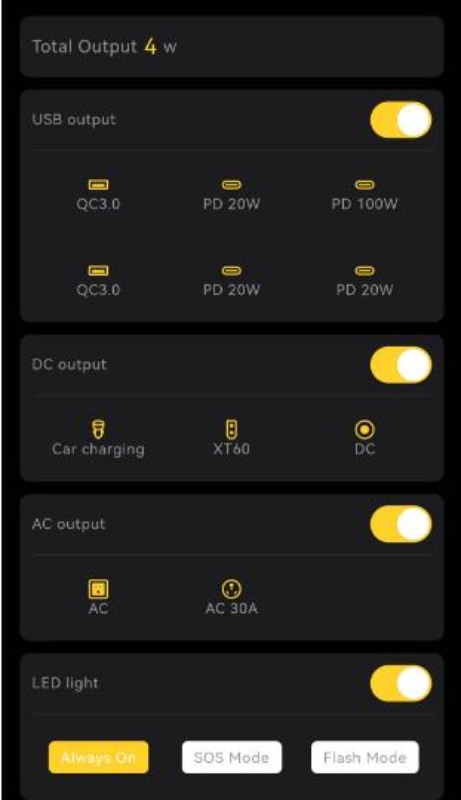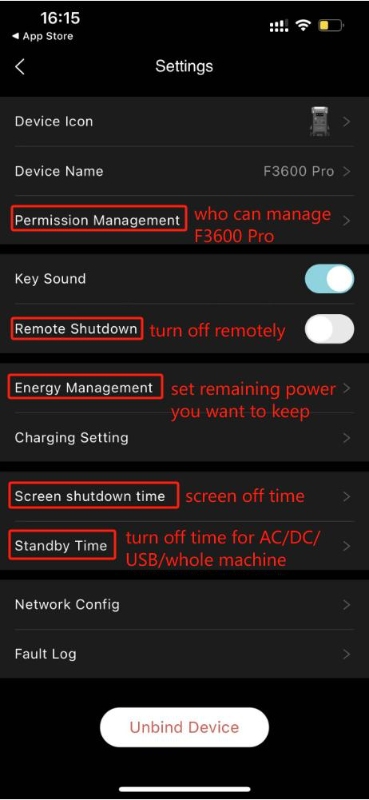FOSSiBOT F3600 Pro is a solar generator that supports 2000W solar charge, max 2pcs of FB3840Wh extra battery expansion, and APP control. So how to connect to APP control and what we can do in the APP?
Download and Log in BrightEMS APP
In the User Manual or on the FOSSiBOT website, scan the QR code to download and install the app. Once downloaded, create an account using your phone number, email, Apple, or Google account. This will be your account for daily use.
Add F3600 Pro to the APP
Turn on the F3600 Pro and ensure it has enough power. Keep your phone close to the F3600 Pro.
Connect via Bluetooth:
- Open the app and tap “Add Device.”
- The app will search for available devices. Tap to add the F3600 Pro.
Notes:
- Ensure your phone’s Bluetooth is on and the app has the necessary permissions.
- Bluetooth is best for close proximity for the first time. It will disconnect when you are 10 meters away from the machine. So for remote control, use a Wi-Fi connection.
Connect WIFI for Remote Control
In the app, select the F3600 Pro and tap the Settings icon. Go to Network Config, choose your home Wi-Fi, enter the password, and submit. A message will confirm the successful network configuration. The Wi-Fi icon will appear at the top right of the F3600 Pro column on the home page, and the WIFI connection succeeds.
F3600 Pro App Control Functions
I. For charging
In the Charging Settings, you can schedule the charging start time. For example, if you go to bed at 10 PM but want to start charging at 23:59, simply connect the F3600 Pro to a wall socket and set the start time for 23:59. The device input port will remain inactive until 23:59am when it will begin charging automatically. Of course, you can turn off charging on the main interface at any time you want.
II. For Discharging
On the main interface of the F3600 Pro, you can see the on/off icons for USB, DC, and AC ports. You can remotely control these ports via your phone. For instance, if you’re using it to power your washing machine and leave the house, you can turn off the AC port from your phone once the washing is done. Otherwise, the F3600 Pro will automatically shut off after 8 hours of inactivity. Auto shutdown after 8 hours is the default setting, if you want it to last longer or shorter, you can set the standby time in settings.
III Other Functions
- Permission Management — Manage access for users connected to your F3600 Pro.
- Remote Shutdown — Turn off the machine remotely.
- Energy Management — Set the desired remaining battery percentage.
- Screen Shutdown Time — Set the screen timeout duration.
- Standby Time — Set standby times for the whole machine and AC/ DC/ USB ports.
- Network Config — Manage Wi-Fi settings and password.
FOSSiBOT F3600 Pro Portable Power Station